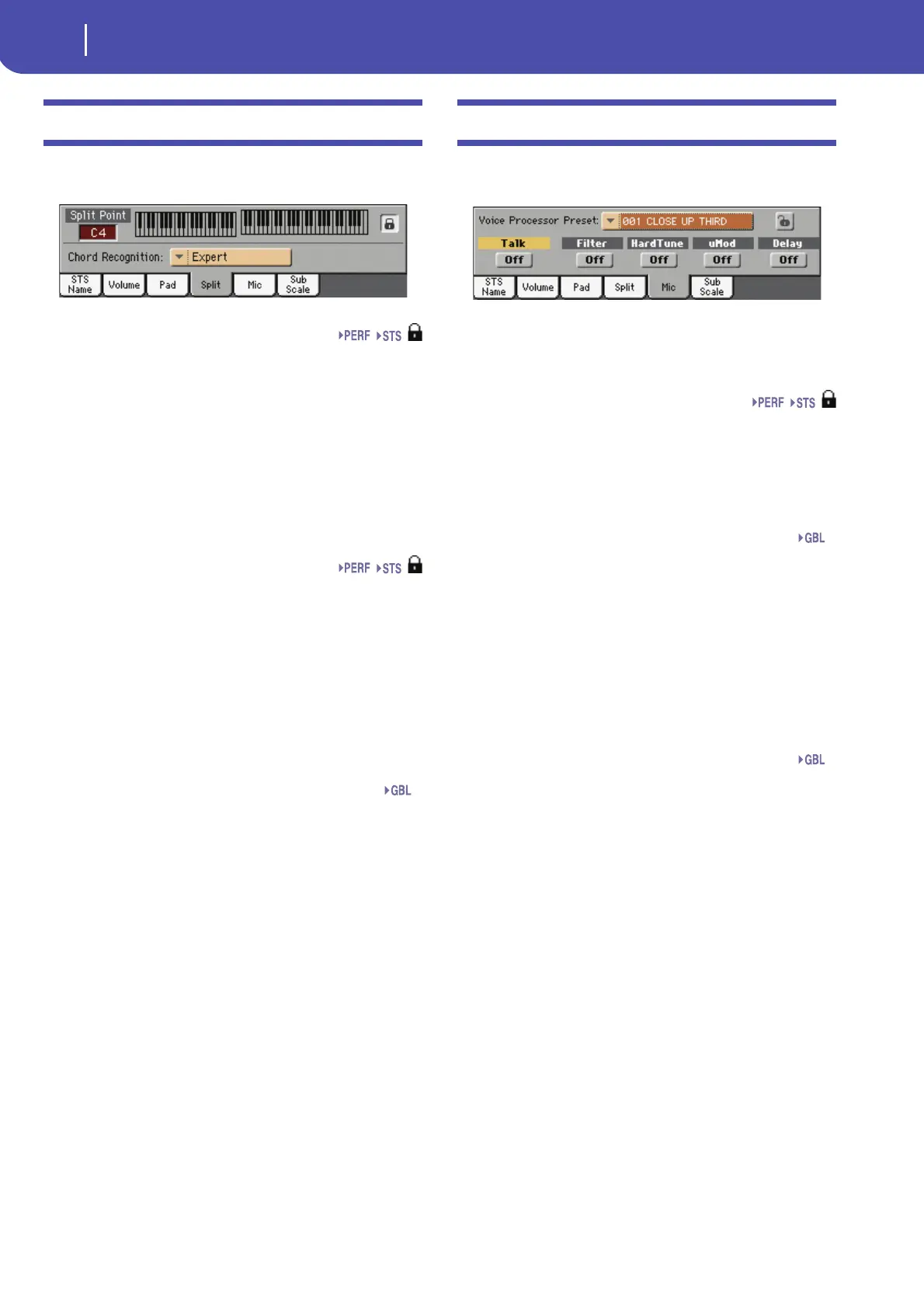118
Style Play operating mode
Split panel
Split panel
Touch the Split tab to select this panel. This is where you can set
the split point and Chord Recognition mode.
Split Point
Use this parameter to select a different split point. A full-range
piano keyboard is shown in the display, divided at the selected
split point. Upper tracks play on the right of this point, while the
Lower track plays on the left.
Keyboard diagram
Touch anywhere on the keyboard diagram. A message will
appear, asking you to press the new split point on the keyboard
of your Pa3X (or to press the EXIT button to close the message
with no changes).
Chord Recognition Mode
This parameter allows you to decide how chords are recognized
by the auto-accompaniment engine. Please note that when in
Full or Upper Chord Scan mode, the Fingered 3 or Expert mode
is selected, and you must always play at least three notes, to let a
chord be recognized.
For more information on the various options, see “Chord Recog-
nition Mode” on page 135.
Note: This parameter is the same you can find in the “Preferences:
Style Preferences” page (see page 135).
Split Point and Chord Recognition lock icons
When locked, Split Point and Chord Recognition mode remain
unchanged when selecting a different Performance or STS.
These locks are reset when turning the instrument off, unless
you write Global settings to memory (see “Write Global - Global
Setup dialog box” on page 220).
For more information on parameter locks, see “General Con-
trols: Lock” on page 204.
Mic panel
Touch the Mic tab to select this panel. This is where you can set
the various Voice Processor options.
Note: Depending on the audio input routing, the microphone input
might not work, whichever the status of the switches in this page.
See “Audio Setup: Audio In” on page 215.
VP Preset
Use this pop-up menu to select one of the available Voice Proces-
sor Presets. Selecting a Preset may change all the above parame-
ters, as well as other Voice Processor parameters. Presets can be
freely edited (see “Voice Processor Preset: Easy Preset” on
page 99).
VP lock icon
This lock avoids changing the Voice Processor Preset when
selecting a different Performance, STS or SongBook entry. This
is useful if you want to use the same Preset while selecting differ-
ent Performances, STSs or SongBook entries.
This lock is reset when turning the instrument off, unless you
write Global settings to memory (see “Write Global - Global
Setup dialog box” on page 220).
For more information on parameter locks, see “General Con-
trols: Lock” on page 204.
Talk On/Off
Use this switch to soften all music generated by the Pa3X, and
speak in the microphone at normal level. This is useful to
address your audience, while automatically lowering the back-
ground music volume.
On While this switch is turned on, all Voice Proces-
sor modules are momentarily turned off. Setting
for the Talk function can be programmed in the
Talk page of the Global > Voice Processor Setup
section (see “Voice Processor Setup: Talk” in the
Advanced Edit Manual, contained in the Acces-
sory Disk).
Off Turn this switch off to return to the original set-
tings (the same that you were using before press-
ing the TALK button).
Filter On/Off
Use this switch to add steep filters to emulate the sound of
radios, phones and devices that generally degrade the audio sig-
nal.
HardTune On/Off
Use this switch to add a pitch corrector (octave up/down) that
has been optimized to produce corrective pitch correction as
well as obvious effects made popular by a number of artists.
