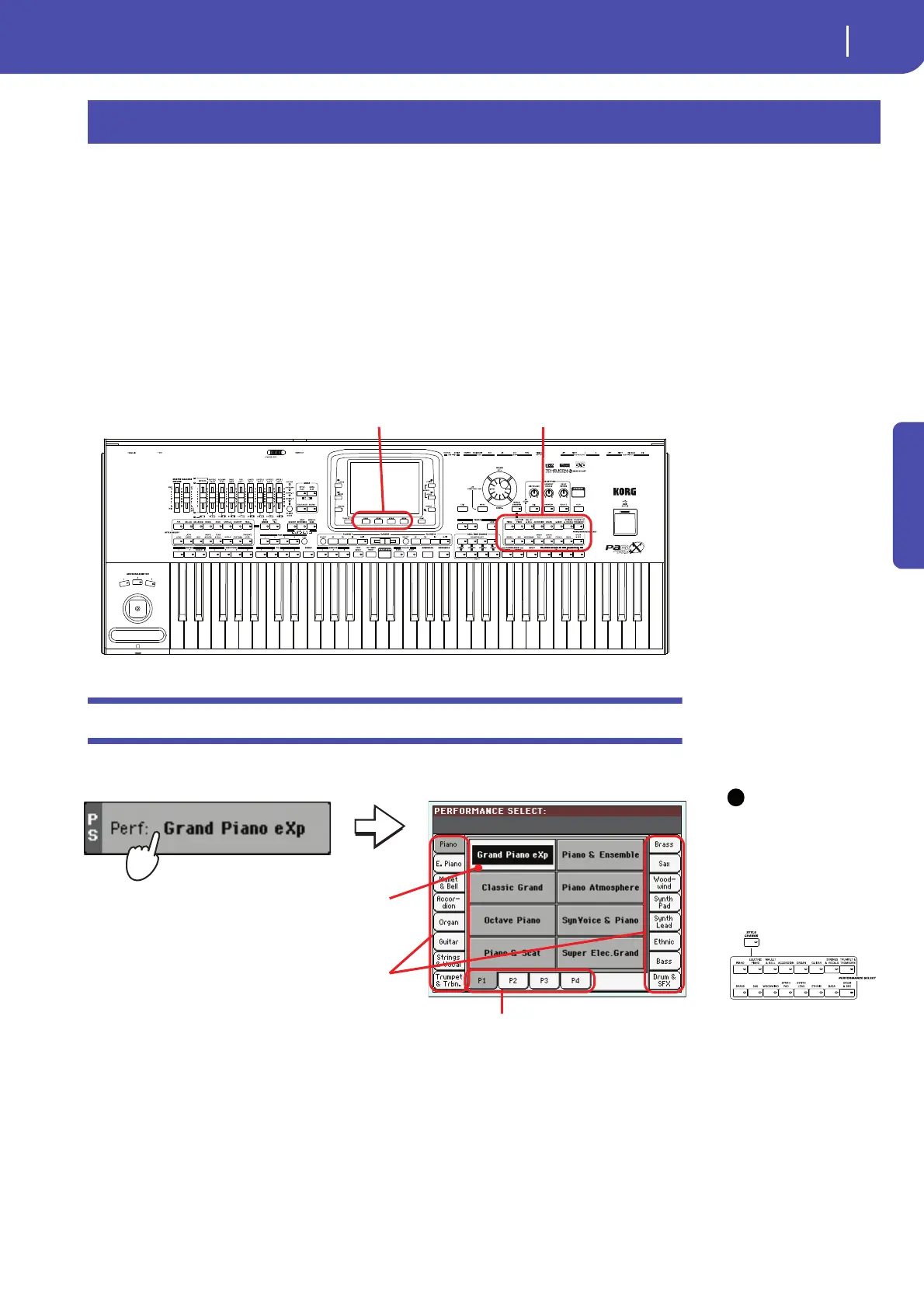51
Selecting and saving Performances
Selecting a Performance
Quick Guide
The Performance is the musical heart of the Pa3X. Unlike selecting single Sounds, selecting a Per-
formance will recall several Sounds at the same time, the needed effects and transpositions, a suitable
Voice Processor preset, plus many more parameters useful for playing in a musical situation.
You can save all control panel settings to a Performance memory location (including your Digital
Drawbar Organ settings). While many Performances are already supplied with the instrument, you
can customize each of them to your own taste, and then save them in their customized version.
Similar to Performances, you can also save your settings to a Single Touch Setting (STS), which will
store all the settings for the Keyboard tracks. Four STSs are supplied with each Style and SongBook
entry, and can be selected with the four dedicated buttons under the display.
Note: As for Style tracks, they
are saved to a third object
called the Style Settings.
Please note that settings saved in Performance 1 of bank 1 are automatically selected when the
instrument is turned on. This means you can save your preferred startup settings to Performance
1-1.
Selecting a Performance
1 Touch the Performance area in the display, to open the Performance Select window.
Note: You can also open
the Performance Select win-
dow by pressing one of the
buttons in the PERFOR-
MANCE SELECT section. This
will let you jump directly to
the desired Performance
bank.
Selecting and saving Performances
Performance Select sectionSingle Touch Settings (STS) section
The selected Performance is high-
lighted. Touch a Performance name
to select it.
Touch one of the side tabs to select a
different Performance bank.
Touch one of the lower tabs to select a
different Performance page.
