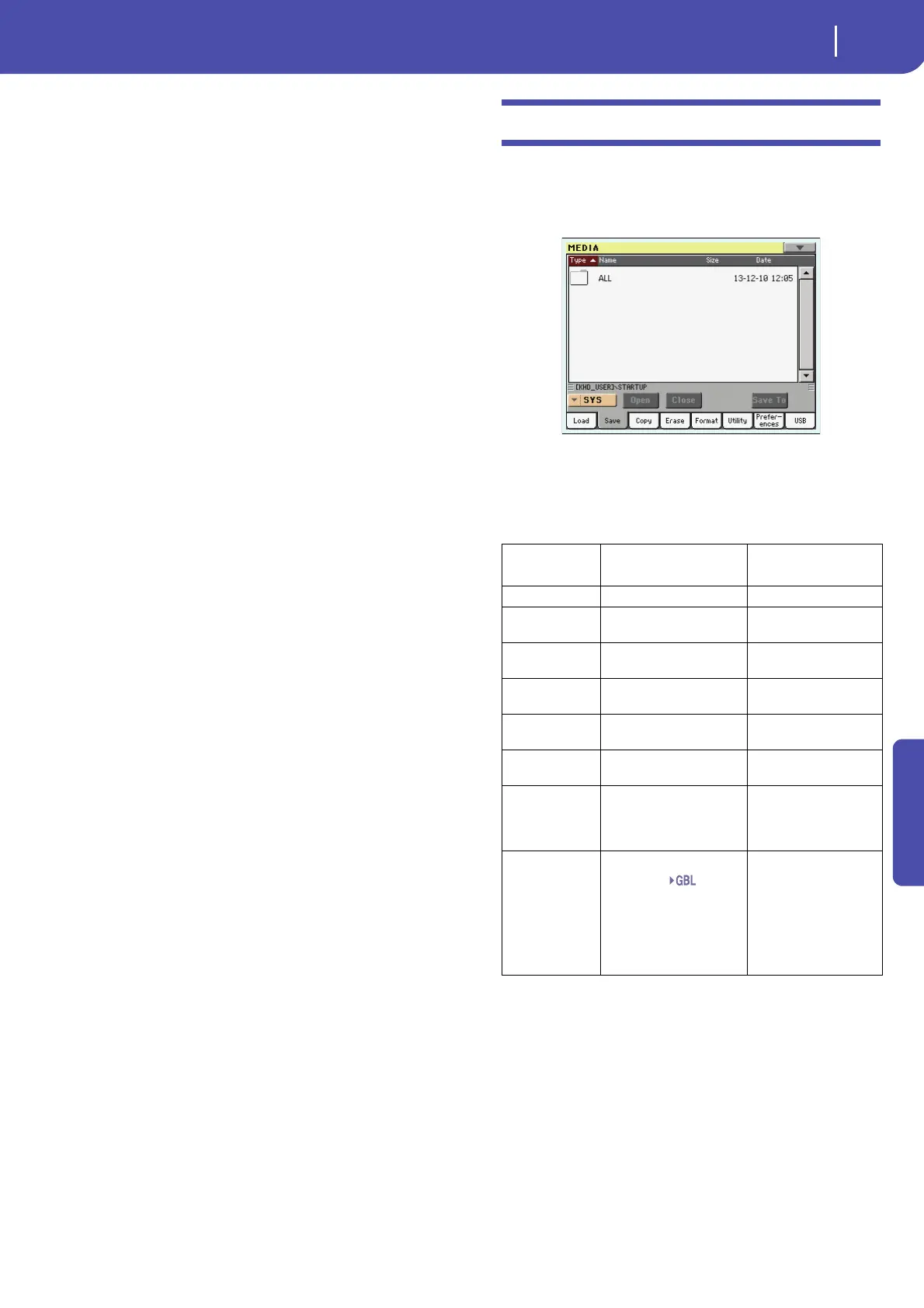229
Reference
7. Go to the Style Play mode, and select (one of) the loaded
Style. Adjust the Tempo, then select the “Write Current
Style Settings” to write changes. Touch OK twice to con-
firm.
8. Due to the difference in Sounds, you will probably want to
make some adjustments to the old Styles, once they are
loaded in Pa3X (changing the Sound, Volume, Pan, Tempo,
Drum Mapping, Wrap Around…).
9. To make the Sound assignment to the Style tracks effective,
be sure the “Original Style Sounds” parameter is not
checked (see page 114).
10. Save the Style Settings again. Select the “Write Current
Style Settings” to write changes. Touch OK to confirm.
Save
In this page, you can save User data from the internal memory to
a mass storage device (like an hard disk or an USB pen drive).
You can save single files, banks, or all the User and Favorite Style
files of the internal memory.
Note: While in this page, only data allowed for saving are shown.
All other files are hidden.
Here are the various types of files contained in the internal
memory:
The file/folder
type…
…contains…
…and will create on the
target device…
All All the User data in memory A .SET folder
Style The FAVORITE 01-12 Styles
and the USER 01-03 Styles
A STYLE folder inside a
.SET folder
Sound The USER Sounds and Drum
Kits
A SOUND folder inside a
.SET folder
Pad The USER Pads A PAD folder inside the
.SET folder
Perform (Perfor-
mances)
The Performances A PERFORM folder inside
a .SET folder
SongBook The SongBook database A SONGBOOK folder
inside a .SET folder
PCM All the Multisamples con-
tained in the internal stor-
age memory, and the
Samples contained in RAM
A PCM folder inside a
.SET folder
Global The Global. All parameters
marked with through
the various chapters are
saved in the Global. Voice
Processor and MaxxAudio
presets are also saved.
A GLOBAL folder inside a
.SET folder. Inside the
GLOBAL folder will be
created a .VOC file, con-
taining Voice Processor
presets, and an .MXP file
containing the Maxx Pre-
sets.
