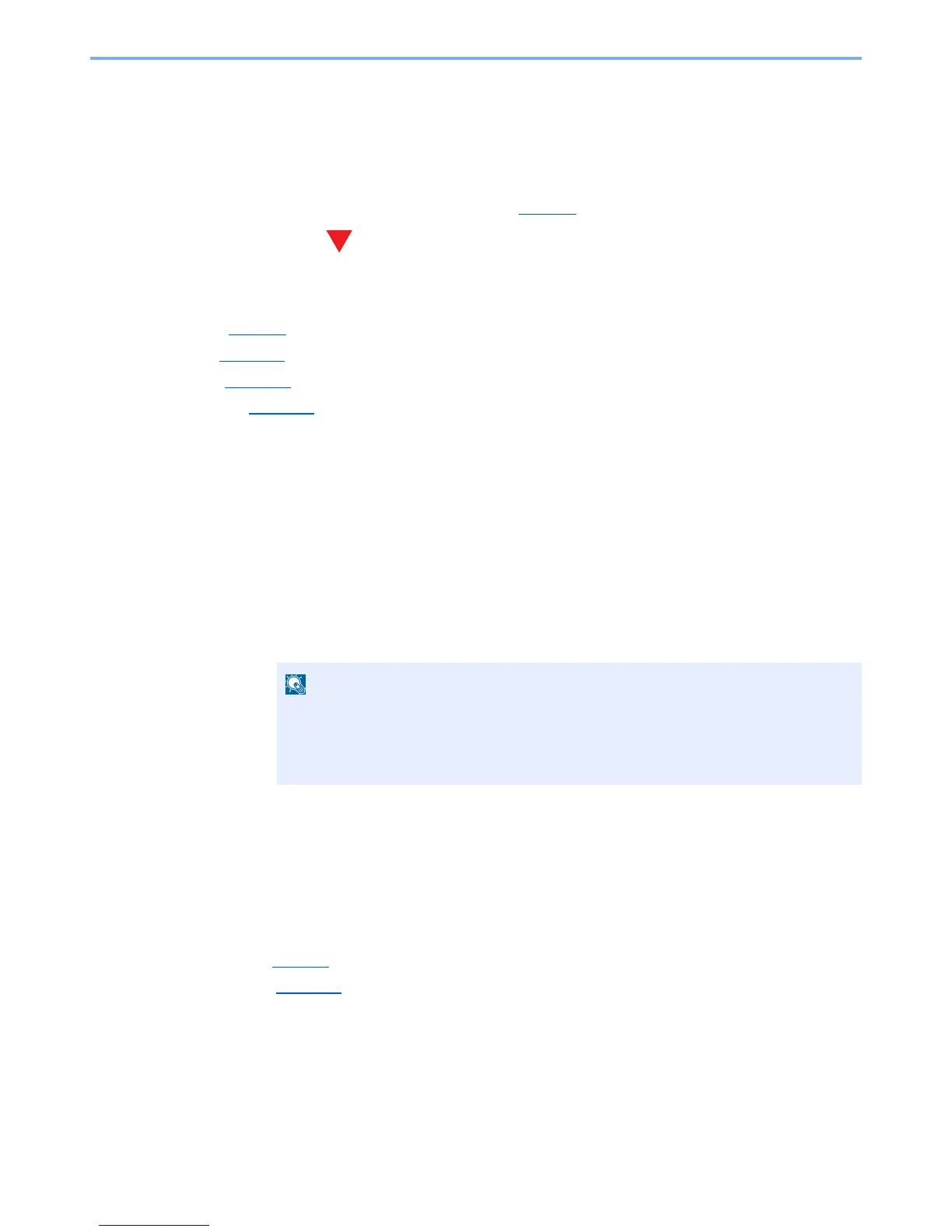4-8
Printing from PC > Printing Data Saved on the Printer
Printing Data Saved on the Printer
If you configure settings in the [
Job
] tab of the printer driver and then print, the print job will be saved in the Job Box
(memory) and printing can be executed at the machine.
Follow the work flow below when using Job Box.
Specifying the Job Box from a computer and storing the print job. (page 4-8
)
Using the operation panel to specify a file within a Box and printing it.
You can print the documents from the following boxes.
• Private Print Box (page 4-8
)
• Stored Job Box (page 4-12
)
• Quick Copy Box (page 4-15
)
• Proof-and-Hold Box (page 4-18
)
Specifying the Job Box from a Computer and Storing
the Job
Use the procedure below to store data in a Job Box.
1
Click [
File
] and select [
Print
] in the application. The Print dialog box displays.
2
Select the machine from the "Name" menu.
3
Click the [
Properties
] button. The Properties dialog box displays.
4
Click the [
Job
] tab and select the [
Job storage (e-MPS)
] check box to set the function.
Printing Documents from Private Print Box
In Private Printing, you can specify that a job is not to be printed until you operate the machine. When sending the job
from the application software, specify a 4-digit access code in the printer driver. The job is released for printing by
entering the access code on the operation panel, ensuring confidentiality of the print job. The data will be deleted upon
completion of the print job or after the power switch is turned off.
The following operations are possible:
• Printing the Documents (page 4-9
)
• Deleting the Documents (page 4-10
)
