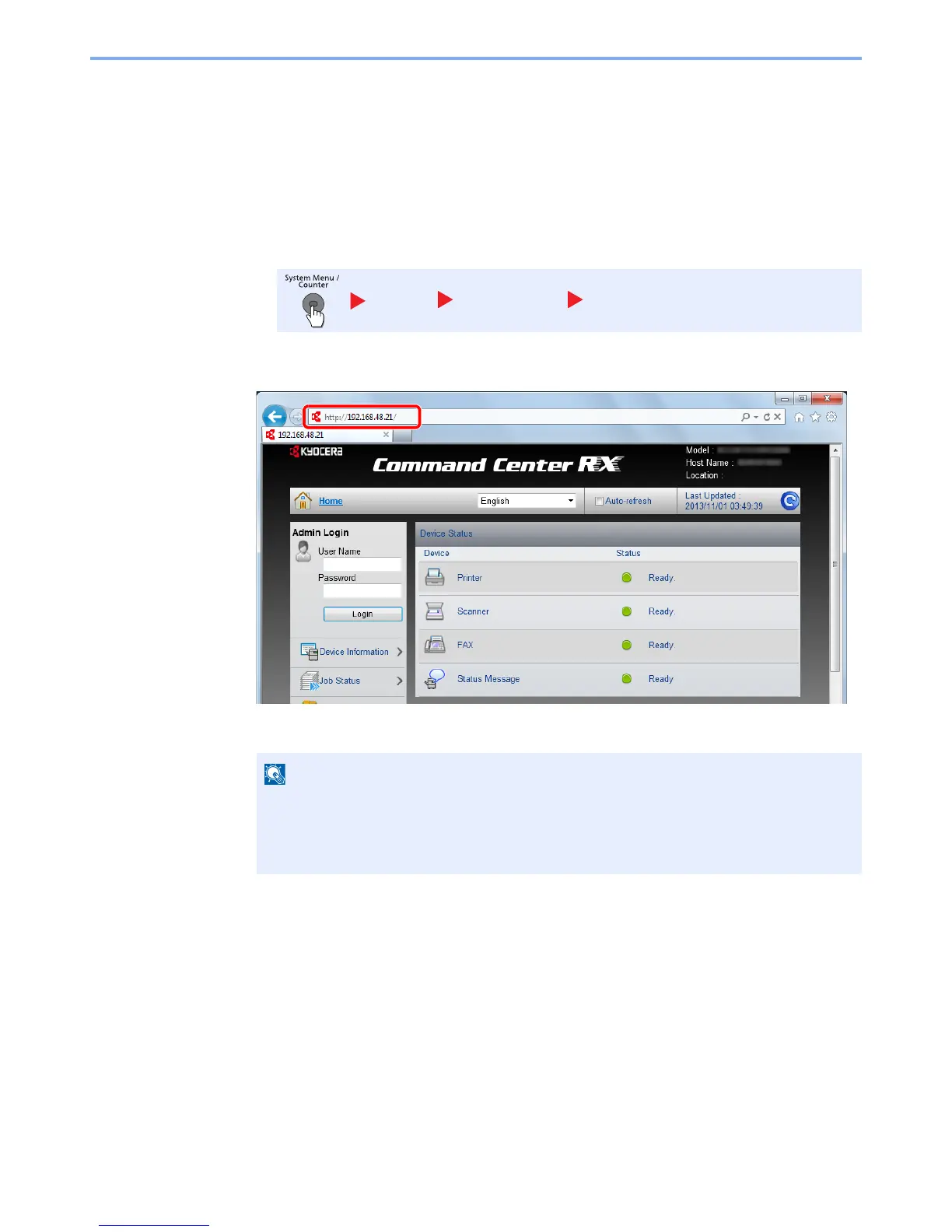2-38
Installing and Setting up the Machine > Command Center RX
Accessing Command Center RX
1
Display the screen.
1
Launch your Web browser.
2
In the address or location bar, enter the machine's IP address or the host name.
Print the status page to check the machine's IP address and the host name. Press the [System
Menu/Counter] key, [Report], [Report Print], [Status Page], and then press [Yes].
Examples: https://192.168.48.21/ (for IP address)
https://MFP001 (if the host name is "MFP001")
The web page displays basic information about the machine and Command Center RX as well
as their current status.
Report Report Print Status Page
• If the screen “There is a problem with this website's security certificate.” is displayed,
configure the certificate. For details on Certificates, refer to the
Command Center RX
User Guide
.
• You can also continue the operation without configuring the certificate.
