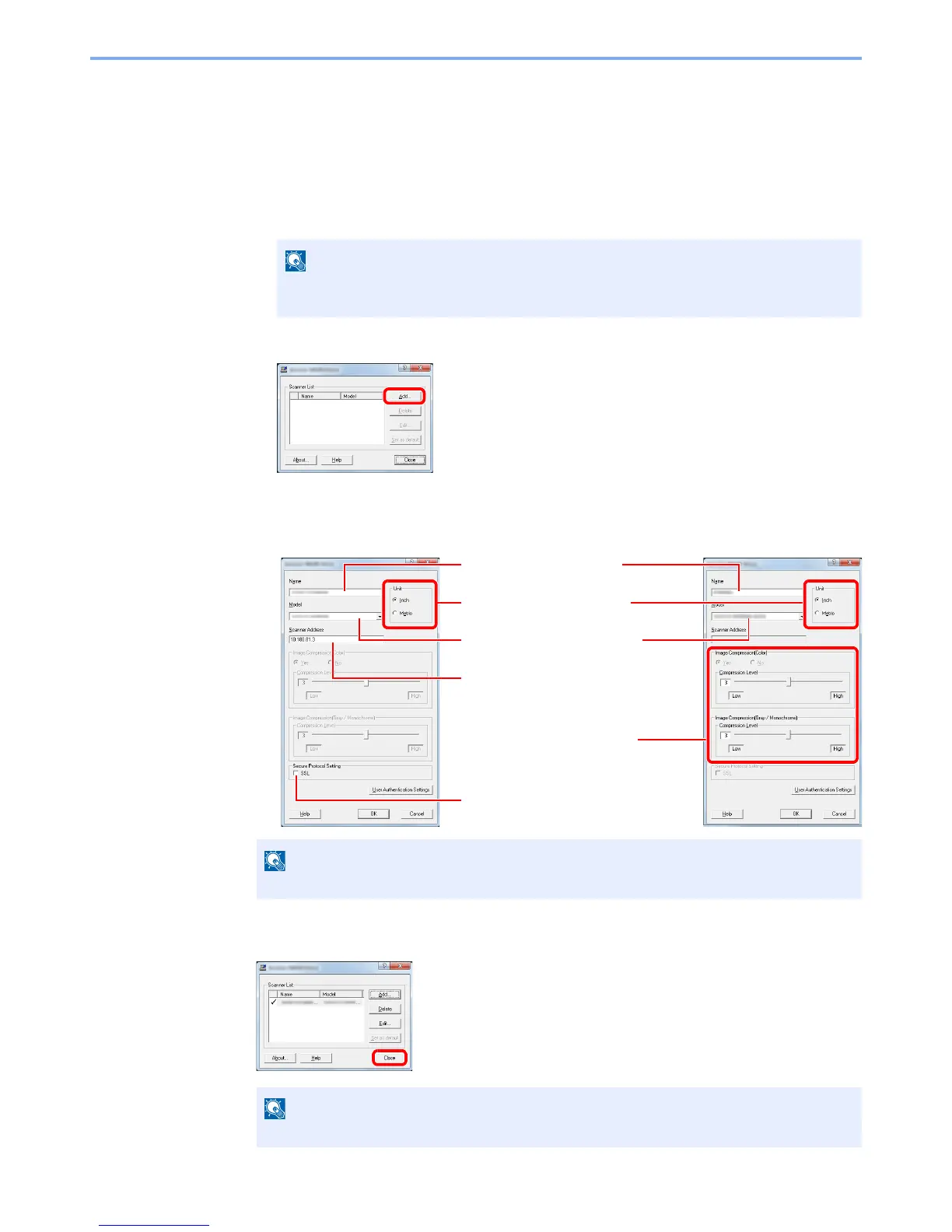2-32
Installing and Setting up the Machine > Installing Software
Setting TWAIN Driver
Register this machine to the TWAIN Driver. Instructions are based on interface elements as they appear in Windows 7.
1
Display the screen.
1
Select [
Start
] button on the Windows, [
All Programs
], [
Kyocera
] and then [
TWAIN Driver
Setting
]. TWAIN Driver screen appears.
2
Click [
Add
].
2
Configure TWAIN Driver.
3
Finish registering.
In Windows 8, click [
Search
] in charms, and enter "TWAIN Driver Setting" in the search
box. Select [
TWAIN Driver Setting
] in the search list.
When the machine's IP address or host name is unknown, contact Administrator.
Click [
Delete
] to delete the added machine. Click [
Edit
] to change names.
Enter the machine name.
Select this machine from the
list.
Enter the machine's IP
address or host name.
3
2
1
When using SSL, select the
checkbox beside SSL.
5
Set units of measurement.
4
(Network) (USB)
Set the Compression Level.
2
1
3
4
