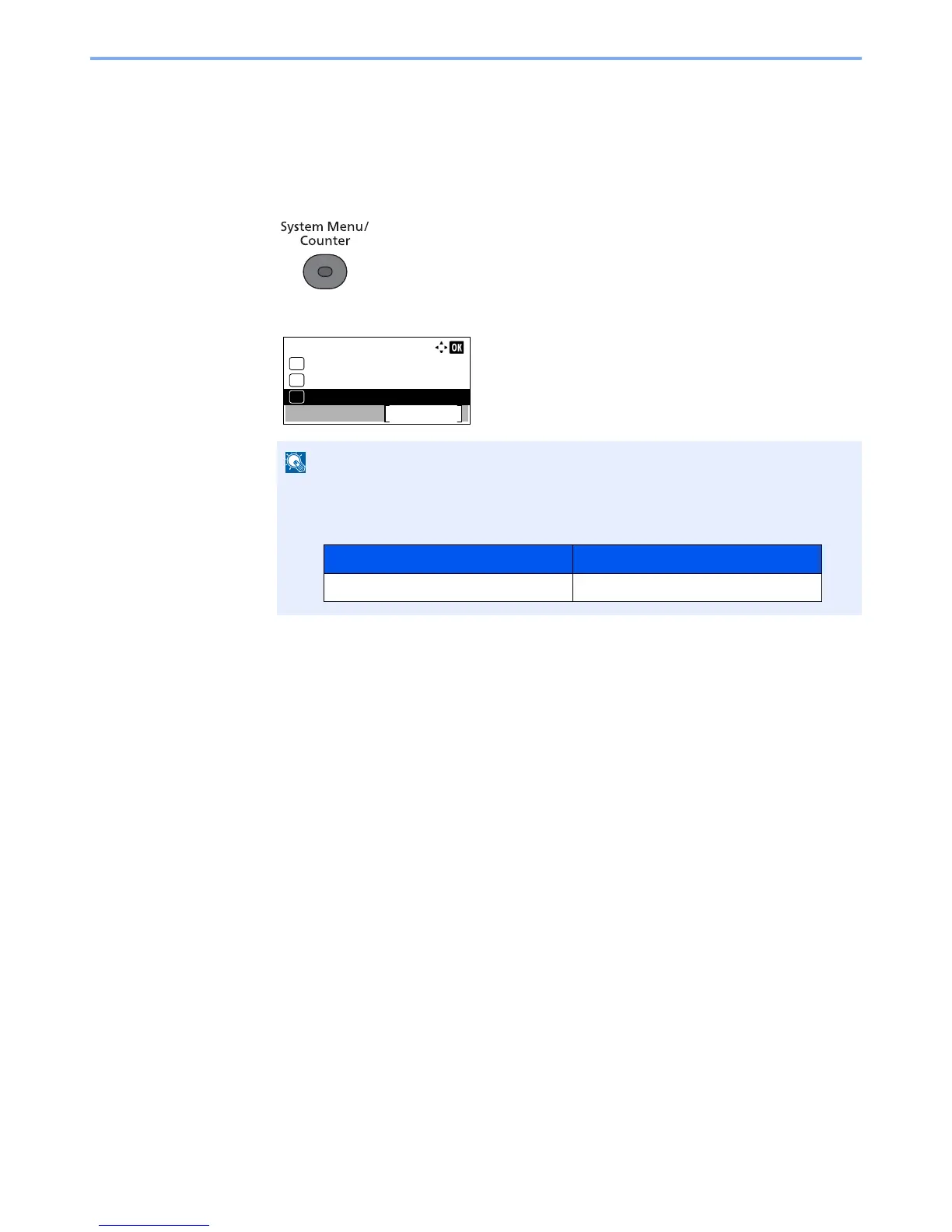9-29
User Authentication and Accounting (User Login, Job Accounting) > Setting an Account
Deleting an Account
This deletes the account.
1
Display the screen.
1
Press the [
System Menu/Counter
] key.
2
Press the [
▲
] or [
▼
] key to select [User/Job Account], and press the [
OK
] key.
3
Press the [
▲
] or [
▼
] key to select [Job Account.Set.], and press the [
OK
] key.
4
Press the [
▲
] or [
▼
] key to select [Account. List], and press the [
OK
] key.
2
Delete an account.
1
Press the [
▲
] or [
▼
] key to select the account you want to delete and press [Menu].
2
Press the [
▲
] or [
▼
] key to select [Delete], and press the [
OK
] key.
3
Press [Yes] in the deletion confirmation screen.
The account is deleted.
If the login user name entry screen appears during operations, enter a login user name
and password, and press [Login].
The factory default login user name and login password are set as shown below.
