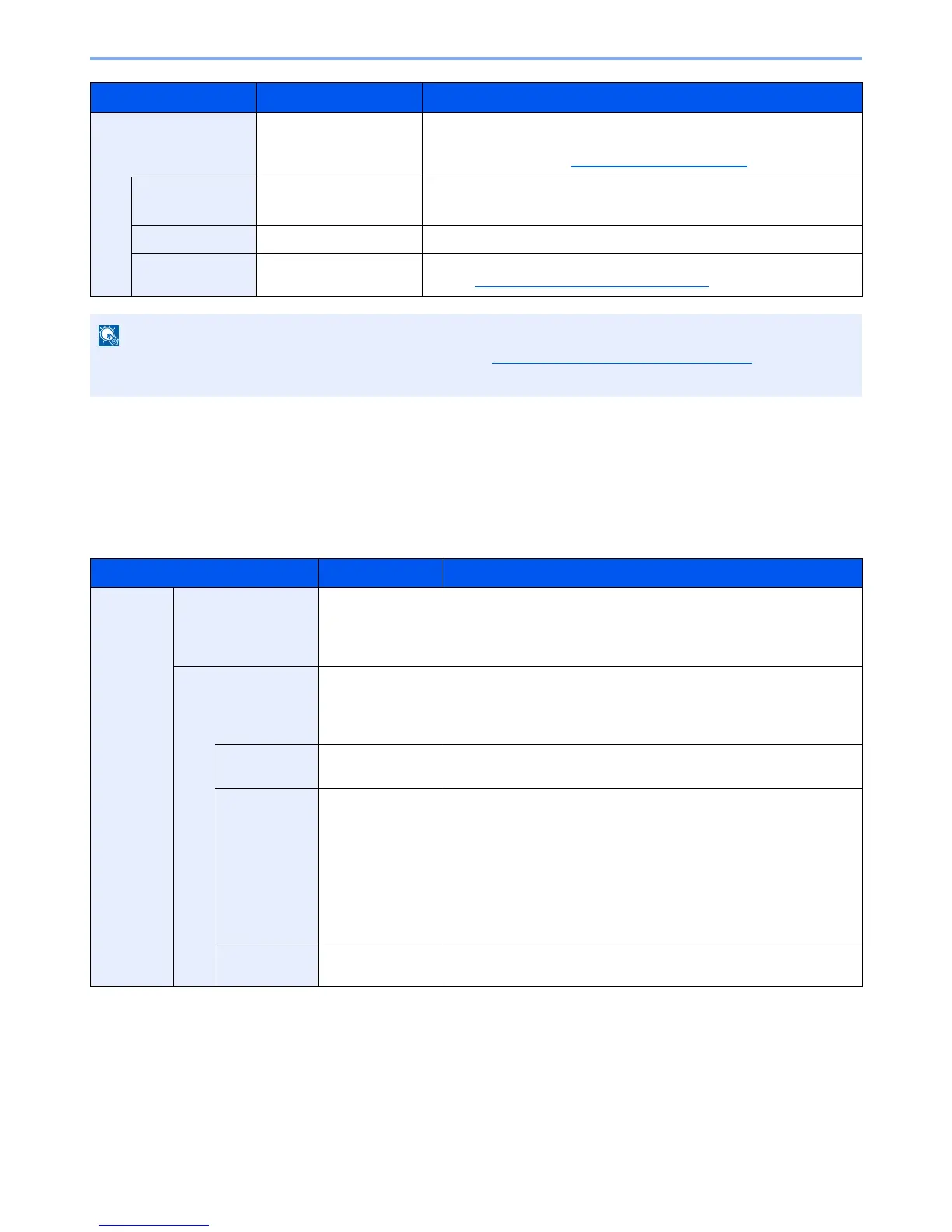6-23
Using Various Functions > Functions
PDF Encryption Functions
If you have selected PDF or High Comp. PDF for file format, you can restrict the access level for displaying, printing, and
editing PDF's by assigning a secure password.
Items that can be set vary depending on the setting selected in "Compatibility".
When [Acrobat3.0&Later] is selected in "Compatibility"
High Comp. PDF
― Press the [
OK
] key to save or send a High Comp. PDF file.
The image quality and PDF/A settings will be the default settings. For the
default settings, refer to Function Default on page 8-27.
Image Quality
Comp. Priority, Standard,
Quality Priority
Press [Detail] to display the [Image Quality] screen.
Select the image quality and press the [
OK
] key.
PDF/A
Off, PDF/A-1a, PDF/A-1b Select PDF/A-1 format type and press the [
OK
] key.
Encryption
Off, On Set the PDF encryption and then press the [
OK
] key. If [On] is selected,
refer to PDF Encryption Functions on page 6-23.
• You can use PDF encryption functions. For details, refer to PDF Encryption Functions on page 6-23.
• If encryption is enabled, PDF/A settings cannot be specified.
Item Value Description
Password Open Document
Off, On Enter the password to open the PDF file.
Select [On] and press the [
OK
] key. Enter a password (up to 256
characters) and then press the [
OK
] key. Enter the password again for
confirmation, and press the [
OK
] key.
Edit/Print Doc.
Off, On Enter the password to edit the PDF file.
Select [On] and press the [
OK
] key. Enter a password (up to 256
characters) and then press the [
OK
] key. Enter the password again for
confirmation, and press the [
OK
] key.
Printing
Allowed
Not Allowed,
Allowed
Restricts printing of the PDF file. Then press the [
OK
] key.
Changes
Allowed
Not Allowed,
Commenting,
Page Layout,
Any Changes
Restricts editing of the PDF file. Select from the following restrictions
then press the [
OK
] key.
Not Allowed: Disables the change to the PDF file.
Commenting: Can only add commenting.
Page Layout: Can change the page layout except extracting the
pages of the PDF file.
Any Changes: Can conduct all operations except extracting the pages
of the PDF file.
Copying
Contents
Disable, Enable Restricts the copying of text and objects on the PDF file. Then press
the [
OK
] key.
Item Value Description
