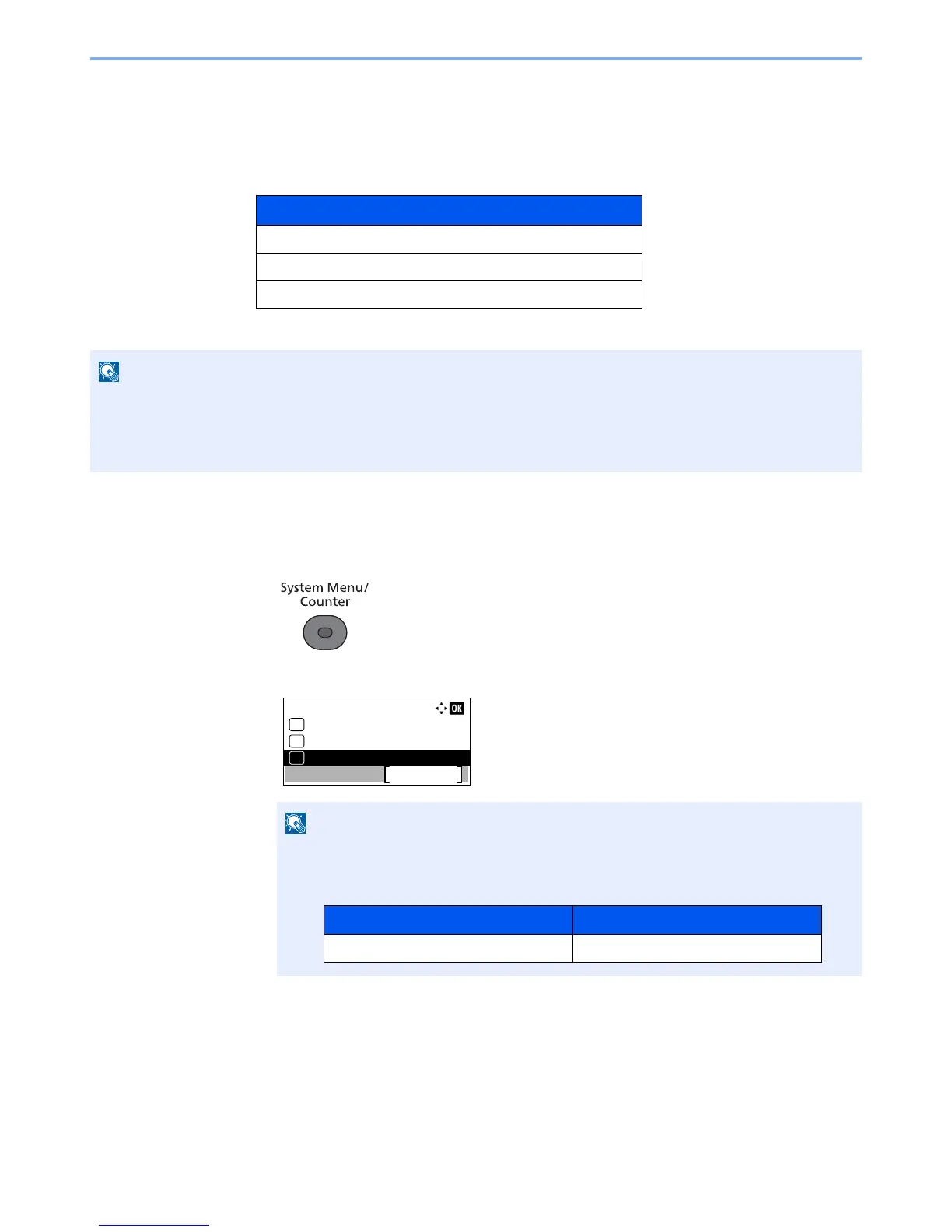11-9
Appendix > Optional Equipment
Optional Applications
Overview of the Applications
The applications listed below are installed on this machine.
Starting Application Use
Use the procedure below to start using an application.
1
Press the [
System Menu/Counter
] key.
2
Press the [
▲
] or [
▼
] key to select [System/Network], and press the [
OK
] key.
3
Press the [
▲
] or [
▼
] key to select [Op Functions], and press the [
OK
] key.
4
Press the [
▲
] or [
▼
] key to select the desired application, and press the [
OK
] key.
You can view detailed information on the selected application by pressing [Menu], selecting [Detail],
and pressing the [
OK
] key.
5
Press the [
▲
] or [
▼
] key to select [Official], and press the [
OK
] key.
To use the application as a trial, select [Trial] without entering the license key.
Application
Data Security Kit
Card Authentication Kit
ThinPrint Option
*1
*1 This can be used on a trial basis for a limited time.
• Restrictions such as the number of times the application can be used during the trial period differ depending on the
application.
• If you change the date/time while using the trial version of an application, you will no longer be able to use the
application.
If the login user name entry screen appears during operations, enter a login user name
and password, and press [Login].
The factory default login user name and login password are set as shown below.
