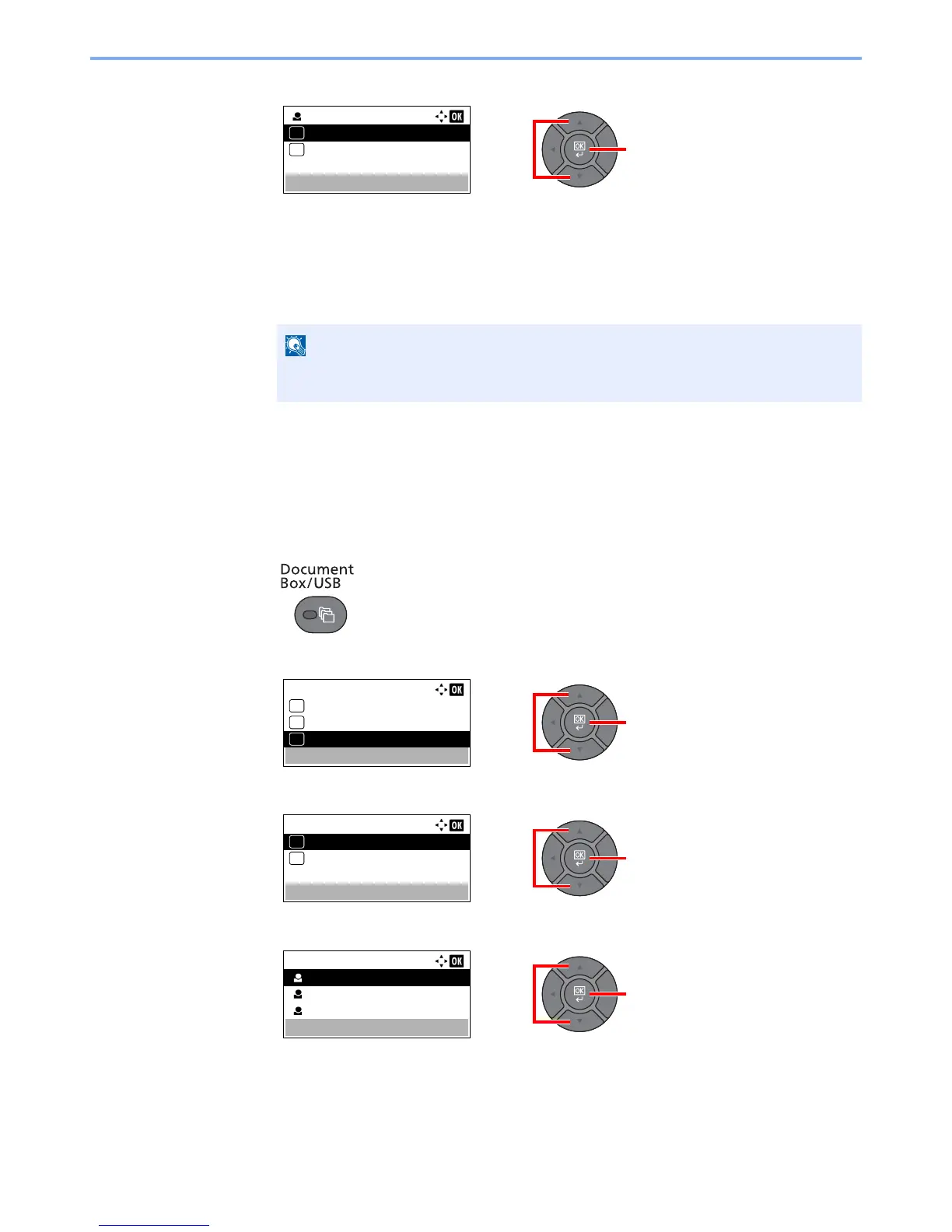4-10
Printing from PC > Printing Data Saved on the Printer
3
Press the [
▲
] or [
▼
] key to select [Print], and press the [
OK
] key.
4
Specify the number of copies to print as desired, and press the [
OK
] key.
5
Press [Yes] in the confirmation screen.
Printing starts.
Upon completion of printing, the Private Print job is automatically deleted.
Deleting the Documents
Delete the documents stored in a Private Print box. The procedure is as follows.
1
Display the screen.
1
Press the [
Document Box/USB
] key.
2
Press the [
▲
] or [
▼
] key to select [Job Box], and press the [
OK
] key.
3
Press the [
▲
] or [
▼
] key to select [Private], and press the [
OK
] key.
4
Press the [
▲
] or [
▼
] key to select the creator of the document, and press the [
OK
] key.
If the document is protected by an access code, the password entry screen will be
displayed. Enter the password using the numeric keys.
