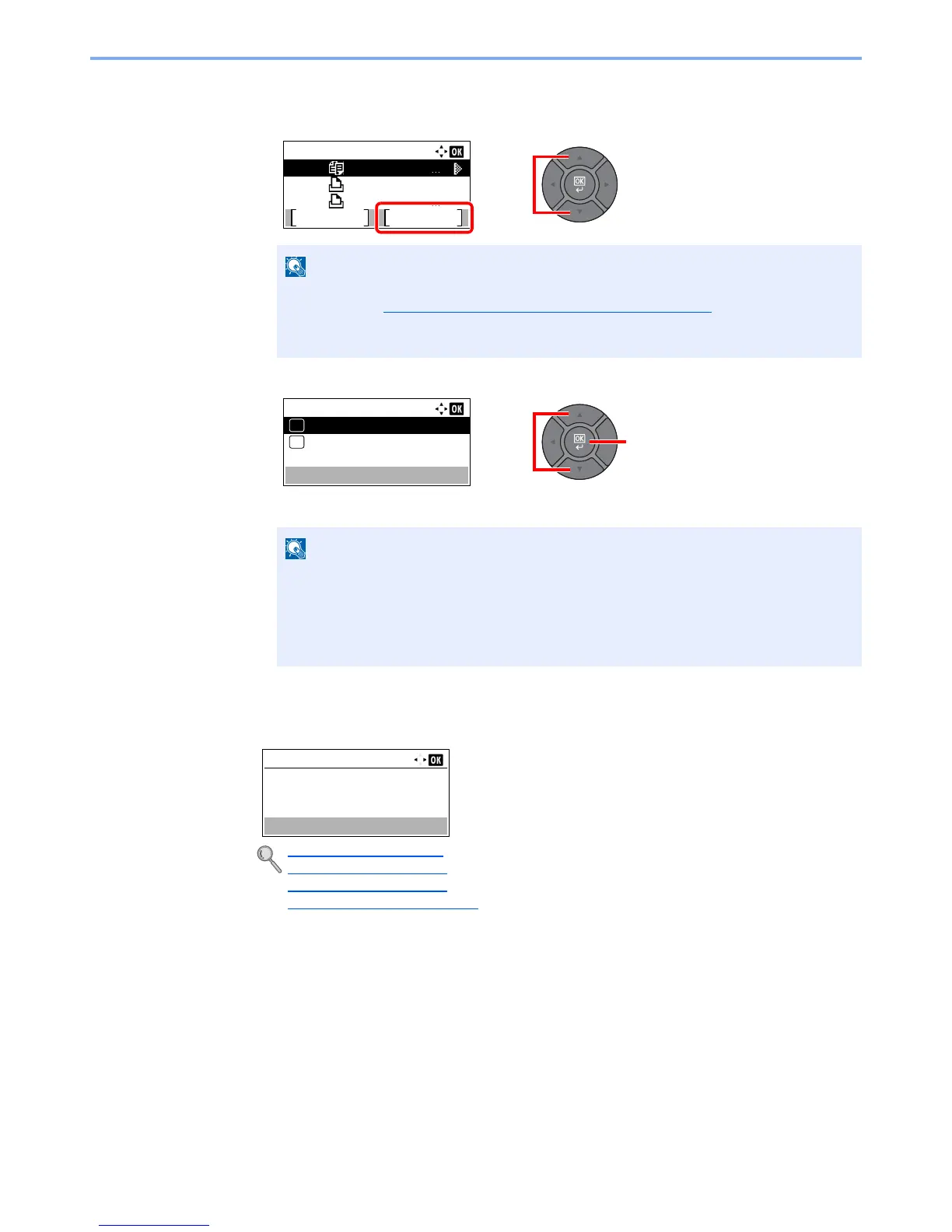7-3
Status/Job Cancel > Checking Job Status
2
Select the job you want to check.
1
Press the [
▲
] or [
▼
] key to select the job you want to check, and press [Menu].
2
Press the [
▲
] or [
▼
] key to select [Detail], and press the [
OK
] key.
Jobs Detail Status is displayed.
3
Check the status.
Press the [
►
] key to view the next screen. Press the [
◄
] key to return to the previous screen.
You can show the job statuses of all users, or only the statuses of your own jobs. For
details, refer to Disp. Status/Log (Display Status/Log) on page 8-31
. This setting can also
be changed from Command Center RX. For details, refer to the
Command Center RX
User Guide
.
• If a FAX job is selected in [Send Job Status] then [PriorityOverride] is displayed. Select
[PriorityOverride] and press the [
OK
] key to suspend the current job and gives the
selected job top priority.
• For [Scheduled Job], [Start Now] is displayed. Select [Start Now] and press the [
OK
]
key to send the selected job immediately.
Print Job Status (page 7-4)
Send Job Status (page 7-5)
Store Job Status (page 7-6)
Scheduled Job Status (page 7-7)
Print Job Status:
0011
0012
0013
doc00001234
doc002.doc
Microsftwor
Pause Menu
Menu:
Detail
01
Cancel Job
02
0001
Status:
Processing
Detail:
1/ 8
