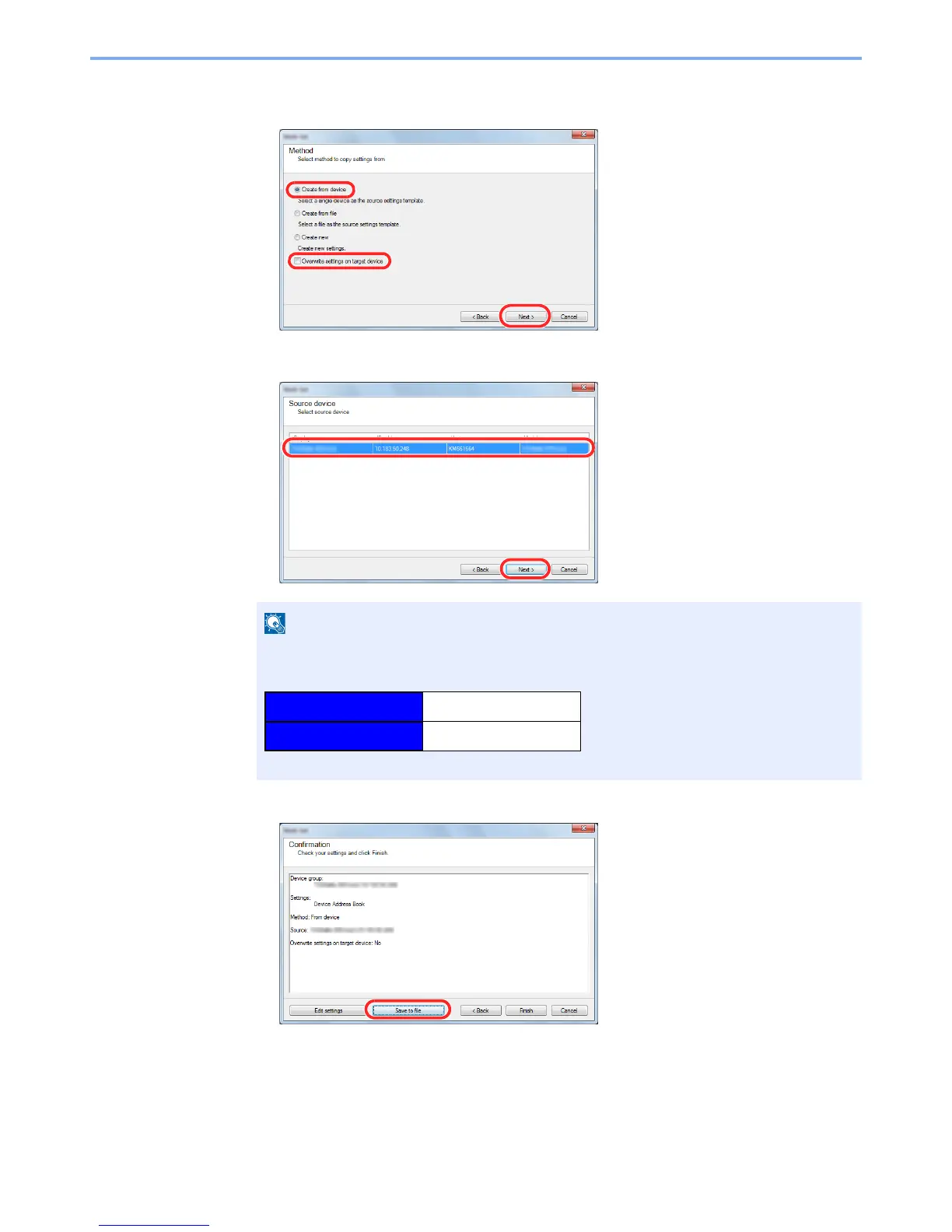2-54
Installing and Setting up the Machine > Transferring Data from Our Other Products
4
Select [
Create from device
] and remove the checkmark from
[
Overwrite settings on target device
], and then click [
Next
].
5
Select the model you want to back up, and click [
Next
].
6
Click on [
Save to file
].
7
Specify the location to save the file, enter the file name, and then click [
Save
].
For "Save as type", make sure to select "XML File".
If the "Admin Login" screen appears, enter the "Admin Login" and "Login Password", and
then click [
OK
]. The default settings are as follows:
* Upper case and lower case letters are distinguished (case sensitive).
