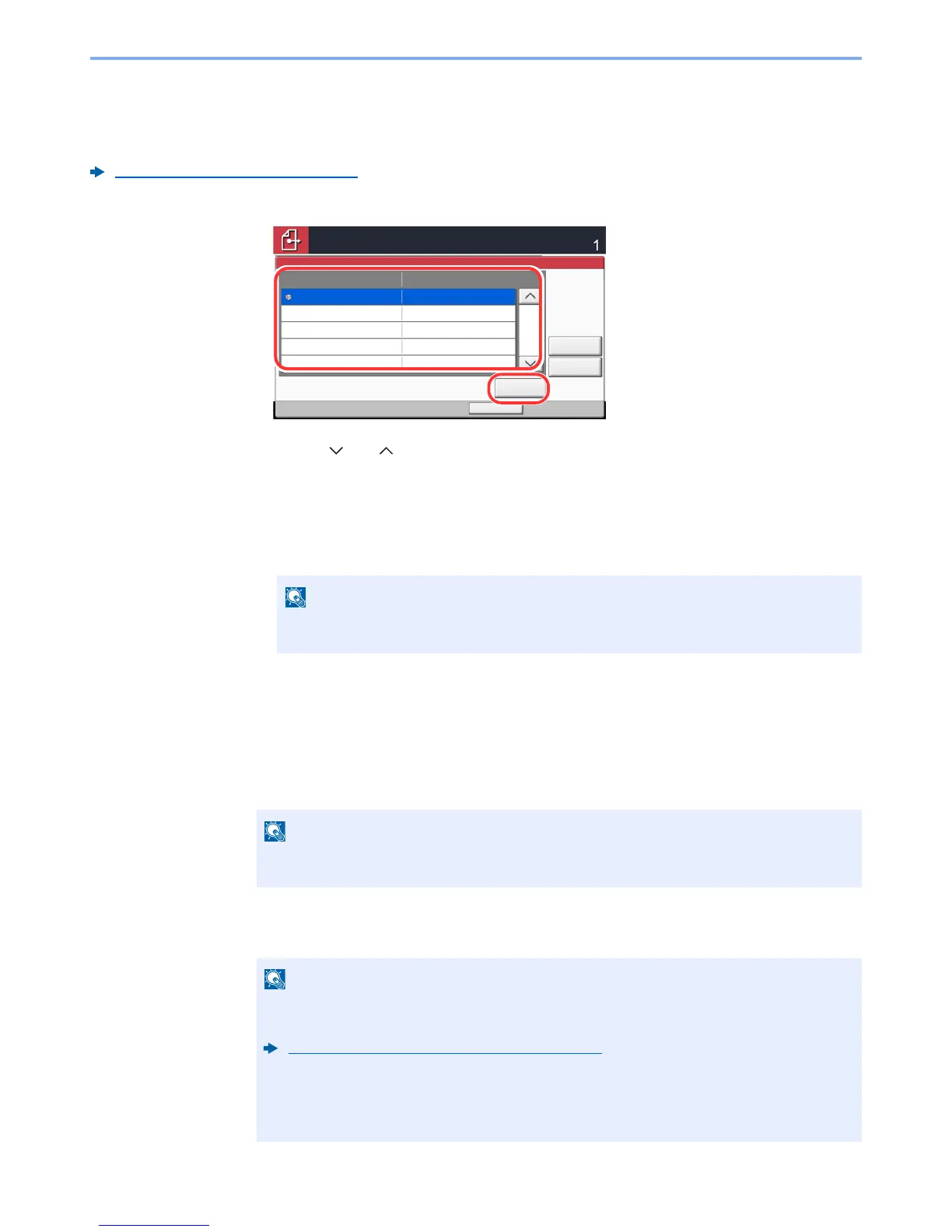5-43
Operation on the Machine > Handling Destination
Confirmation Screen of Destinations
When selecting [
On
] for Destination Check before Send, the confirmation screen of destinations appears after pressing
the [
Start
] key.
Dest. Check before Send (page 8-28)
Follow the steps below to confirm the destinations.
1
Select [ ] or [ ] to confirm all destination.
Selecting [
Detail
] shows the detailed information of the selected destination.
To delete the destination, select the destination you want to delete > [
Delete
] > [
Yes
]
To add the destination, select [
Cancel
] and then return to the destination screen.
2
Select [
Check
].
Recall
Recall is a function allowing you to send the last entered destination once again. When you want to send the image to
the same destination, select [
Recall
], and you can call the destination you sent on the destination list.
1
Select [Recall].
The destination you sent is displayed on the destination list.
2
Press the [Start] key.
Sending starts.
Be sure to confirm all destination by displaying them on the touch panel. You cannot
select [
Check
] unless you have confirmed all destination.
When the last sending included FAX, folders and E-mail destinations, they are also
displayed. If necessary, add or delete the destination.
• When [
On
] is selected in "Dest. Check before Send", a destination confirmation screen is
displayed when you press the [
Start
] key.
Confirmation Screen of Destinations (page 5-43)
• Recall information is canceled in the following conditions.
- When you turn the power off
- When you send a next image (new recall information is registered)
- When you log out
Check
Cancel
Check the destination list through the last page.
Destination
Detail
Delete
Destination Detail
A OFFICE 1234567890
After checking the list, press [Check] and then Start key.
