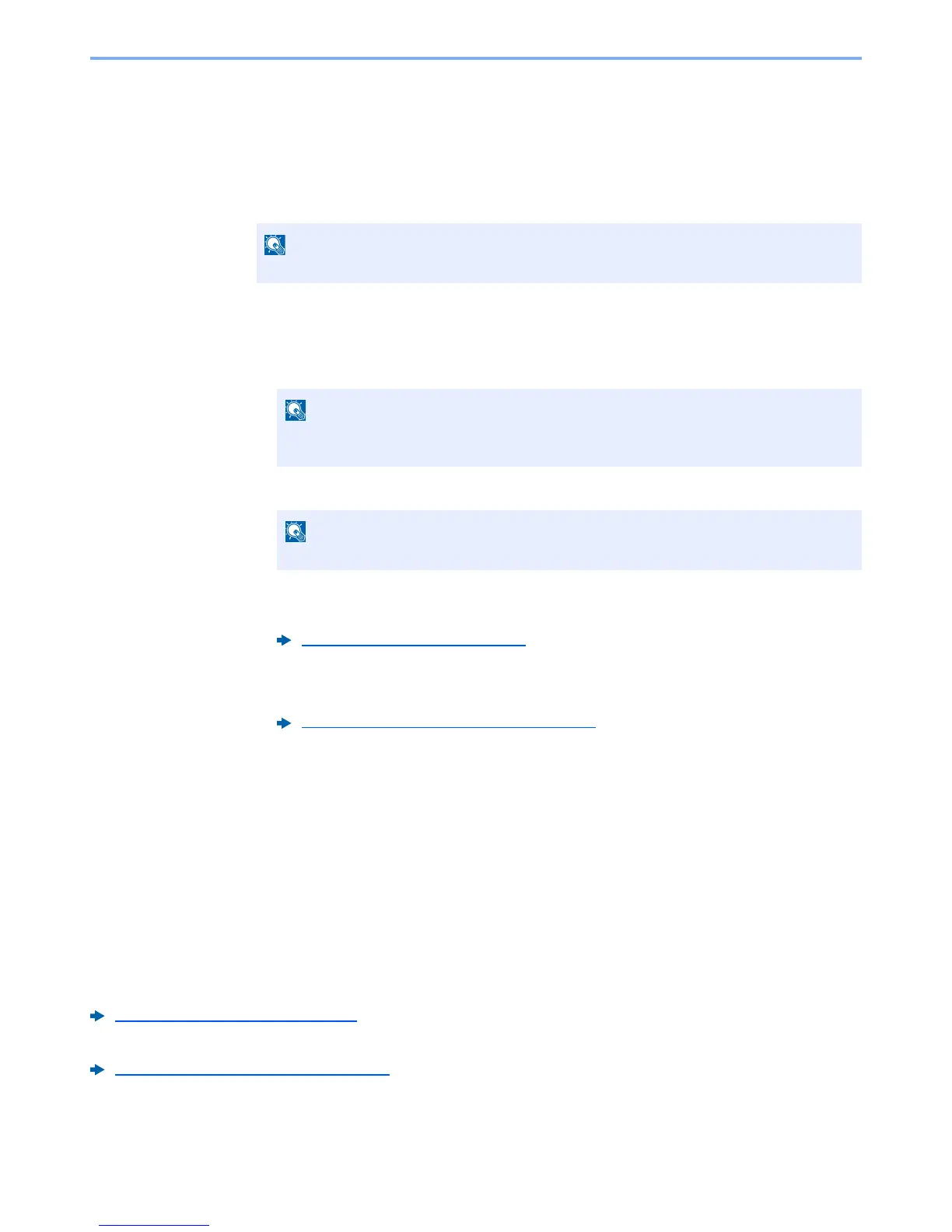5-56
Operation on the Machine > Using Document Boxes
Sending Documents in Custom Box
The procedure for sending documents in a custom box is explained below.
1
Display the screen.
[
Home
] key > [
Custom Box
] > Select the box > [
Open
]
2
Send the document.
1
Select the document you wish to send by checking the checkbox.
The document is marked with a checkmark.
2
Select [
Send
].
3
Set the destination.
For more information on selecting destinations, refer to the following:
4
Set the sending size, original image, etc., as desired.
For the features that can be set, refer to the following:
5
Press the [
Start
] key.
Sending of the selected document begins.
Sending Documents in Custom Box to E-mail address
of logged in user.
When user login is enabled, documents in the custom box are sent to the E-mail address of the logged in user.
Setting before send
Before using this function, the following are necessary.
• The function icon must be displayed in the home screen.
Editing the Home Screen (page 2-13)
• An E-mail address must be set in user login for the user who logs in.
Adding a User (Local User List) (page 9-8)
You cannot select and send multiple documents.
To deselect, press the checkbox again and remove the checkmark.
Depending on the settings, the address book screen may appear.
Specifying Destination (page 5-39)
Custom Box (Store File, Printing, Send) (page 6-7)
