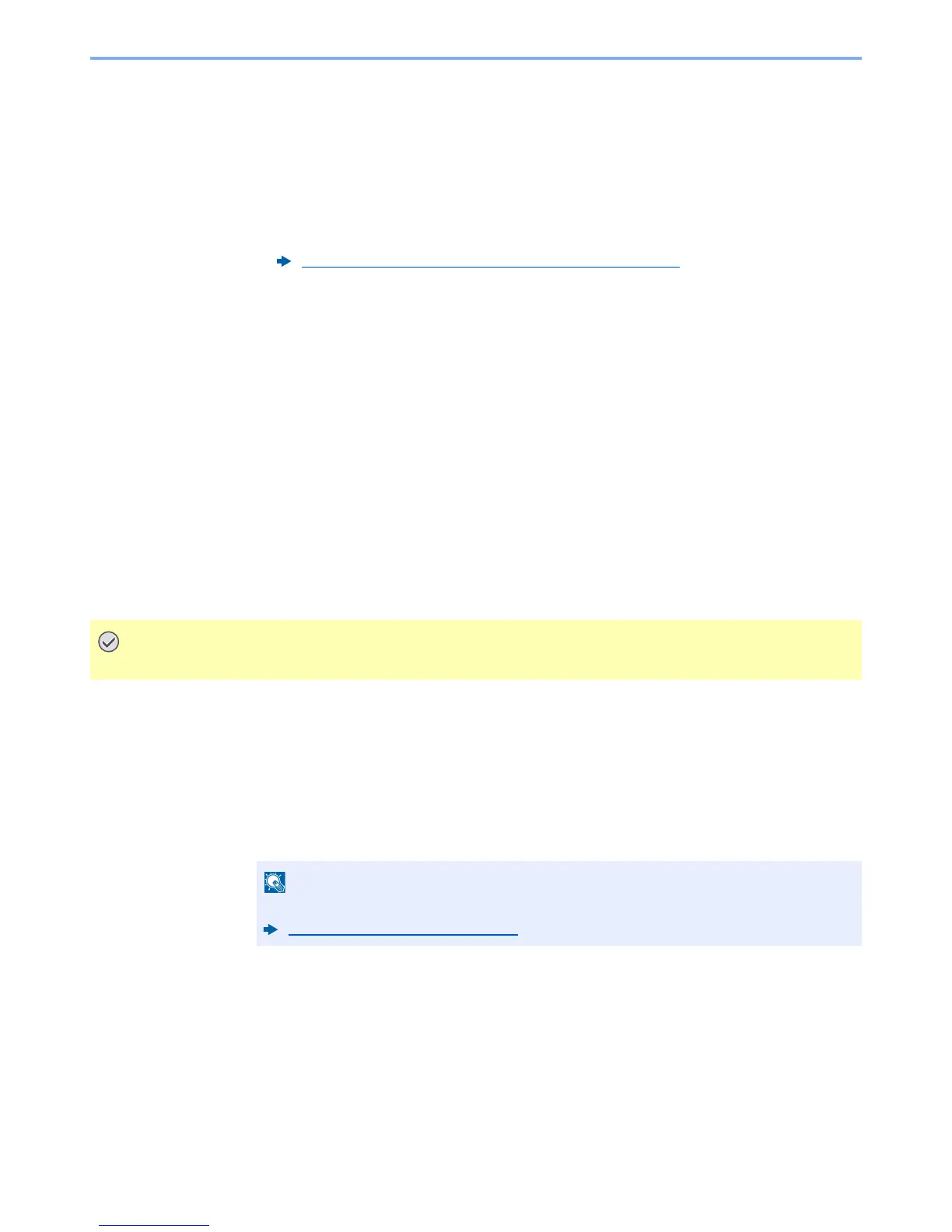5-66
Operation on the Machine > Operating using Removable USB Memory
3
Store the document.
1
Select the folder where the file will be stored > [
Open
].
The machine will display the top 3 folder levels, including the root folder.
2
Select [
Store File
].
3
Set the type of original, file format, etc., as desired.
For the features that can be set, refer to the following:
4
Check the storing image.
5
Press the [
Start
] key.
The original is scanned and the data is stored in the USB memory.
Check the USB Memory Information
You can check the USB memory information.
1
In the removable memory screen, select [Memory Information].
2
Once you confirm the information, select [Close].
Removing USB Memory
Follow the steps below to remove the USB memory.
1
Display the screen.
[
Home
] key > [
Remove Memory
]
2
Select [Remove Memory].
Select [
OK
], and remove the USB memory after "Removable Memory can be safely removed."
is displayed.
Removable Memory (Store File, Printing Documents) (page 6-11)
USB memory can also be removed after checking the status of the device.
Device/Communication (page 7-13)
