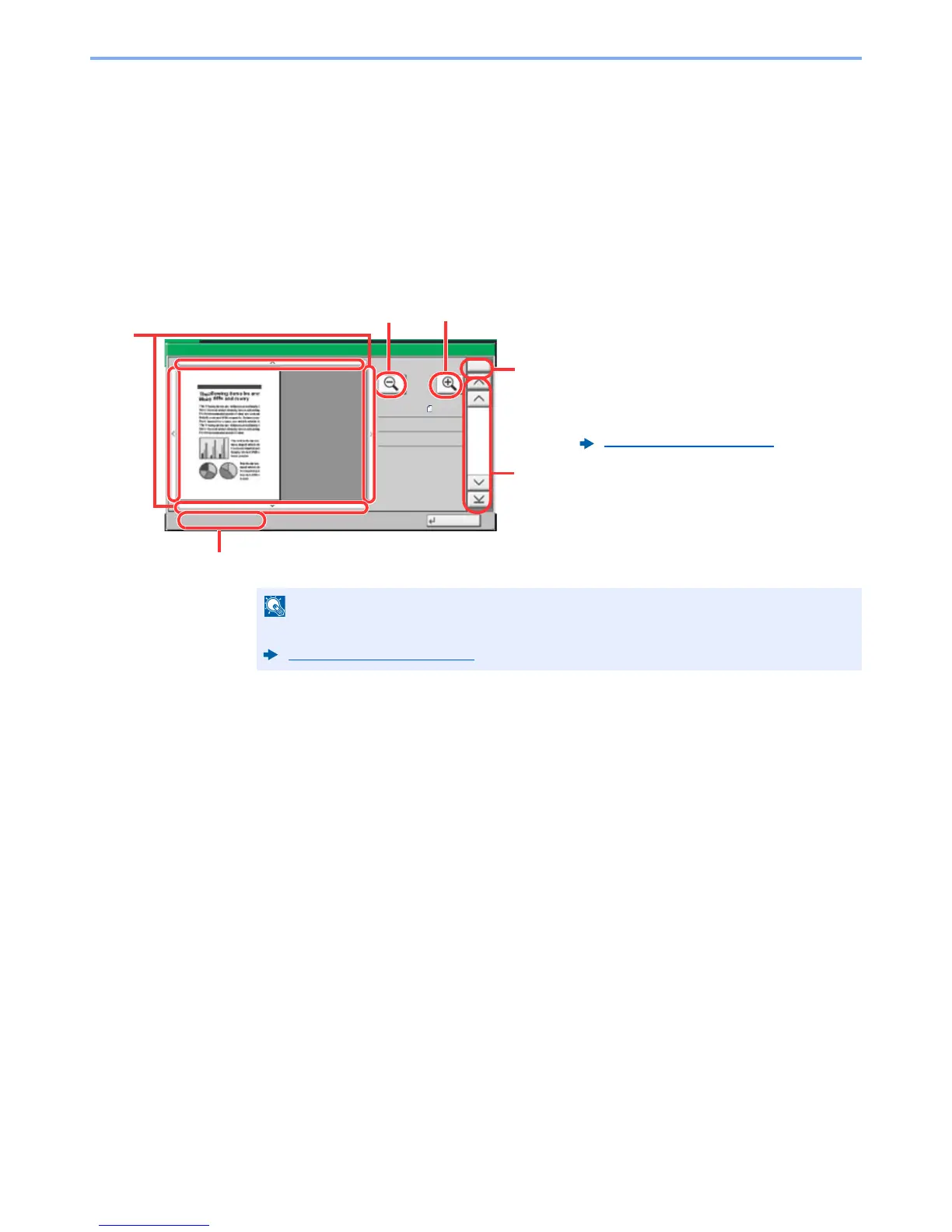5-49
Operation on the Machine > Using Document Boxes
Previewing Documents/Checking Document Details
You can use this function to preview the documents stored in a document box or display the document details for
checking.
1
Select (highlight) a document to preview and then select
[Preview] or [Detail].
2
Preview the document or check the document details.
The operations available in the preview screen are shown below.
3
Confirm the document(s) and select [Close].
The preview display can be controlled by moving your finger(s) on the touch panel.
Original Preview (page 2-19)
4
6
5
3
1
2
1 Zoom in.
2 Zoom out.
3 When you have zoomed in, you can use
these keys to move the displayed area.
4 Press to select any page of the open
document and print, send or copy to
removable memory.
Selecting a page (page 5-50)
5 In multiple-page documents, you can use
these buttons to change pages.
6 In multiple-page documents, you can
change pages by entering the desired page
number.
