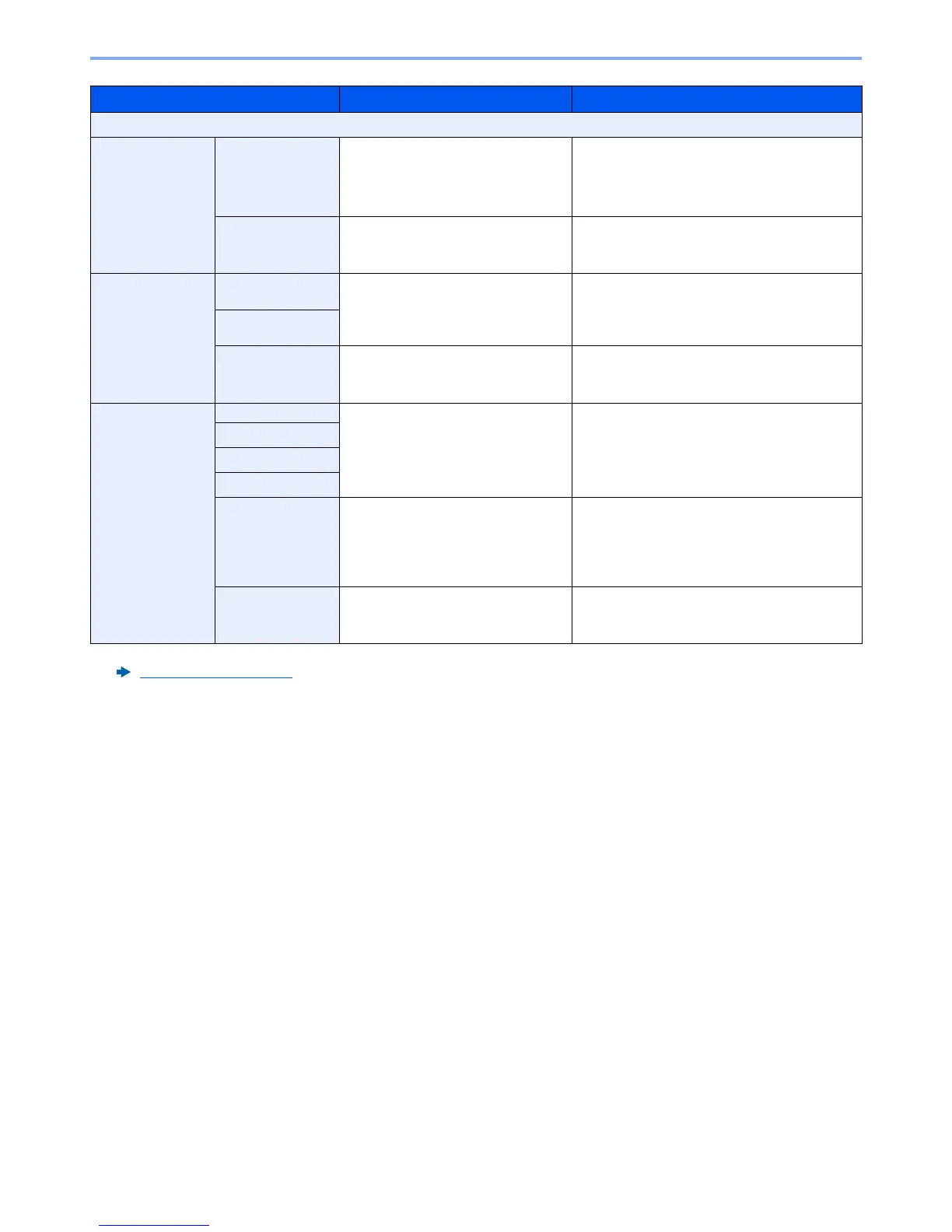6-38
Using Various Functions > Functions
Item Value Description
Off
Border Erase
Sheet
Border
Metric: 0 mm to 50 mm
(in 1 mm increments)
Inch: 0.00 to 2.00"
(in 0.01" increments)
Set the border erase width.
*1
Set the value by selecting [
+
] or [
-
].
Select [
# Keys
] to use the numeric keys for
entry.
*1 The input units can be changed in System Menu.
Measurement (page 8-13)
Back Page
Same as Front Page, Do Not Erase For 2-sided originals, select [
Back Page
] and
then select [
Same as Front Page
] or [
Do Not
Erase
].
Border Erase
Book
Border
Metric: 0 mm to 50 mm
(in 1 mm increments)
Inch: 0.00 to 2.00"
(in 0.01" increments)
Set the border erase width.
*1
Set the value by selecting [
+
] or [
-
].
Select [
# Keys
] to use the numeric keys for
entry.
Gutter
Back Page
Same as Front Page, Do Not Erase For 2-sided originals, select [
Back Page
] and
then select [
Same as Front Page
] or [
Do Not
Erase
].
Individual Border
Erase
Top
Metric: 0 mm to 50 mm
(in 1 mm increments)
Inch: 0.00 to 2.00"
(in 0.01" increments)
Set the border erase width.
*1
Set the value by selecting [
+
] or [
-
].
Select [
# Keys
] to use the numeric keys for
entry.
Bottom
Left
Right
Original
Orientation
Top Edge on Top, Top Edge on Left,
Auto
*2
*2 This function can only be used when the optional OCR Scan Activation Kit is installed.
Select the orientation of the original document
top edge to scan correct direction. Select
[
Original Orientation
] to choose orientation of
the originals, either [
Top Edge on Top
] or [
Top
Edge on Left
]. Then select [
OK
].
Back Page
Same as Front Page, Do Not Erase For 2-sided originals, select [
Back Page
] and
then select [
Same as Front Page
] or [
Do Not
Erase
].
