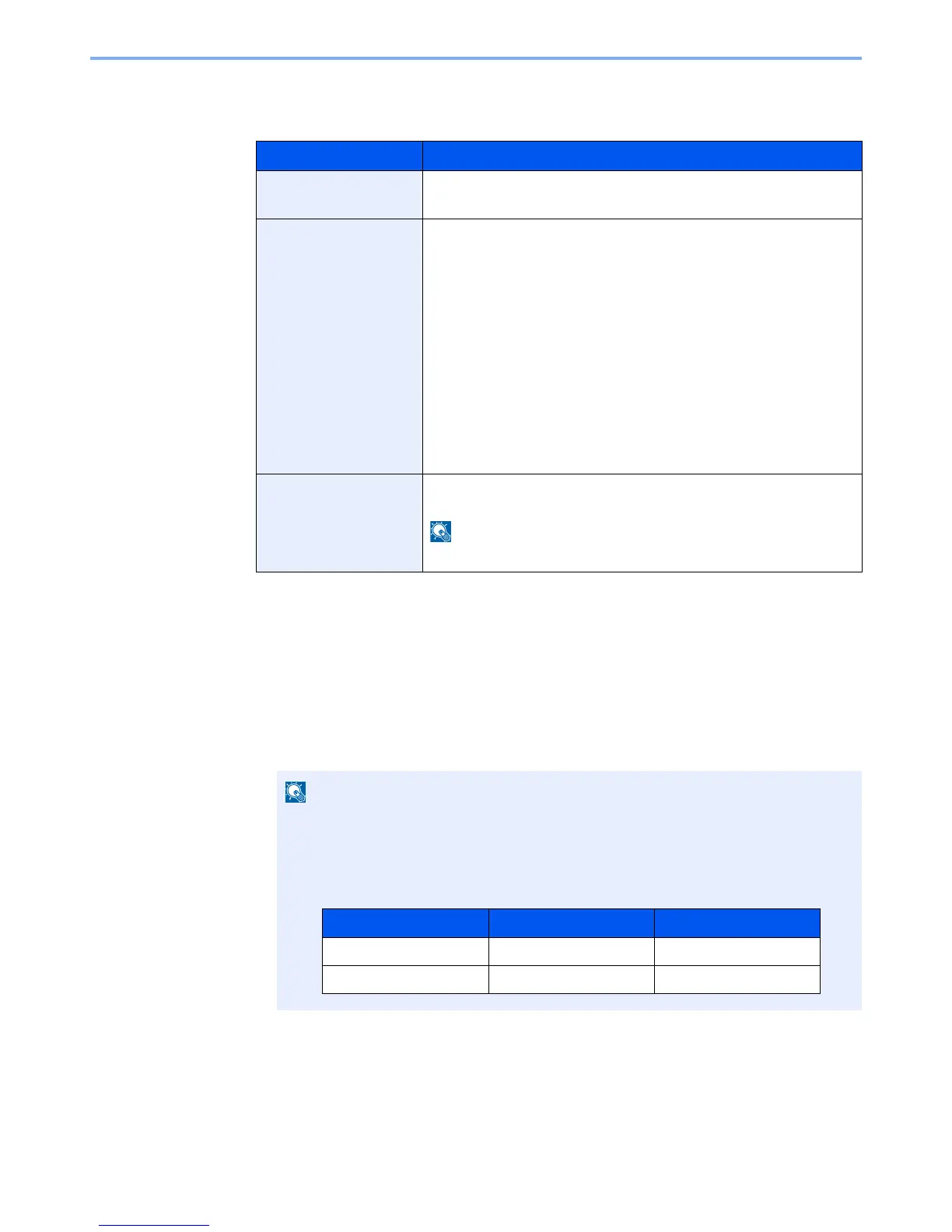9-6
User Authentication and Accounting (User Login, Job Accounting) > Setting User Login Administration
2
Configure the settings.
The following settings can be selected.
Password Policy Settings
You can prohibit the setting and use of passwords that do not comply with the password policy.
Setting the Password Policy makes it more difficult to break the password.
1
Display the screen.
1
[
System Menu
] key > [
User Login/Job Accounting
]
2
"Authentication Security" [
Next
] > "Password Policy Settings" [
Next
]
Item Descriptions
Lockout
Select whether or not account lockout policy is enabled.
Value: Off, On
Lockout Policy
Specify the conditions and the extent to which the account lockout is
applied.
Value
Number of Retries until Locked:
Specify how many login retries are allowed until
the account is locked out.
(1 to 10 times)
Lockout Duration: Specify how long the account is to be locked out
until it is unlocked.
(1 to 60 minutes)
Lockout Target Specify the extent to which the account lockout
is applied. You can select from [All] or [Remote
Login Only]. Remote Login Only locks out all
operations from outside the operation panel.
Locked out Users List
Displays a list of locked out users. You can unlock a user by selecting the
user in the list, and selecting [
Unlock
].
If the login user name entry screen appears during operations, enter a login user name
and password, and select [
Login
]. For this, you need to login with administrator
privileges.
The factory default login user name and login password are set as shown below.
