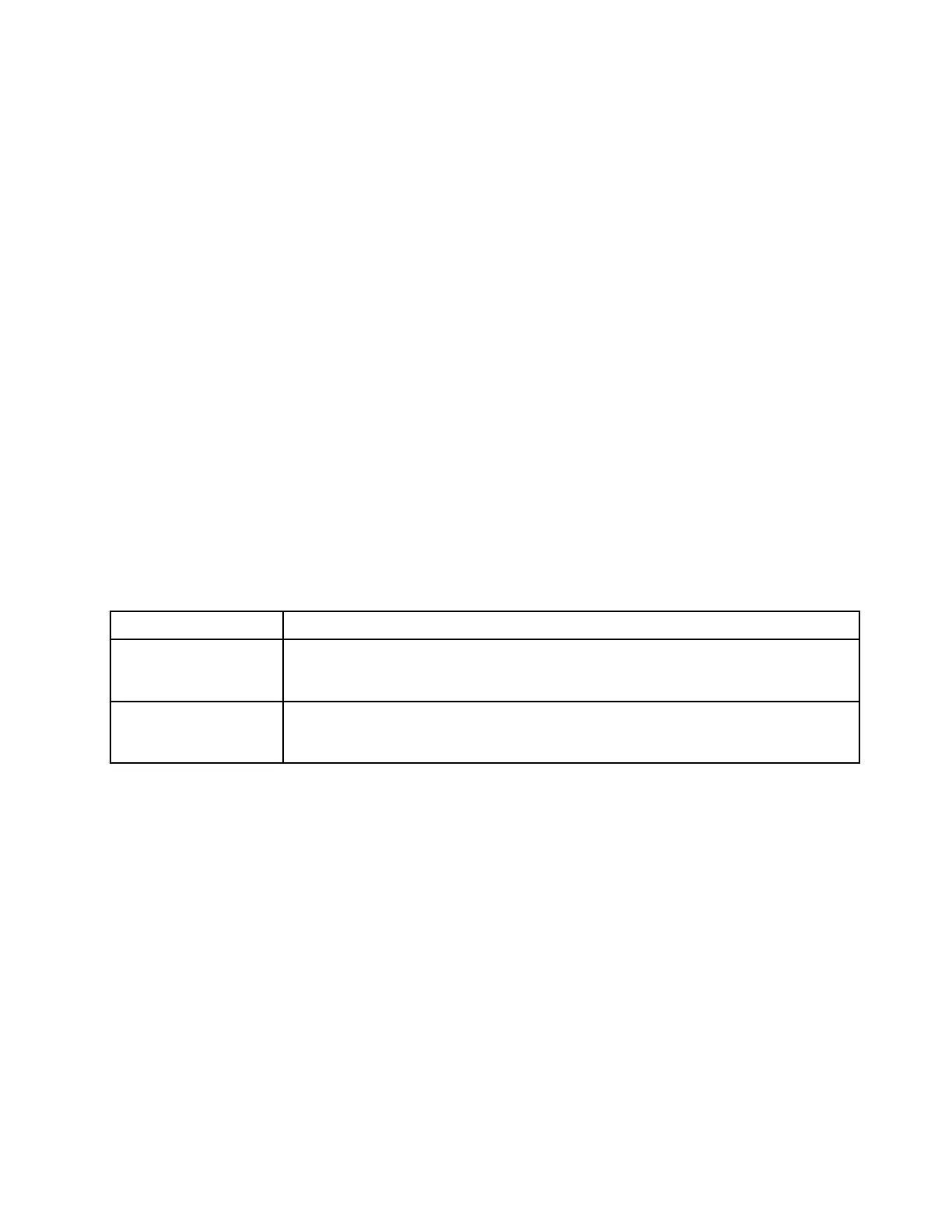• (Optional) Asset tag
• (Optional) UUID
Recommended tools:
• Lenovo XClarity Provisioning Manager
• Lenovo XClarity Essentials OneCLI commands
Using Lenovo XClarity Provisioning Manager
Steps:
1. Start the server and press the key according to the on-screen instructions. The Lenovo XClarity
Provisioning Manager interface is displayed by default.
2. Choose System Summary. The “System Summary” tab page is displayed.
3. Click Update VPD, then, follow on-screen instructions to update the VPD.
Using Lenovo XClarity Essentials OneCLI commands
• Updating machine type
onecli config set SYSTEM_PROD_DATA.SysInfoProdName <m/t_model> [access_method]
• Updating serial number
onecli config set SYSTEM_PROD_DATA.SysInfoSerialNum <s/n> [access_method]
• Updating asset tag
onecli config set SYSTEM_PROD_DATA.SysEncloseAssetTag <asset_tag> [access_method]
• Updating UUID
onecli config createuuid SYSTEM_PROD_DATA.SysInfoUUID [access_method]
Variable
Description
<m/t_model>
The server machine type and model number.
Type xxxxyyy, where xxxx is the machine type and yyy is the server model number.
<s/n>
The serial number on the server.
Type zzzzzzz, where zzzzzzz is the serial number.
Chapter 5. Hardware replacement procedures 149
