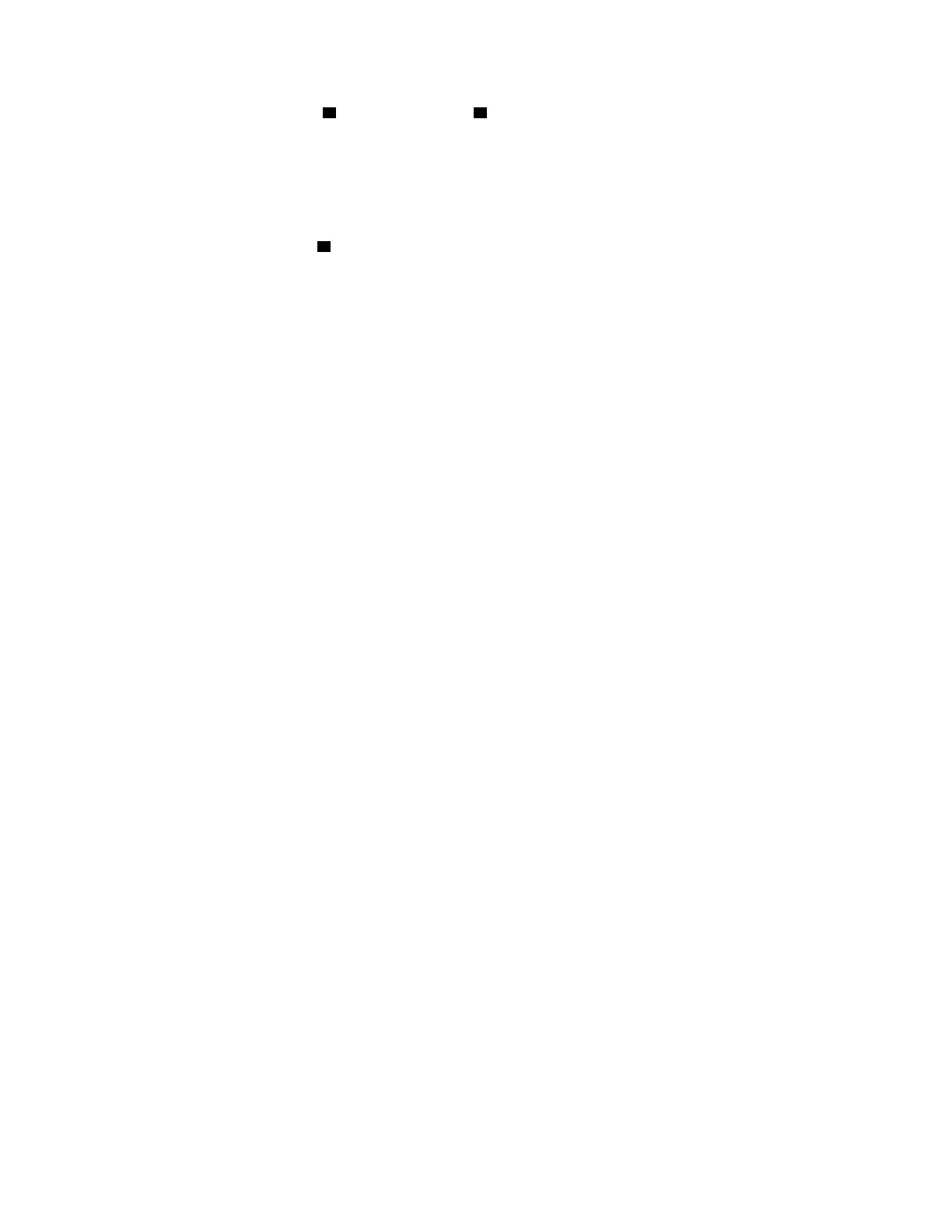a. Hold the lift handle 1 and the release pin 2 at the same time to lower the system board
(system board assembly) into the chassis.
b. Slide the system board (system board assembly) to the rear of the server until the system
board (system board assembly) snaps into position. Ensure that:
• The rear connectors on the new system board (system board assembly) are inserted into the
corresponding holes in the rear panel.
• The release pin
2 secures the system board (system board assembly) in place.
After you finish
1. Install any components that you have removed from the failing system board (system board assembly).
•
“Install a processor” on page 111
• “Install a heat sink” on page 113
• “Install a memory module” on page 81
• “Install the CMOS battery” on page 57
• “Install the internal CFF HBA/RAID adapter” on page 73
• “Install the RAID flash power module on the chassis” on page 120
• “Install a system fan” on page 132
• “Install a riser card” on page 125
• “Install the OCP module” on page 90
• “Install a power supply unit” on page 99
2. Reconnect all the required cables to the same connectors on the system board (system board
assembly). See
Chapter 6 “Internal cable routing” on page 157.
3. Ensure that all components have been reassembled correctly and that no tools or loose screws are left
inside the server.
4. Reinstall the top cover. See
“Install the top cover” on page 152.
5. If the sever was installed in a rack, reinstall the server into the rack. See
“Install the server to rack” on
page 48
.
6. Reconnect the power cords and any cables that you removed.
7. Power on the server and any peripheral devices. See
“Power on the server” on page 44.
8. Update the vital product data (VPD). See
“Update the Vital Product Data (VPD)” on page 148.
Machine type number and serial number can be found on the ID label, see
“Identify the server and
access the Lenovo XClarity Controller” on page 31
.
9. Download and install the latest device drivers:
https://datacentersupport.lenovo.com/tw/en/products/
servers/thinksystem/sr645v3/7d9c/downloads/driver-list/
.
10. Update the system and device firmware. See
“Update the firmware” on page 177.
Note: (Lenovo trained technician only) If you have replaced the firmware and RoT security module,
update the firmware to the specific version supported by the server. See
Tip for replacing a firmware and
RoT security module
.
Update the Vital Product Data (VPD)
Use this topic to update the Vital Product Data (VPD).
• (Required) Machine type
• (Required) Serial number
148
ThinkSystem SR645 V3 User Guide
