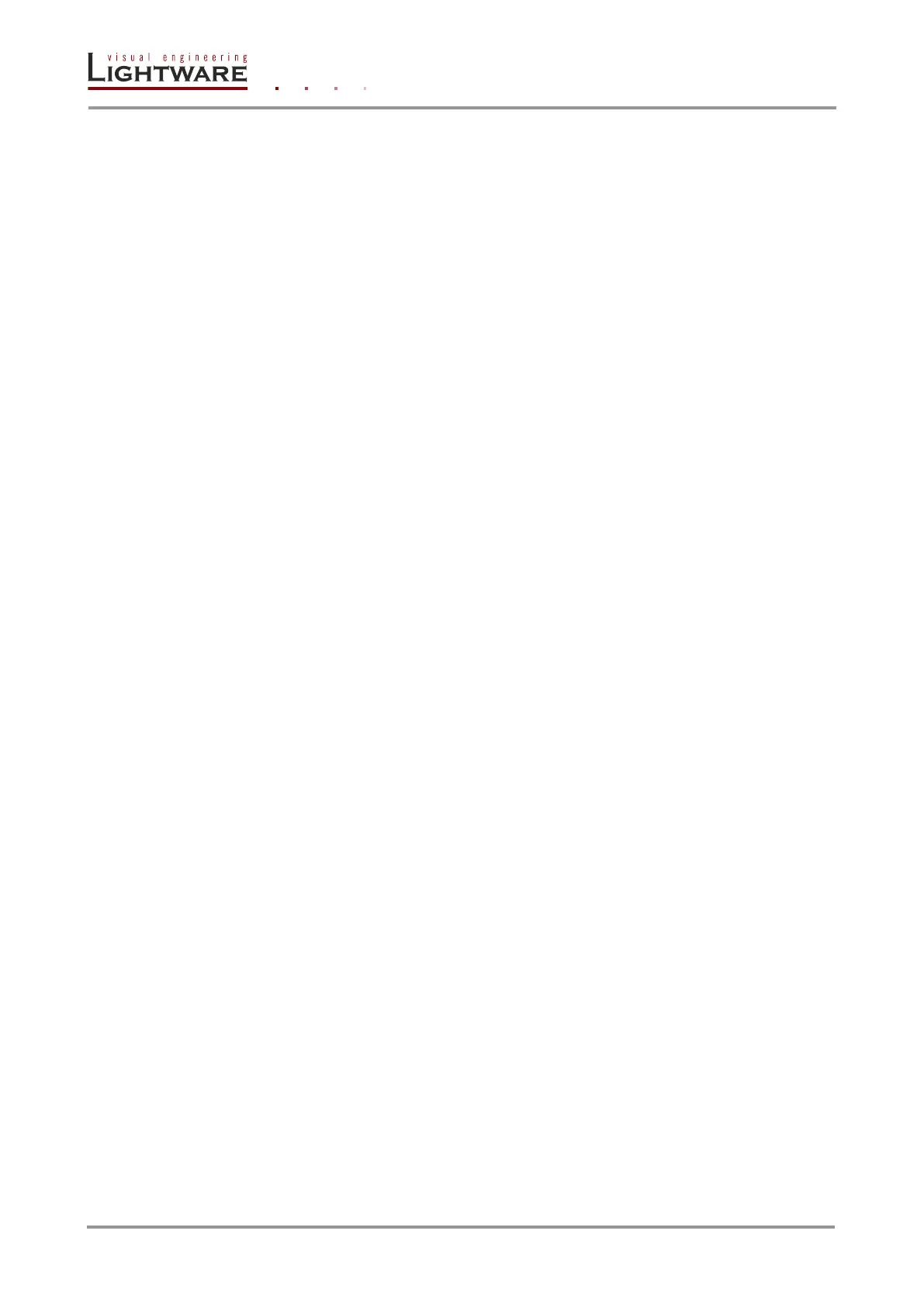Page 16 / 89 Section 4. Operation
4. Operation
4.1. Power
Connect the power cord to the router’s standard IEC-320 C14 AC power input connector.
The unit can be switched ON/OFF with the front panel rocker switch. When it is on, the
switch illuminates, and the fan operates.
After powered on, the unit performs a self-test, and then all front panel buttons light up for
one second. After the self-test the CPU live LED starts blinking, the router reloads its last
configuration and it is ready to use.
Info: After switching ON, the router reloads the latest settings which had been used before it
was turned off. The router has an internal emergency memory that stores all current
settings and tie configurations. That memory is independent from presets and invisible for
the user. This built-in feature helps the system to be ready immediately in case of power
failure or accidental power down.
4.2. Front panel operations
4.2.1. CONTROL LOCK
Front panel button operations can be enabled or disabled using CONTROL LOCK button,
while RS-232 / RS-422 and Ethernet control is still enabled. If the button is not illuminated,
front panel button operations are enabled. If it illuminates red continuously, front panel
operations are inhibited.
Press and release the CONTROL LOCK button to toggle the control lock state.
4.2.2. TAKE / AUTOTAKE modes
The router has two different switching modes: TAKE and AUTOTAKE. If the TAKE / AUTO
button is unlit, TAKE mode is active. When the TAKE / AUTO button continuously lights
green, AUTOTAKE mode is selected.
Press and hold the TAKE / AUTO button for three seconds to toggle between TAKE and
AUTOTAKE modes.
TAKE mode allows the user to connect or disconnect multiple outputs to an input at once.
This mode is useful when time delay is not allowed between multiple switching. The
commands are only realized when the TAKE button is pressed. If no button is pressed for
two seconds, all preselected actions (which were not realized with the pressing TAKE) will
be ignored, and the router returns to its idle state.
AUTOTAKE mode is useful when immediate actions must be done or fast switching is
needed between sources on a particular destination. In this mode switching occurs
immediately upon pressing one of the input selector buttons.
4.2.3. SOURCE and DESTINATION buttons
Input and output ports have dedicated buttons on the front panel. These buttons are labeled
with numbers and have backlight to indicate active or selected ports. These are referred as
SOURCES and DESTINATIONS buttons.
4.2.4. Viewing crosspoint state
User can check the current switching status on the front panel using front panel buttons.
This status view feature is slightly different in TAKE or AUTOTAKE modes because of
different switching philosophy of the two modes.
Info: Status view occurs whenever the router has to be switched. After entering the view state,
the user can change the routing configuration. Viewing and switching can be done after
each other, or if nothing is pressed for three seconds, the router returns to idle state.
