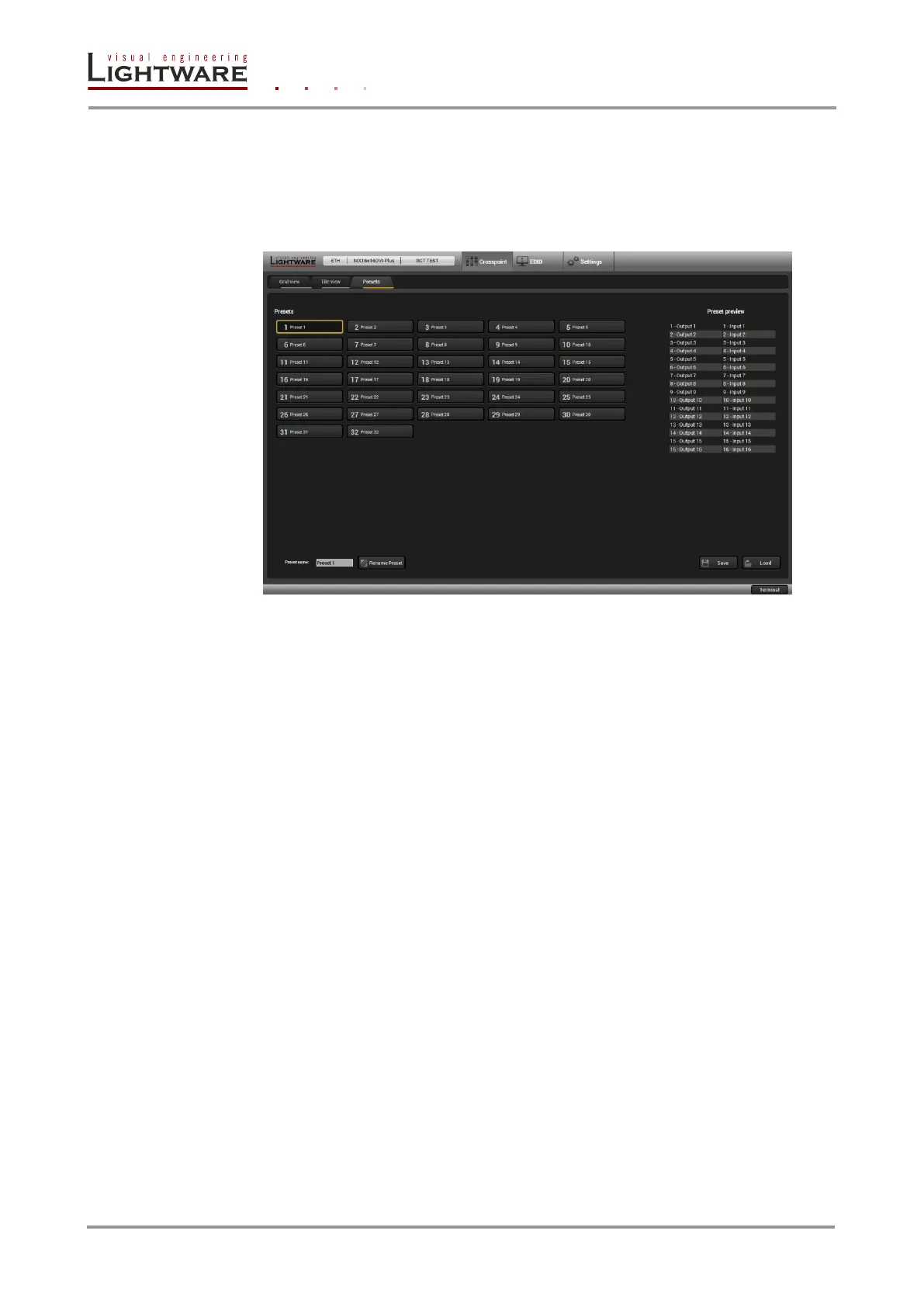Page 34 / 89 Section 5. Software control – Using Lightware Device Controller (LDC)
5.7. Presets
Preset operations can be done in Crosspoint submenu on the Preset tab. Each Lightware
matrix switcher has 32 preset memories that can be loaded and saved at any time.
Info: A preset setting stores a full configuration of all outputs, so preset loading have an effect
on every output, except the locked ones.
Figure 5-2. Presets tab
A preset can be selected by pressing its button on the left. Preview preset (on the right) will
show the crosspoint settings of input and output ports.
Loading a preset
Step 1. Select Preset tab from Crosspoint menu.
Step 2. Select the preset memory (Preset1...Preset32) you want to load as the next
crosspoint configuration.
Step 3. Press Load button below Preset preview list. Now the preset is loaded.
Step 4. The new I/O configuration is displayed in Grid view.
Saving a preset
Step 1. Make the desired crosspoint connections in Tile view or Grid view.
Step 2. Select the preset memory (Preset1...Preset32) where you want to save your current
crosspoint connections.
Step 3. Press Save button below Preset preview list.
Step 4. A confirmation message is displayed on the information bar; the preset is stored.
Renaming a preset
Step 1. Select the preset memory (Preset1...Preset32) you want to rename.
Step 2. Type the desired name and press Rename Preset button; the new name is stored.
