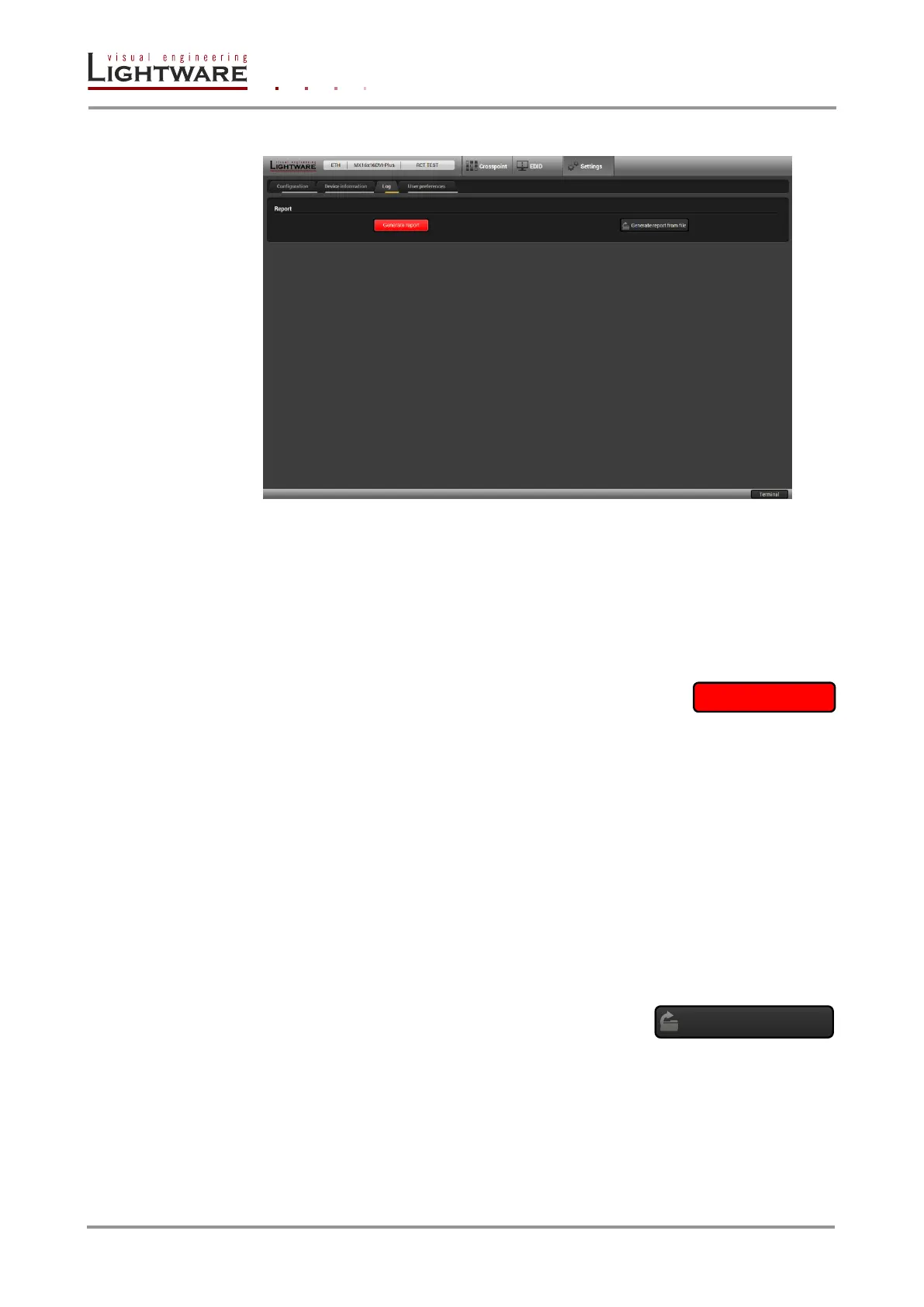Page 40 / 89 Section 5. Software control – Using Lightware Device Controller (LDC)
5.9.3. Log tab
Figure 5-9. Log tab
Generate report
LDC is able to collect information from the device and save it to a report file. This
information package can be sent to Lightware when a problem may arise with the device.
Info: When a report is necessary to generate, always let the devices be connected to the device,
do not disconnect them. The Controller Software will collect information about the devices
and about their status.
Step 1. Press the big red button on the Log tab in the Settings menu:
Generate report file.
Step 2. The Save as dialog box appears. Select the place where you want to save the
report file. The default file name can be changed.
Step 3. LDC collects the needed information. This may take up to 5 minutes.
Step 4. When the process is finished, the folder is opened, where the file was saved.
The report contains the following information:
Current command protocol
The equipment type and serial number
Status of input/output ports
Installed controllers and I/O board types and firmware with versions
Network settings
All EDID headers and status (emulated, dynamic, factory, user)
Browse command file
The Controller Software is able to send a custom command
file to the device. The command file can be generated by
Lightware support. This is needed when some special commands has to be used for
configuring or troubleshooting.
Info: This function is only for special troubleshooting cases.
Generate report from file
