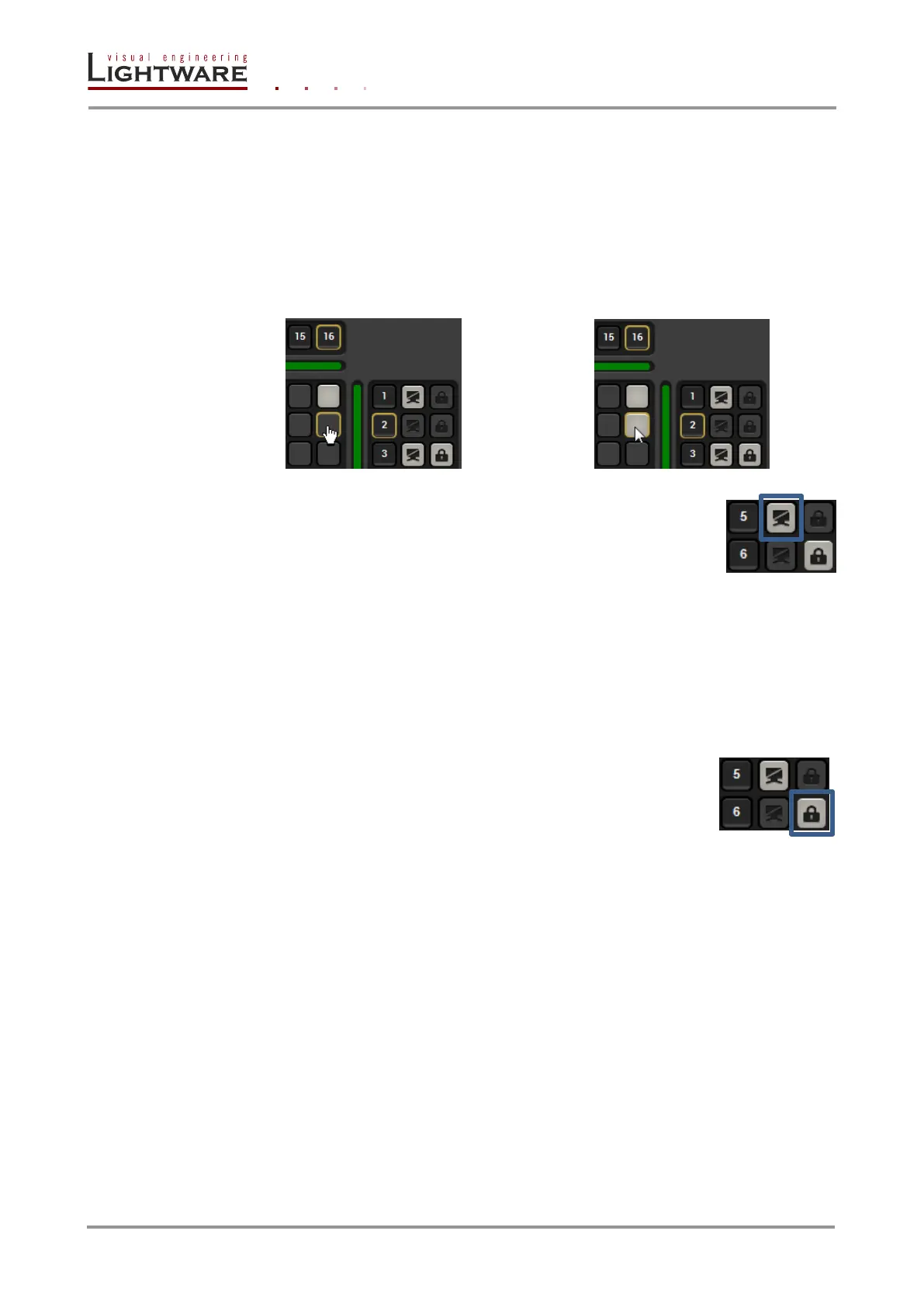Page 30 / 89 Section 5. Software control – Using Lightware Device Controller (LDC)
5.5.1. Crosspoint operations
Switching
To make a connection click on the desired square. If there is no connection between the
desired input and output (the square is dark grey), the mouse pointer becomes a hand (link
pointer) before the clicking. If the output port is not locked, then the connection is made,
the square becomes white and the cursor is changed back to a pointer.
E.g. input 16 is not connected to output 2 according to the first picture above. After the
connection the square becomes light grey.
Muting outputs
Outputs can be easily muted by clicking on the button figured a crossed
monitor beside the output. This means that no signal is present at this
output. If mute is active, the color of the button’s background changes to
white.
Info: Switching muted outputs does not unmute them, muting remains active until mute button
is clicked again.
Info: Outputs can be disconnected from any inputs (by protocol command). In this case the
crosspoint view will not show any white square for the disconnected output and the output
will have no signal just like when muted. Click on a crosspoint square to connect the output
again to an input.
Locking outputs
Outputs can be locked to any input. After locking an input to an output,
no switching is permitted to this output unless it is unlocked again. If
output lock is active, the color of the button’s background changes to
white.
Info: Loading a preset does not change either the lock state or the switch state of a locked
output. If an output is locked to an input before preset loading it will also be locked to that
input after preset loading, so locked outputs ignore the preset.
