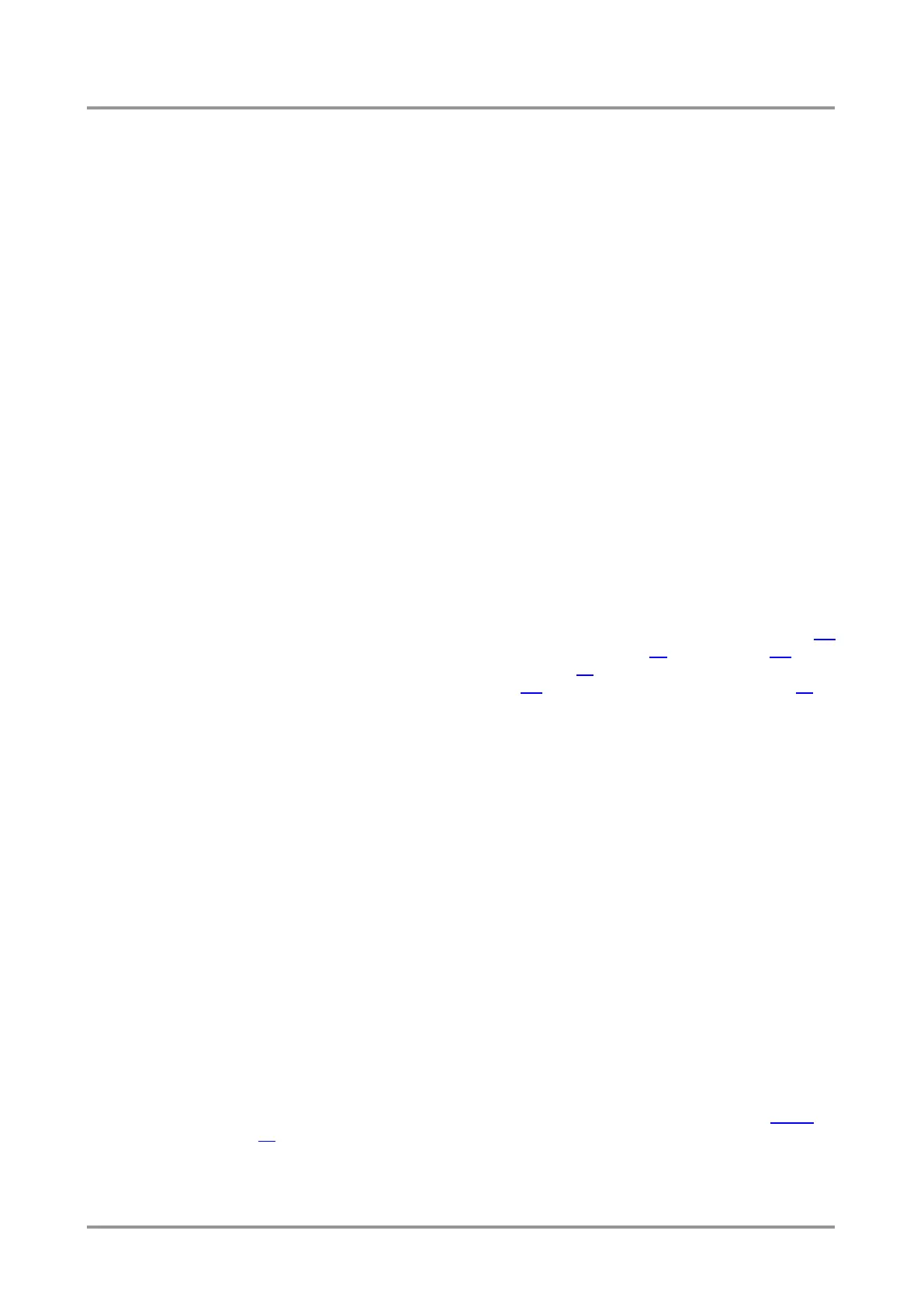Standalone MX DVI-Plus family
User’s Manual
Section 11. Troubleshooting Page 83 / 89
Check alive connections
Only one connection is allowed simultaneously. Check whether there is another open
connection (e.g. opened router web interface, running control software over Ethernet). Try
restarting the router if you have no other option.
11.4. Picture is not displayed or distorted
Check the cables (DVI)
Due to the high data rates, the cables must fit very well. DVI connectors have to be locked
with screws, no tensions or breaches are allowed. If your source or display has more
connectors then make sure that the proper interface is selected.
Although the router is equipped with DVI-I connectors, analog signals are not supported.
You cannot use VGA cables with DVI-VGA adapter plugs.
Check the cables (TP)
Due to the high data rates, high quality cables must be used. It is recommended to use
Cat6 or Cat7 S/FTP cables.
Check the crosspoint matrix
Check the connection between the input and output port either on the front panel or from
web or the control software. Check whether the output is muted or not.
Check EDID related problems
Maybe your display device is not capable of receiving the sent video format. Try emulating
your display device’s EDID to the source. You will find help on this process in section 5.8
about EDID router operation with the LDC software on page 35, or in section 6.2 about
EDID router operation with built-in website on page 44. If you get a picture now, you have
an EDID related issue, please read section 3.1 about understanding EDID on page 14 for
more details.
Check the source
Check whether your source is powered on and configured properly. The HDMI output can
be turned off on most DVD players. If the source is a computer, then verify that the DVI
output is selected and active. Try restarting your computer; if you get a picture during the
booting process, you have to review the driver settings.
11.5. Bootload
The Bootloader cannot find the matrix
The Bootloader software always queries the PC’s primary Ethernet adapter (which is
usually the adapter that is connected to the Internet) for available Lightware devices. It is
recommended to disable every other Ethernet device (secondary LAN, Wi-Fi, 3G modem)
for the time of the upgrade. If the Bootloader cannot find the Lightware device because the
device is connected to the secondary Ethernet adapter (cross UTP connection), you need
to disable the primary adapter (Internet). This way the Ethernet adapter which is connected
to the Lightware device will become the primary adapter and the Bootloader can query it
for Lightware devices. If you disable an Ethernet adapter while the Bootloader is running,
you need to restart the Bootloader to be able to query the Ethernet adapter again.
A second option in this case is that if you know the IP address and port number of the
Lightware device, you may use the Add IP button which is described in section 10.3.1 on
page 75.
