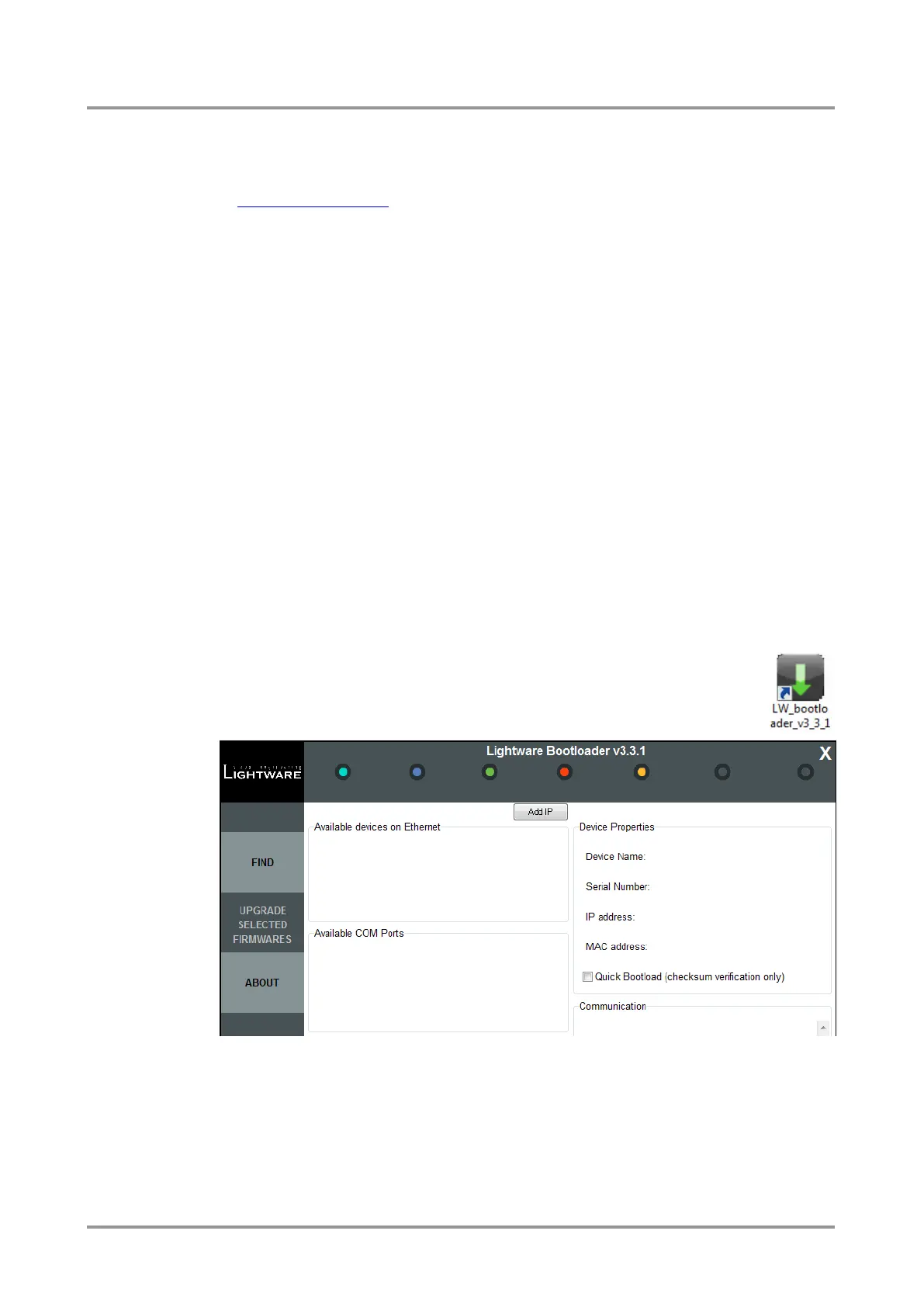Standalone MX DVI-Plus family
User’s Manual
Section 10. Firmware upgrade Page 75 / 89
Latest Bootloader
Always perform the firmware upgrade with the latest Bootloader software. To get the latest
Bootloader software, contact your local sales representatives or Lightware’s support team
at support@lightware.eu
Finishing the process with older versions of the Bootloader
Bootloader versions that are older than v3.1.8 do not close the connection with the
Lightware device automatically upon finishing the upgrade process. With these versions, if
you remove the UTP cable or restart the Lightware device before you properly exit the
Bootloader, the Lightware device will stay in a so called ‘bootload mode’ and will not return
to normal operating mode. In such cases connect to the Lightware device with the
Bootloader again and exit from it properly.
Restart the device
After a successful firmware upgrade, the device will restart itself but it is recommended to
power down and up the device after finishing the upgrade.
10.3.1. Firmware upgrade
Step 1. Connect the Lightware device and the computer via Ethernet (hub, switch, router)
or Ethernet directly (with cross UTP cable).
If you are connecting via hub, switch or router, then you can either set the Lightware
device to have a fix IP (in which case make sure that there is no IP conflict on the network)
or you can set the Lightware device to DHCP mode (in which case the Lightware device
will acquire an IP address automatically). In this case the network must have a DHCP
server. These settings can be done from the front panel LCD menu or via the supplied
Lightware Device Controller software. If you are connecting directly, via a cross UTP cable,
you need to set up a fix IP and subnet mask on the Lightware device and the PC.
Step 2. Start the application.
To run the Bootloader software, double click on the icon of the software on the
desktop or select proper shortcut from Start Menu Programs Lightware
folder.
Figure 10-1. Bootloader software startup
Step 3. Find devices
Make sure that no active connection is made to the device (Lightware Device Controller
software or web browser connected to the built-in website). Then click on the FIND button
to query the Ethernet for Lightware devices.
Info: COM ports do not list any information about the connected devices, users must know which
COM port is connected to the Lightware device.
