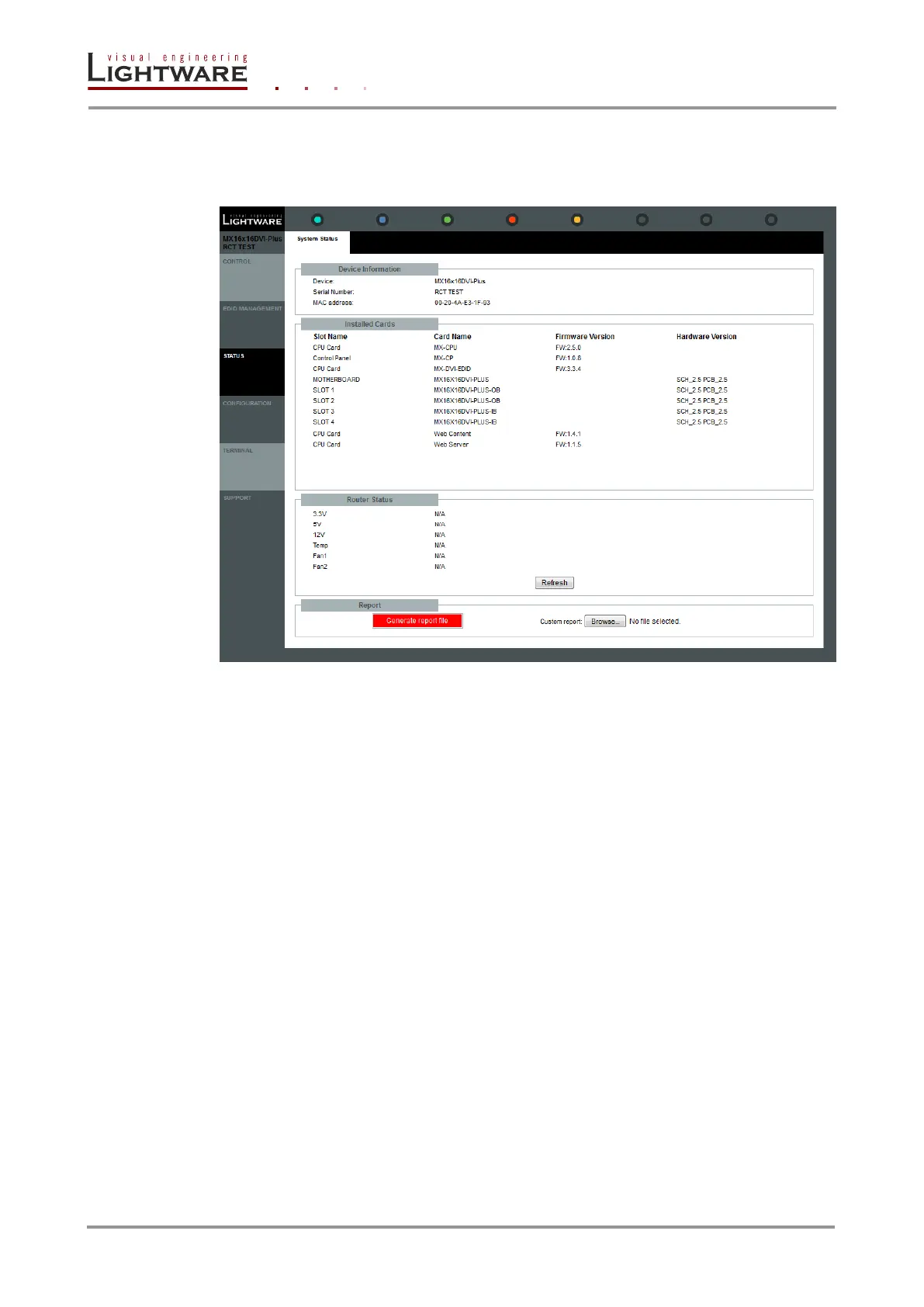Page 46 / 89 Section 6. Web control – Using built-in website
6.3. Status menu
Basic device information, such as the installed cards’ firmware and hardware revisions are
displayed in this window.
Figure 6-6. Status menu
6.3.1. Generate report file
The built-in website allows user to generate a standard report file which contains basic
information about the health and the version numbers of the matrix:
Current command protocol
The equipment type and serial number
Status of input/output ports
Installed controllers and I/O board types and firmware with versions
Network settings
All EDID headers and status (emulated, dynamic, factory, user)
Info: User’s issues can be solved easier by Lightware technical support if the generated report
file was sent.
Standard Report generating
Step 1. Click on the “Generate report file button”; the process is started.
Step 2. During the process a red “Generating report…” message will appear.
Important: Let the device finish the process! Do not exit or select another menu item.
Step 3. After finishing a red “The report is now ready. Click HERE to download it.” message
will appear. Click on this message to download the report file to the computer.
Step 4. Choose the desired location and click on the save button. The default file name is:
Lightware_matrix_standard_report_devicename_serialnumber_date_time_.txt
