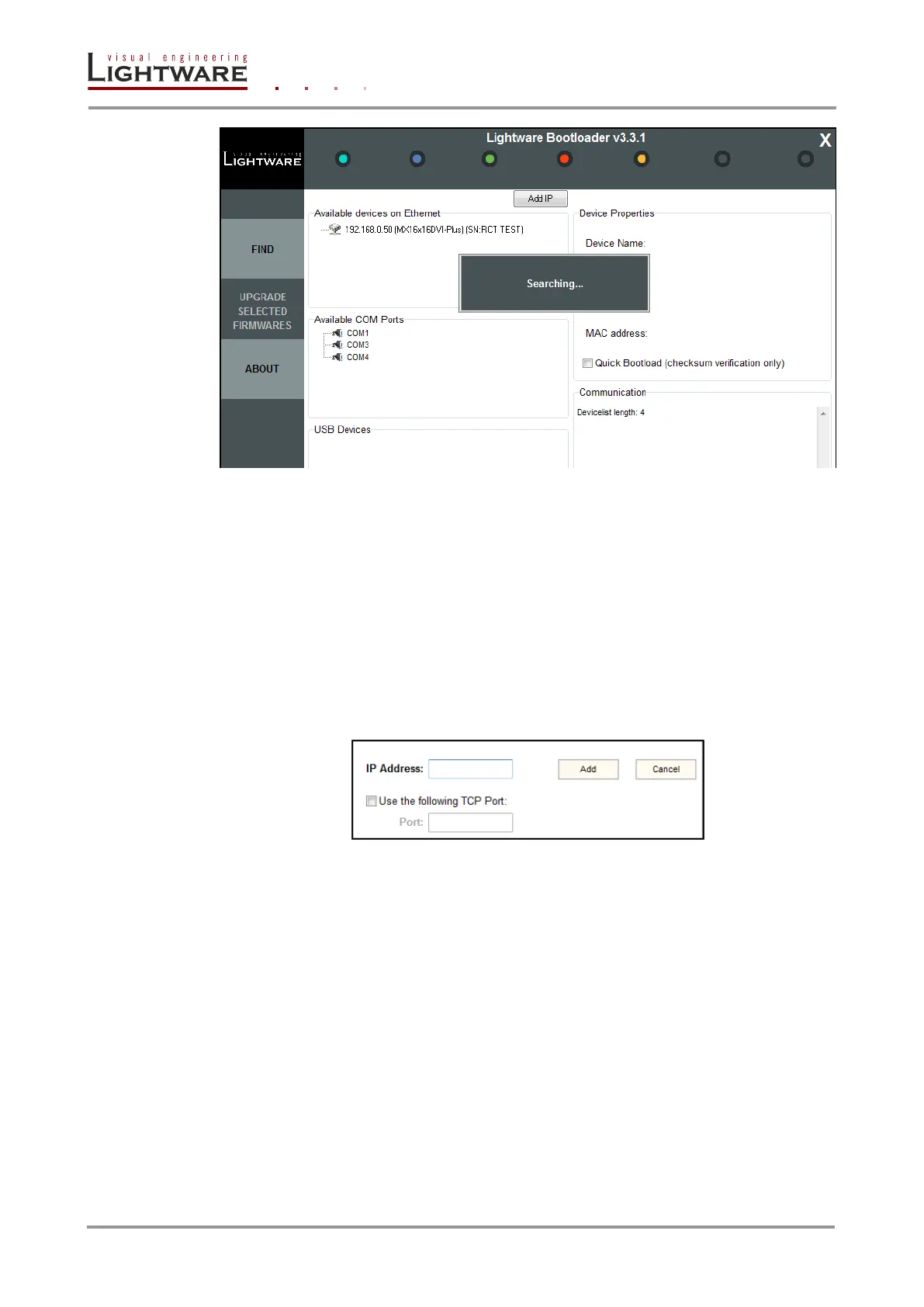Page 76 / 89 Section 10. Firmware upgrade
Figure 10-2. Searching for devices
The Bootloader software always queries the PC’s primary Ethernet adapter (which is
usually the adapter that is connected to the Internet) for available Lightware devices. It is
recommended to disable every other Ethernet device (secondary LAN, Wi-Fi, 3G modem)
for the time of the upgrade. If the Bootloader cannot find the Lightware device because the
device is connected to the secondary Ethernet adapter (cross UTP connection), you need
to disable the primary adapter (Internet). This way the Ethernet adapter which is connected
to the Lightware device will become the primary adapter and the Bootloader can query it
for Lightware devices. If you disable an Ethernet adapter while the Bootloader is running,
you need to restart the Bootloader to be able to query the Ethernet adapter again.
A second option in this case is that if you know the IP address and port number of the
Lightware device, you may use the Add IP button above the Available Devices on Ethernet
window.
Figure 10-3. Add IP
If the Lightware device is connected to the secondary Ethernet adapter (or for any other
reason) and the Bootloader doesn’t list it in the available devices window, you can manually
add its IP address and TCP Port number. This way the device name and IP address won’t
be displayed, but double clicking on the IP address will establish the connection.
Step 4. Connect to a device
If the Bootloader finds one or more Lightware devices then they will be listed in the tree
view window. This window shows the device type, IP address and serial number of the
found Lightware devices. COM ports do not query these information, users must know
which COM port is connected to the Lightware device. Double click on one of the available
devices. The Bootloader will ask if you really want to connect to the device. Select YES to
establish the connection. It will take 10-15 seconds to get all the information from the
Lightware device. After establishing the connection the device enters bootload mode and
suspends normal operation.
Warning: The bootloader application will hold the router in reset state when it establishes the
connection. All connected DVI sources and monitors will act as if the router was powered
down.
