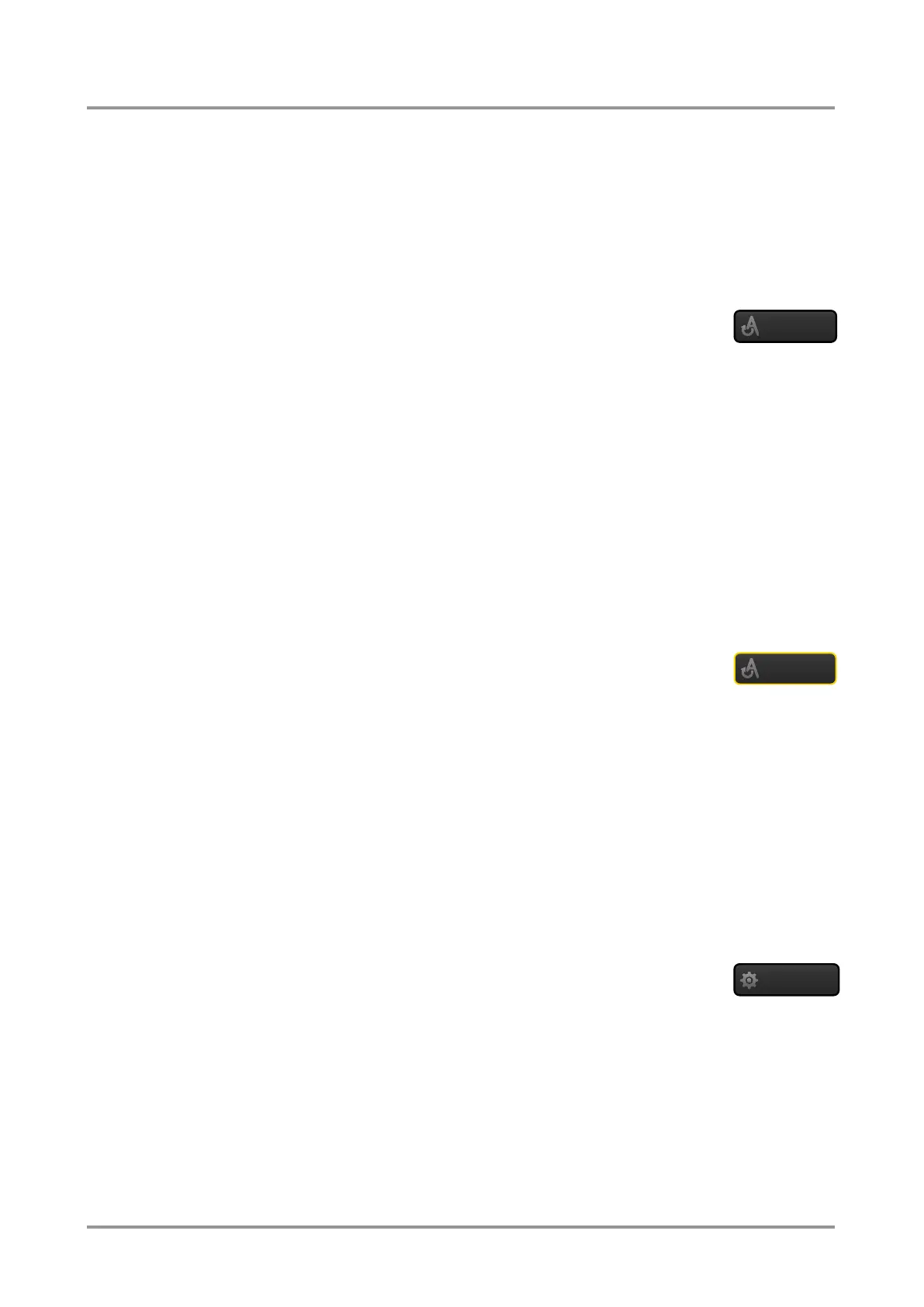Standalone MX DVI-Plus family
User’s Manual
Section 5. Software control – Using Lightware Device Controller (LDC) Page 33 / 89
Output switch mode
The mode can be also named as ‘Output priority-mode’: an output port has to be selected
at first then connected input port is shown. Thus, the output port connected to the input port
can be changed.
Info: Output ports can be (un)locked, (un)muted only in Output switch mode.
Switching operations
Take mode
If the Autotake button is outlined with black color Take mode is active. In
Take mode any crosspoint change – (dis)connect ports to/from the
previously selected port – is executed only after pressing the Take button. Following steps
describe the process of the switching:
Step 1. Press the desired Input switch or Output switch button to select switching mode.
Step 2. Select the desired port; it will be highlighted with yellow color and displayed on the
port bar on the right, too.
Step 3. Connected port(s) is/are highlighted with white color and displayed on the port bar
on the right, too.
Step 4. Create the desired crosspoint settings by (de)selecting the ports; they will start to
blink.
Step 5. Press Take button to execute changes or Cancel to ignore the operations.
Info: Take mode remains active until it is switched off. Selecting another view mode or menu
does not change the Take/Autotake mode state.
Autotake mode
If the Autotake button is outlined with yellow color Autotake mode is
active. In this mode any crosspoint change – (dis)connect ports to/from
the previously selected port – is executed immediately after pressing the port button.
Following steps describe the process of the switching:
Step 1. Press the desired Input switch or Output switch button to select switching mode.
Step 2. Select the desired port; it will be highlighted with yellow color and displayed on the
port bar on the right, too.
Step 3. Connected ports are highlighted with white color and displayed on the port bar on
the right, too.
Step 4. Create the desired crosspoint settings by (de)selecting the ports; the changes are
executed immediately.
Info: Autotake mode remains active until it is switched off. Selecting another view mode or menu
does not change the Take/Autotake mode state.
Port settings
Press the desired port button on the port bar on the right; a window pops
up where the current port name can be set.
Info: Settings of the selected port are also available by pressing the Parameters button.
