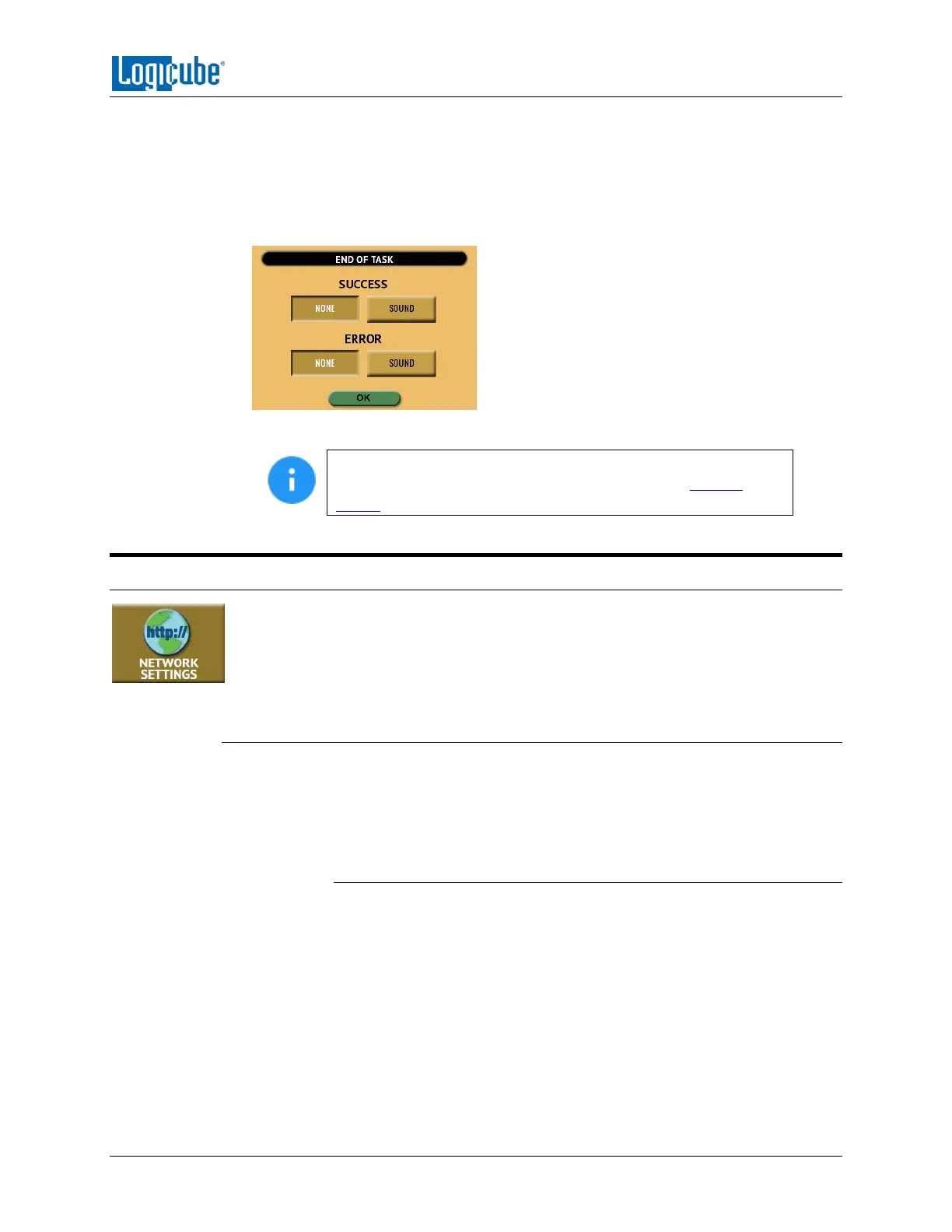TYPES OF OPERATIONS
Logicube Falcon
®
-Neo User’s Manual 95
The Falcon-NEO can produce audible notification (beeps) when a task finishes
successfully or if an error appears.
1. Tap End of Task to configure the notifications.
2. Select None or Sound for when the Falcon-NEO has a successful task or if the task
has an error.
3. Tap the OK icon when finished.
End of Task notifications can be saved into a user profile and
loaded each time the Falcon-NEO is turned on. See Section
5.10.1 for more information on saving and loading a user profile.
5.11 Network Settings
The Network settings screen has two tabs: Interfaces and HTTP Proxy. The Interfaces
tab allows the configuration of the network interface which include setting a static IP
(DHCP is set by default) and allows certain services to be enabled or disabled. There is
also an HTTP Proxy tab where proxy server information can be entered.
5.11.1 Interfaces
The Interfaces tab displays the network interface information (MAC Address,
Configuration type (DHCP or Static), MTU, and the status. This tab also allows enabling or
disabling certain services. To edit the network interface configuration, tap the Ethernet
adapter name (LAN1 or LAN2) then tap the Edit Configuration button.
5.11.1.1 Configuring a Static IP address
The Falcon-NEO is DHCP enabled by default. The Falcon-NEO can be
configured with a static IP.
1. From the Interfaces tab, select the network interface to edit
(LAN1 or LAN2) then tap Edit Configuration. The Edit Network
Interface Configuration screen should appear.
2. From the Edit Network Interface Configuration screen, tap the
Type box and select STATIC then tap the OK icon. The IP
SETTINGS box should now be selectable.
