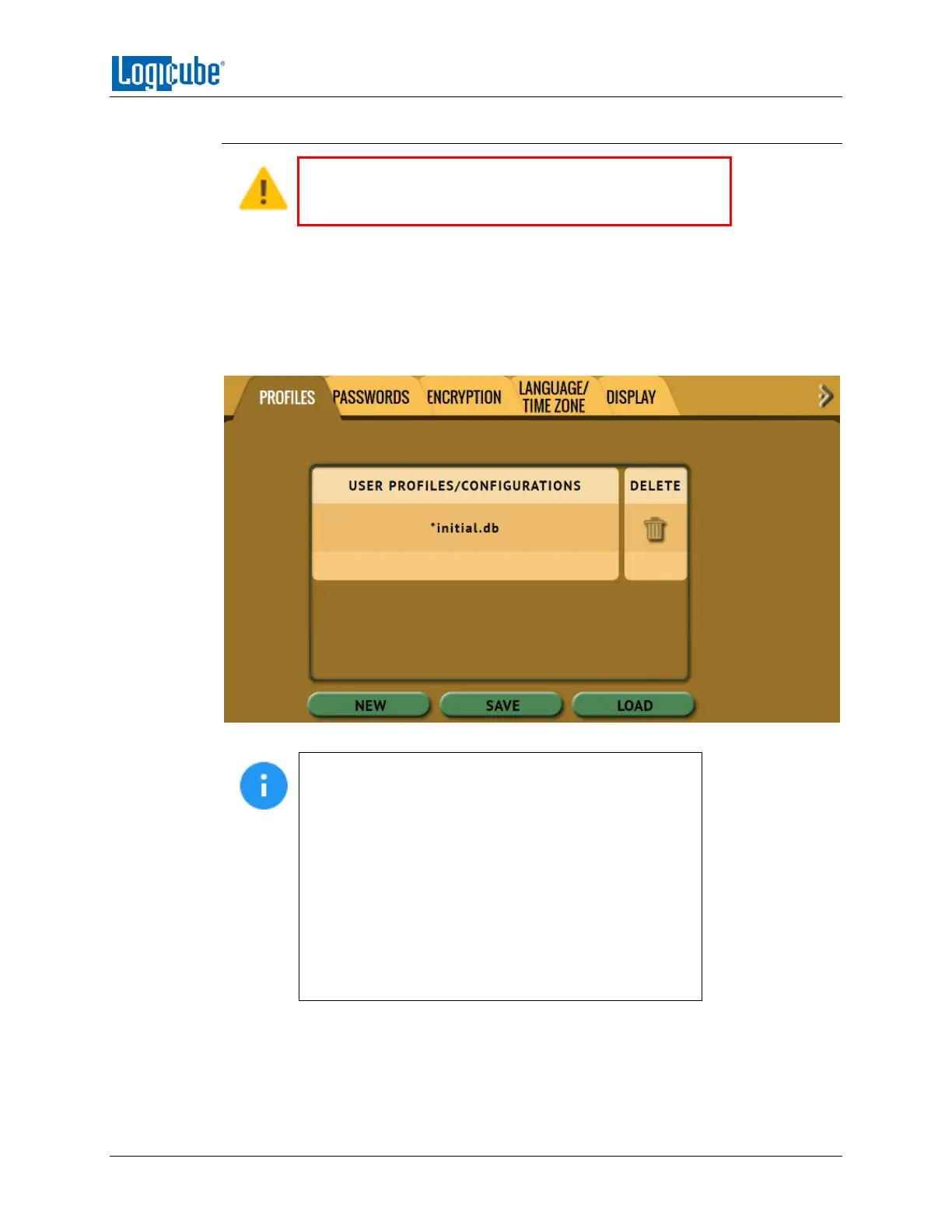TYPES OF OPERATIONS
Logicube Falcon
®
-Neo User’s Manual 85
5.10.1 Profiles
Do not highlight and save over the INITIAL.DB profile.
This is the default profile of the Falcon-NEO and is used
to reset the Falcon-NEO to the factory default settings.
This screen shows all user profiles for the Falcon-NEO. There are three selections in this
screen:
New – Allows the user to create a new profile name.
Save – Saves the selected profile.
Load – Loads the selected profile.
The Falcon-NEO will boot with the profile that has an
asterisk (*) next to the name.
After loading a profile, it is recommended to refresh the
User Interface. This can be done one of several ways:
- From the touch screen, go to the POWER OFF menu
and tap the Refresh button.
- If a web browser is used for remote operation, press
the F5 key on the computer’s keyboard.
- If a phone or tablet is used, locate the Refresh
selection on the browser used.
The Profiles tab allows users to create, save, and load different profiles with different
configurations. When a profile is loaded using the Load icon, the Falcon-NEO will load
that profile during its boot process.
