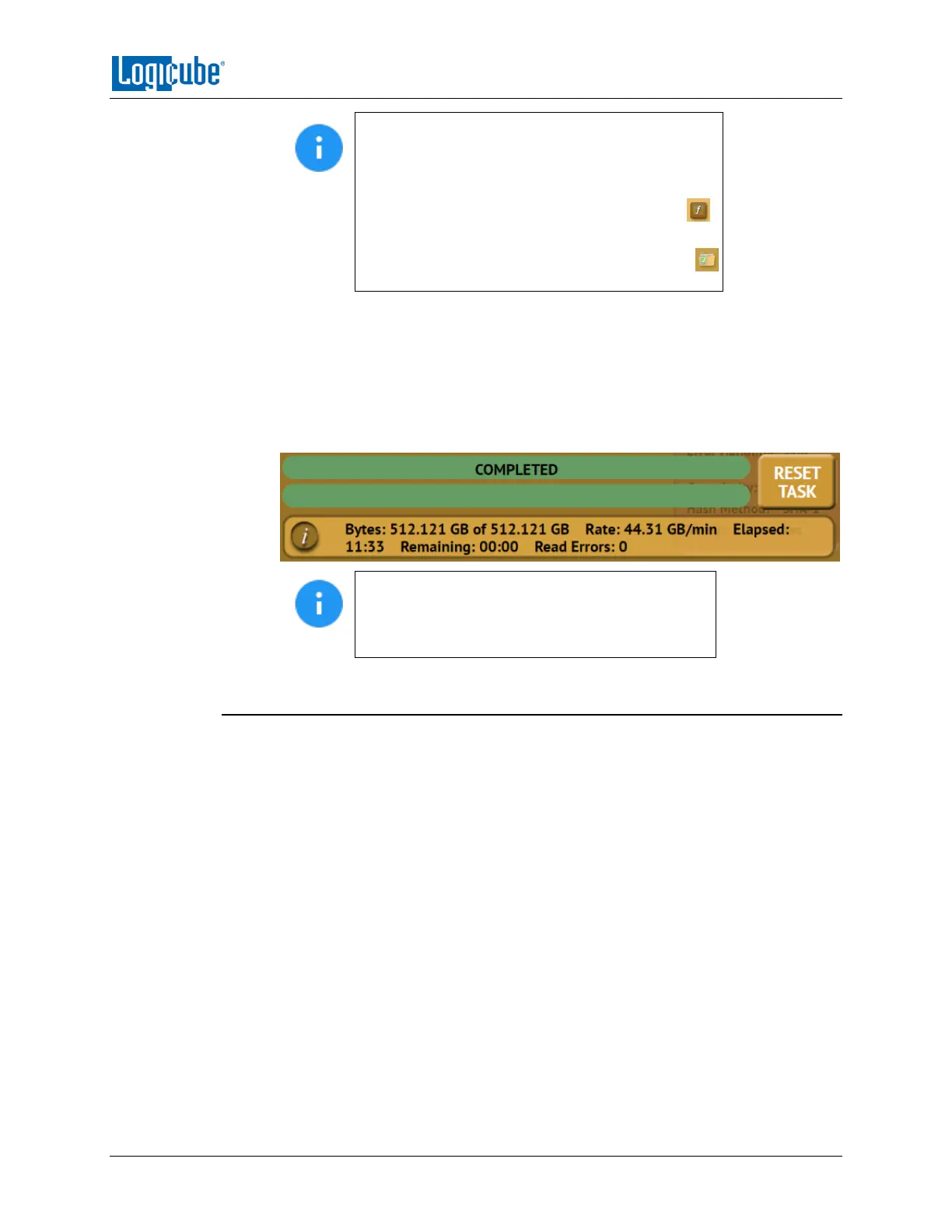QUICK START
Logicube Falcon
®
-Neo User’s Manual 18
For DD, E01, Ex01, and DMG, the Falcon-NEO must
be used to format drives. If the Destination drive is
not formatted by the Falcon-NEO, the Location
will appear as “(NOT_MOUNTED)” and a format
icon will appear in the Format column. Tap the
(Format) icon to format the Destination drive.
Encrypted drives will have the following symbol:
in the Format column:
6. Tap the Start icon to start the imaging task.
7. A progress bar will appear at the bottom of the screen showing the bytes
processed, the rate (speed), elapsed time, and time remaining.
8. When finished, the status will show “COMPLETED”. It is recommended to tap
Reset Task to reset the task, so the drive bays properly reset and not show as
being used or assigned for other tasks.
The number of bytes shown on the progress bar
is not the actual size of the drive. This is the
actual bytes being processed. When ‘Verify’ is set
to “Yes”, the reported number will double in size.
3.1.2 Imaging BitLocker Encrypted Drives
Source drives encrypted with BitLocker can be decrypted so that the data in the DD, E01,
EX01, or DMG image files is not encrypted. The BitLocker passphrase (password) or
recovery key is required for this process. Since BitLocker encrypts volumes, and a volume
is a formatted partition, unlocking the BitLocker encrypted volume requires going
through the Partition to File mode.
1. Select Imaging from the types of operation on the left side.
2. Tap the Mode icon and select Partition to File then tap the OK icon.
3. Tap the Source icon and choose the BitLocker encrypted source drive from the
list of connected drives then tap the OK icon.
4. The ‘Select Partition’ screen will appear. Any BitLocker encrypted partition will
have the ‘Locked’ icon showing in the LOCKED column.
