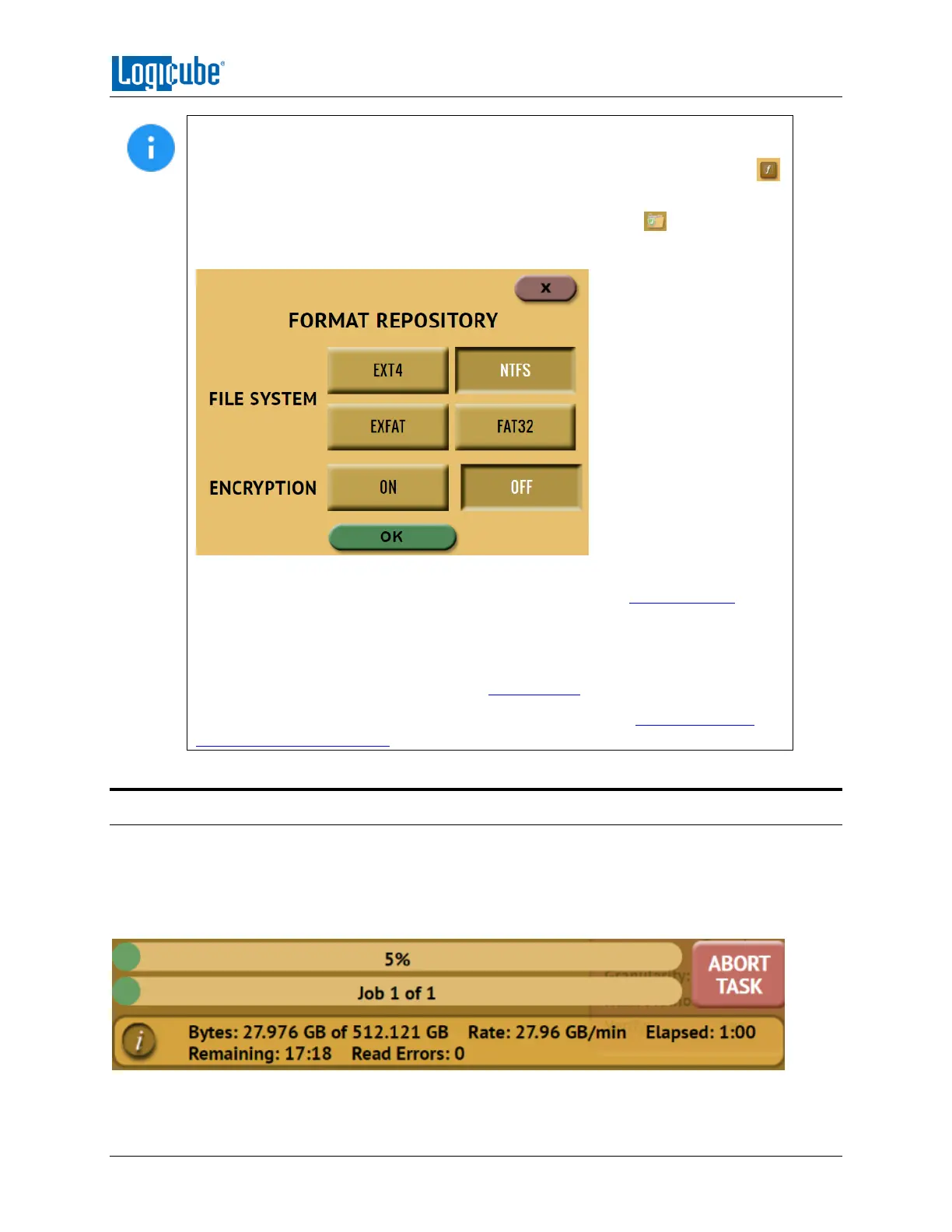IMAGING
Logicube Falcon
®
-Neo User’s Manual 53
When using Drive to File, File to File, Partition to File, or Net Traffic to File, if the
Destination drive is not formatted properly, the Location will appear as
“(NOT_MOUNTED)” and a format icon will appear in the Format column. Tap the
(Format) icon the Destination drive.
Drives encrypted by the Falcon-NEO will have the following icon:
When formatting the drive from this screen, a prompt will appear to format the drive.
Select which file system to use and whether to format with encryption (ON) or
without encryption (OFF). For details on formatting a drive, see Section 5.3.2.3.
Formatting the drive may take several minutes, especially with encryption. Tap the OK
icon to continue.
The default selection for the screen above can be changed in the Manage
Repositories – Configuration screen. See Section 5.9.3 for more information.
For in-depth information regarding drive encryption, please see Chapter 7: Drive
Encryption and Decryption.
4.5 Starting the Imaging Operation
Once all the settings and options have been selected or set, tap the Start icon to begin the imaging task.
A confirmation screen will appear. Tap the Yes icon to continue.
A progress bar will appear at the bottom of the screen showing the bytes processed, the rate (speed),
elapsed time, time remaining, and any read errors.
