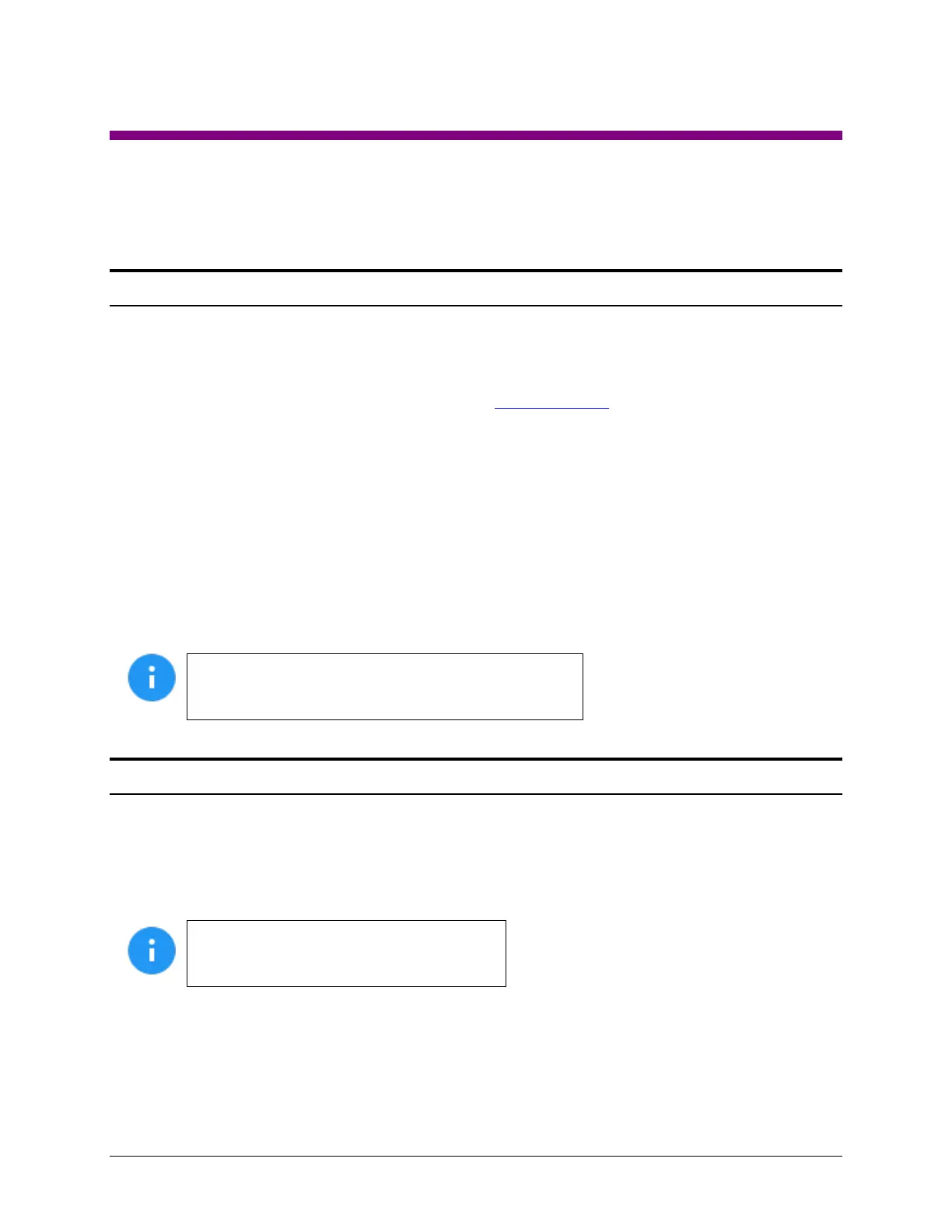Logicube Falcon
®
-NEO User’s Manual 120
9: Remote Operation
9.0 Remote Operation - Introduction
The Falcon-NEO comes with two 10GbE network connections in the back of the unit. Connecting the
Falcon-NEO to a network allows remote access to the Falcon-NEO from any computer within the same
network.
The Falcon-NEO is configured for DHCP by default. See Section 5.11.1.1 for instructions on how to
configure the Falcon-NEO with a Static IP address.
The Falcon-NEO is setup with a Zero Configuration Network (Zeroconf). There are two ways to access the
Falcon-NEO:
Web interface – A graphical interface using an Internet browser where the screens are shown
exactly the way they appear on the Falcon-NEO
Command Line Interface (CLI) – A text only command line interface that can be accessed one of
two ways:
i. Telnet (via a network connection)
ii. SSH (Secure Shell via a network connection)
BROWSER COMPATIBILITY: Google Chrome and
Mozilla Firefox are recommended. Other browsers may
not display the Graphical User Interface (GUI) properly.
9.1 Web Interface
Using a web browser, go to the IP address or the name of the Falcon-NEO with its serial number. Both IP
address and serial number can be found by going to the Statistics screen on the Falcon-NEO. For
example, browse to http://192.168.1.100 or http://falcon-XXXXXX where XXXXXX is the 6-digit serial
number of the Falcon-NEO. The Falcon-NEO’s web interface will appear on the browser screen. All screens
and operations available on the Falcon-NEO will be available on the browser.
On some browsers or Operating Systems,
the Falcon-NEO will need to be accessed by
browsing to http://falcon-XXXXXX.local.
The Falcon-NEO can be controlled by clicking on the icons appearing on the browser window.
