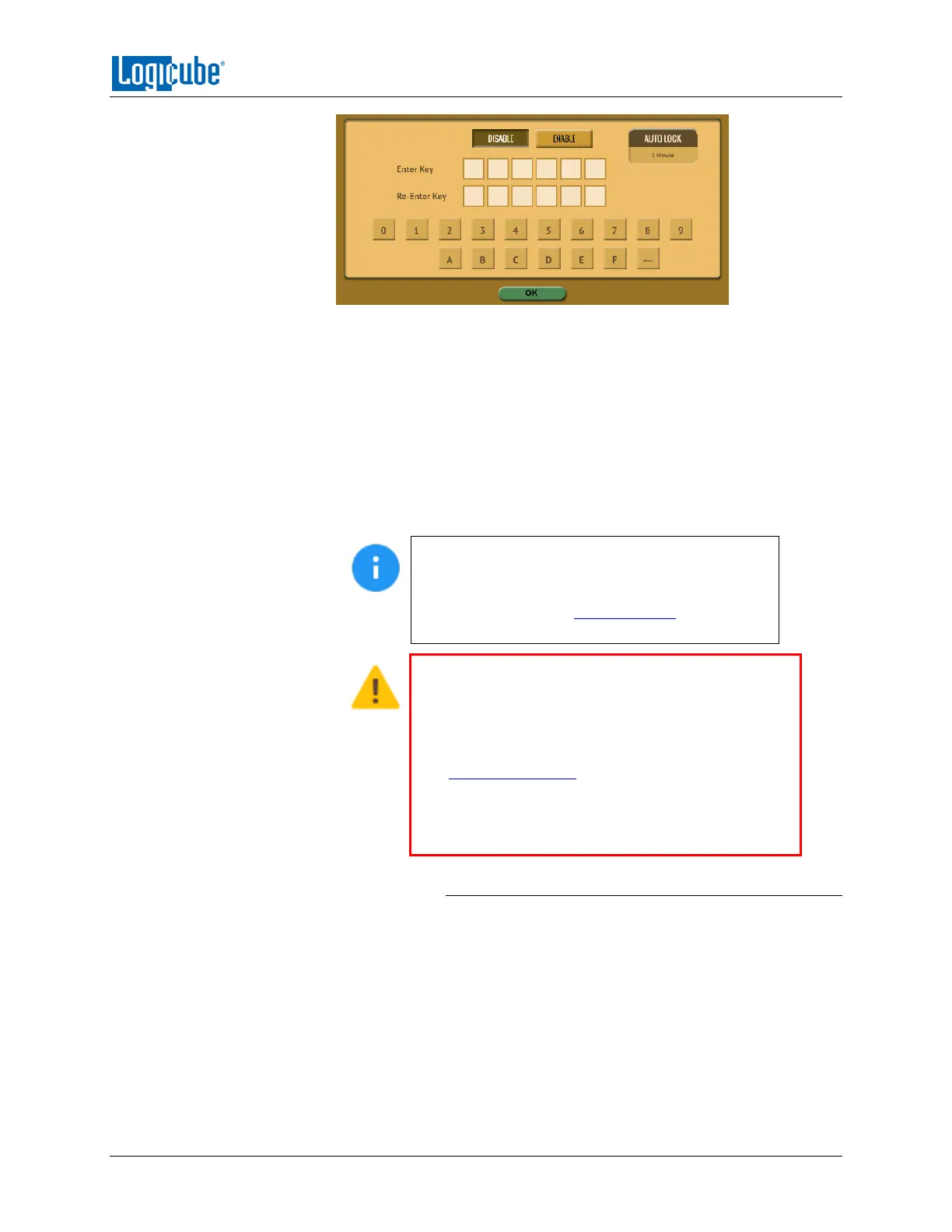TYPES OF OPERATIONS
Logicube Falcon
®
-Neo User’s Manual 88
Tap the Enable icon to enter a password or key. The available characters
are 0 through 9 and A through F.
The Auto Lock button is available for the following keys:
Local HTTP
Remote HTTP
Config Lock
Tap the Auto Lock icon to set the time to automatically lock the
configuration and require a password. By default, this is set to 1 minute.
The keys for Log File Deletion, Local HTTP,
Remote HTTP, and Config Lock can be saved into
a user profile and loaded each time the Falcon-
NEO is turned on. See Section 5.10.1 for more
information on saving and loading a user profile.
Remember the Config Lock Key! If the Falcon-NEO
is configured to load a user profile with the Config
Lock set (enabled) and the password is forgotten, the
only way to reset the Config Lock is load the
INITIAL.DB profile using the Command Line Interface.
See Section 5.10.2.1.2 for more information.
If the INITIAL.DB has a Config Lock Key configured,
and the password was forgotten, contact Tech
Support assistance.
5.10.2.1.1 Config Lock Notes
A shortcut (and indicator) to the config lock can always
be seen on the Falcon-NEO’s screen. It is located on the
top-right of the screen, next to the Falcon-NEO logo.
While in a locked state, the following operations will be
affected as follows:
Imaging – An imaging task can be started, but
no settings can be changed. Additionally, no
new task can be added, and no task can be
deleted without the Config lock unlock key.
