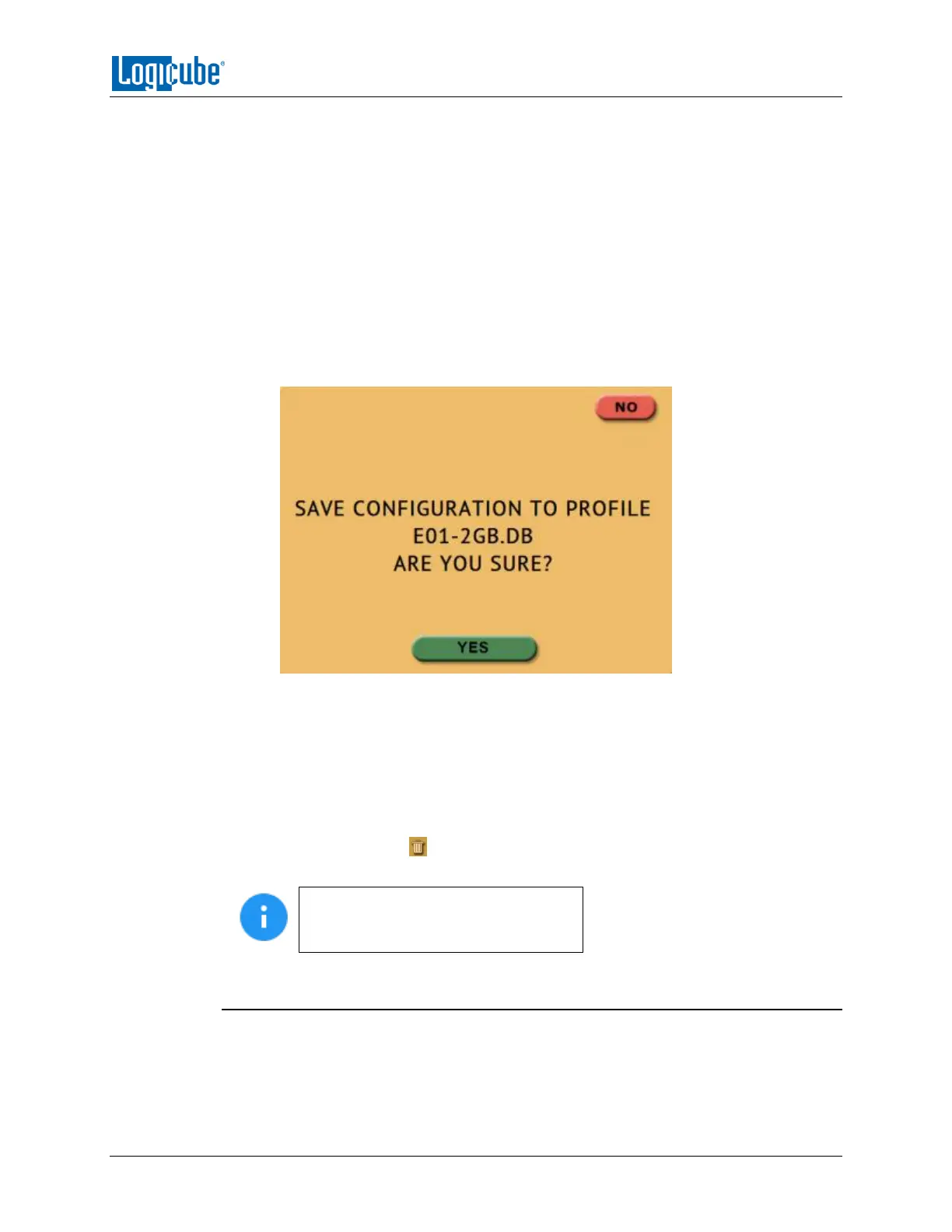TYPES OF OPERATIONS
Logicube Falcon
®
-Neo User’s Manual 86
For example, if the user wants the Falcon-NEO to always boot up with the default imaging
mode to Drive to File with the setting of E01 with a segment size of 2GB:
1. Turn the Falcon-NEO off then back on. This is an important step to help ensure
only the changes desired will be the changes saved.
2. Go to the Imaging screen and set the Mode to ‘Drive to File.
3. In the Settings, set the image to E01 and set the segment size to 2GB.
4. In the System Settings, go to Profiles and tap the New icon.
5. Type a name for this profile. For example, E01-2GB and tap the OK icon. The
profile name should appear on the screen.
6. Tap the newly saved profile and tap Save. A confirmation screen will appear:
7. Tap the Yes icon to save the profile.
8. Make sure the profile to be loaded (during the boot process) is highlighted (in
this case, E01-2GB.DB) and tap the Load icon. A confirmation screen will appear.
Tap the Yes icon to confirm.
9. The profile is now loaded. Also, the next time the Falcon-NEO is turned on it will
load the E01-2GB.DB profile.
To delete a profile, tap the delete icon. A confirmation screen will appear. Tap the Yes
icon to delete the selected profile.
When loading a profile, the Falcon-
NEO will take several seconds to
completely load the different settings.
5.10.2 Passwords
There are six passwords that can be set on the Falcon-NEO.
