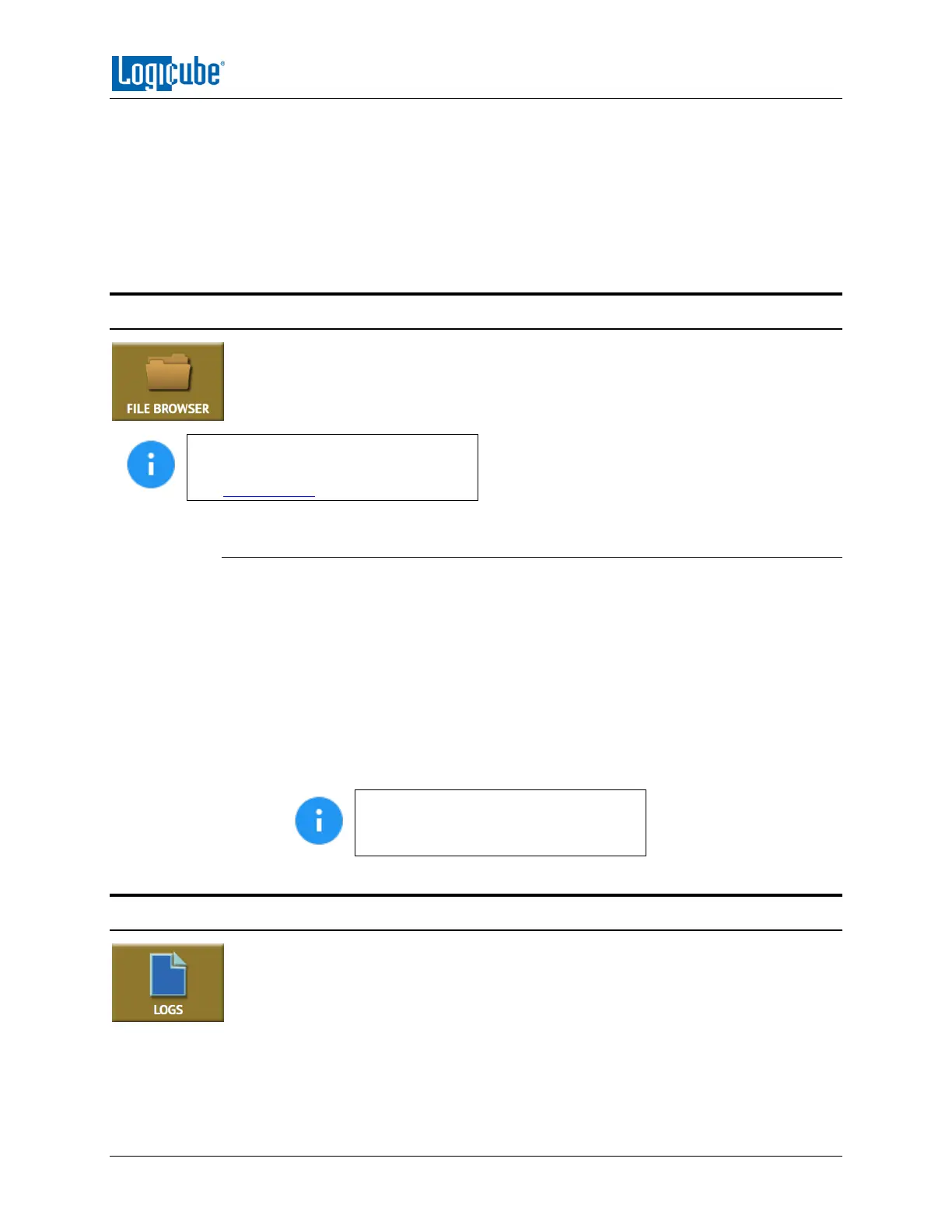QUICK START
Logicube Falcon
®
-Neo User’s Manual 30
5. When all the operations have been set, tap the OK icon.
6. Tap the Start icon to execute the macro and perform all the operations within
that macro.
7. When finished, the status will show “COMPLETED”. It is recommended to tap
Reset Task to reset the task, so the drive bays properly reset and not show as
being used or assigned for other tasks.
3.6 File Browser
The contents of connected Source and Destination drives on the Falcon-NEO can be
previewed using the Falcon-NEO’s file browser. The Falcon-NEO will show the partitions
and the contents of each partition. Note that only some files can be opened by the
Falcon-NEO. Files opened by the file browser will not alter the drive in any way.
For detailed information on how to use
the file browser and important notes,
see Section 5.6.2 of this manual.
3.6.1 Step-By-Step Instructions – File Browser
1. From the File Browser screen, select the drive to browse by tapping the
corresponding tab at the top of the screen. The Falcon-NEO will show all the
partitions that can be read.
2. Tap the partition to browse. The Falcon-NEO will show the contents
(folders/directories and files).
3. To view a file, tap the filename. The Falcon-NEO will attempt to open the file.
If the Falcon-NEO can open the file, it will be displayed on the screen.
If the Falcon-NEO cannot open the file, a message will appear stating “File
viewer cannot view file type:”
Drives connected to any Destination
port will only be displayed if the drive
has been formatted by the Falcon-NEO.
3.7 Logs
The Falcon-NEO keeps logs of all imaging, hash, wipe (or format), and push operations.
Logs can be viewed directly on the Falcon-NEO or from a computer’s browser (if the
Falcon-NEO is connected to a network). In addition to viewing, the logs can be exported
to an external USB location such as a USB flash drive. Logs are exported in PDF, HTML
and XML format.
