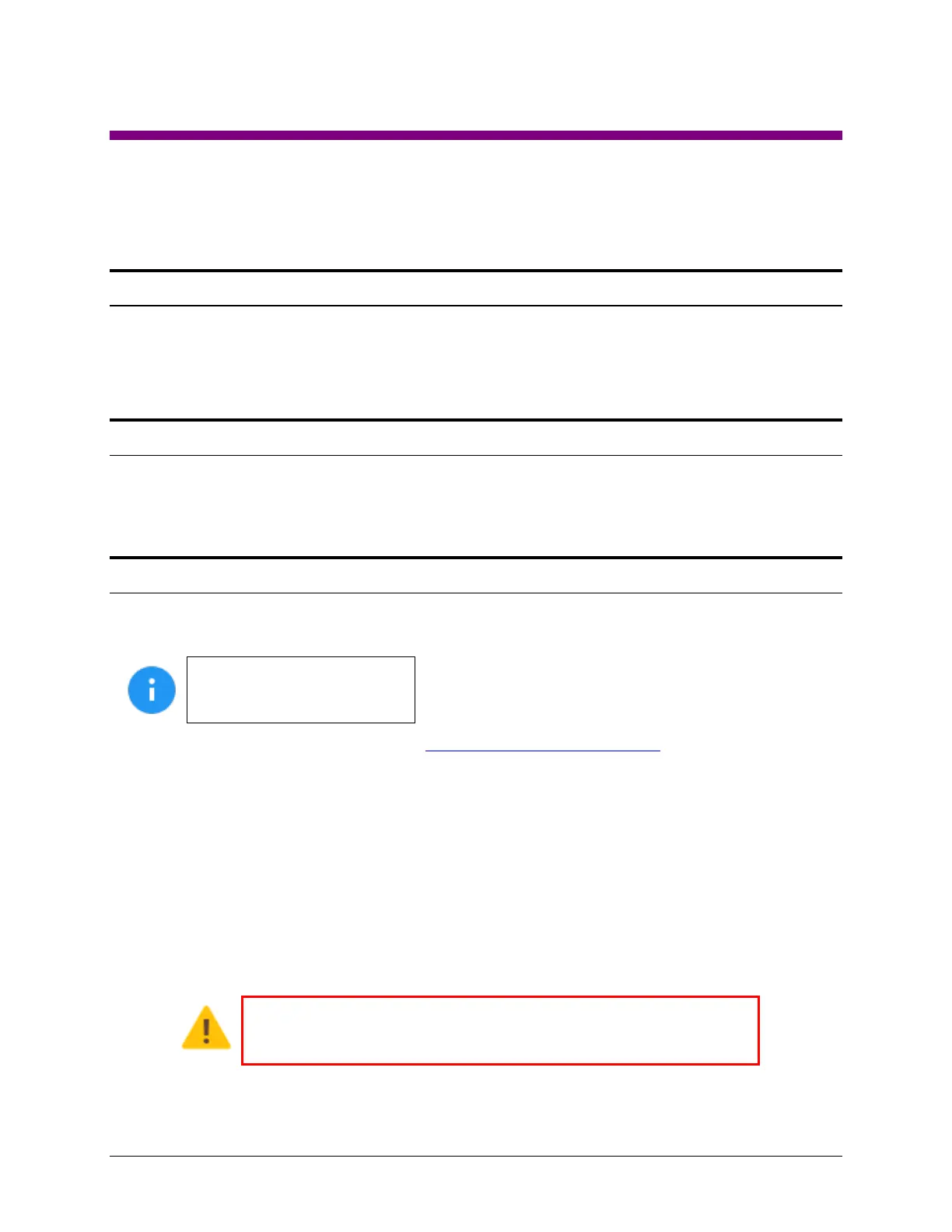Logicube Falcon
®
-NEO User’s Manual 131
12: USB Boot Client
12.0 USB Boot Client Introduction
A USB Boot Client (bootable USB flash drive) is available. The USB Boot Client allows the imaging of a
Source drive from a computer on the same network without booting the native Operating System on the
computer and can be imaged without having to remove the drive from the computer.
12.1 Requirements
Your own 1 GB or larger capacity USB flash drive
A computer with Microsoft Windows
12.2 Creating the USB Boot Client
Here are the steps to create the USB Boot Client with the software necessary to be bootable, and when
used to boot a computer, will allow the Falcon-NEO to use the computer’s drive as a Source drive.
For steps 1 and 2 of this
section, please use Chrome or
Firefox to download the files.
1. Using an Internet browser, browse to http://updates.logicube.com/iscsi/. Look for the following
two files:
Win32DiskImager-1.0.0-binary.zip
The USB Boot Client image file – A file with a *.img file extension
2. Download both files. If the image file will not download, right-click on the link and use the ‘Save
Target As…’ or ‘Save Link As’ option and make sure it is saved with the *.img file extension.
3. Extract all the files within the win32diskimager-v1.0.0-binary.zip file to a folder or directory of your
choosing.
4. Connect your USB flash drive that is at least 1 GB in capacity to the computer where the software
was downloaded. It is recommended that all other USB drives are unplugged.
The contents of the USB flash drive will be overwritten. If there is data
on the USB flash drive that should not be deleted, back up the contents
of the USB flash drive or use another USB flash drive for this procedure.
5. In the win32diskimager-v1.0.0-binary folder where the files were extracted to, run the file
Win32DiskImager.exe. The Win32 Disk Imager window will appear.
