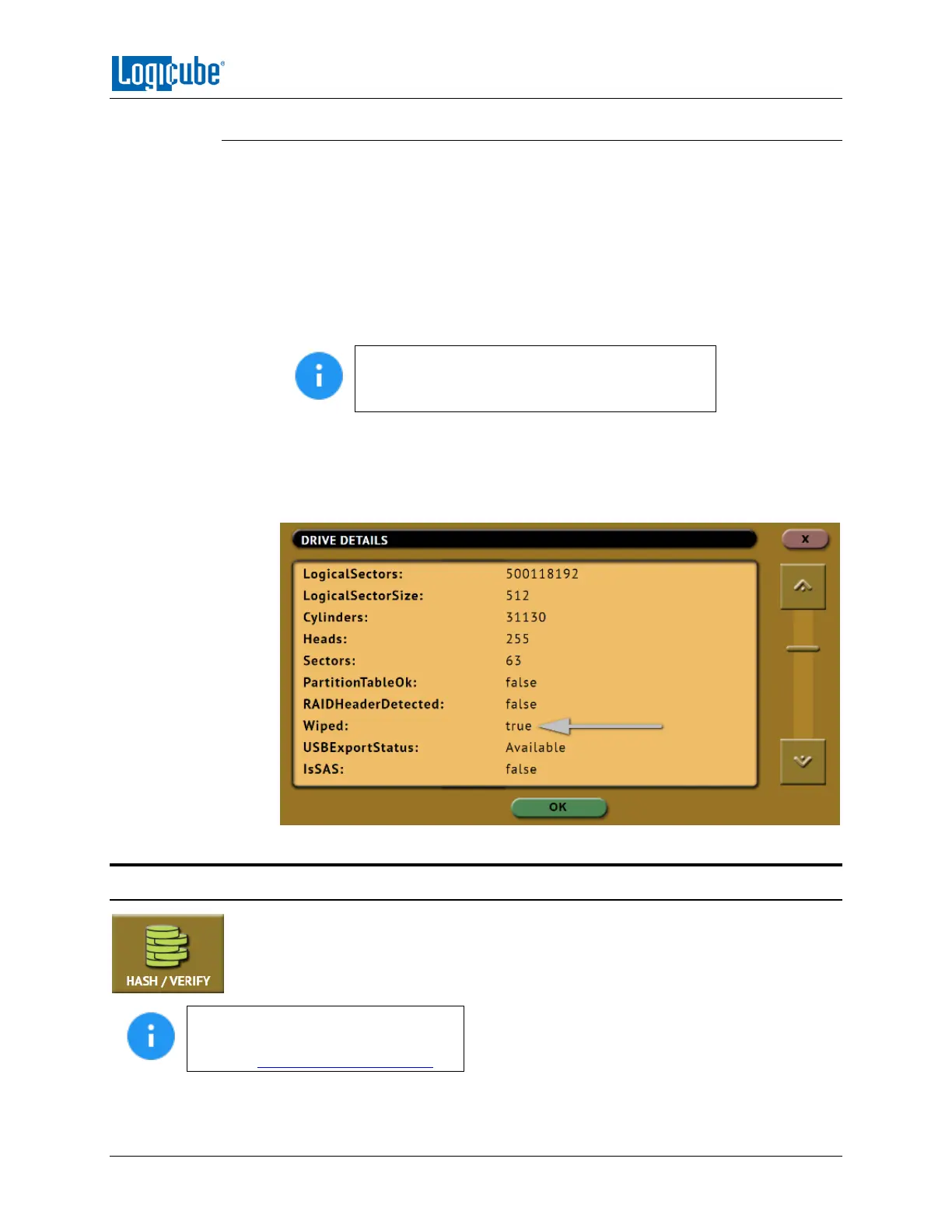QUICK START
Logicube Falcon
®
-Neo User’s Manual 24
3.1.8 Blank Disk Check
The Falcon-NEO can check a drive to see if it has been wiped by the Falcon-NEO. This
check will not be accurate if Secure Erase or Pattern Buffers was used to wipe the drive.
To perform a blank disk check:
1. Connect a drive to the Falcon-NEO.
2. Choose Imaging, Hash, or Wipe/Format.
3. Choose Source, Destination, or Drives to list the connected drives.
4. Tap the More Info icon to display more information about the drive.
The More Info icon will not appear in the
Destination screen when using Drive to File, File
to File, Partition to File, or Net Traffic to File.
5. Tap the down arrow located to the right of the screen to scroll down to the
second page of information.
6. Locate the line that shows “Wiped”. This will either show True (drive is blank) or
False.
3.2 Hash / Verify
A hash or verify operation can be performed to any drive or case (any Falcon-NEO
created DD, E01, EX01, or DMG image). Performing a hash or verify task will instruct the
Falcon-NEO to calculate the hash for the specified drive or case. There are two modes
available:
Details on the different screens found
in the Hash/Verify operation can be
found in Section 5.2: Hash/Verify.
