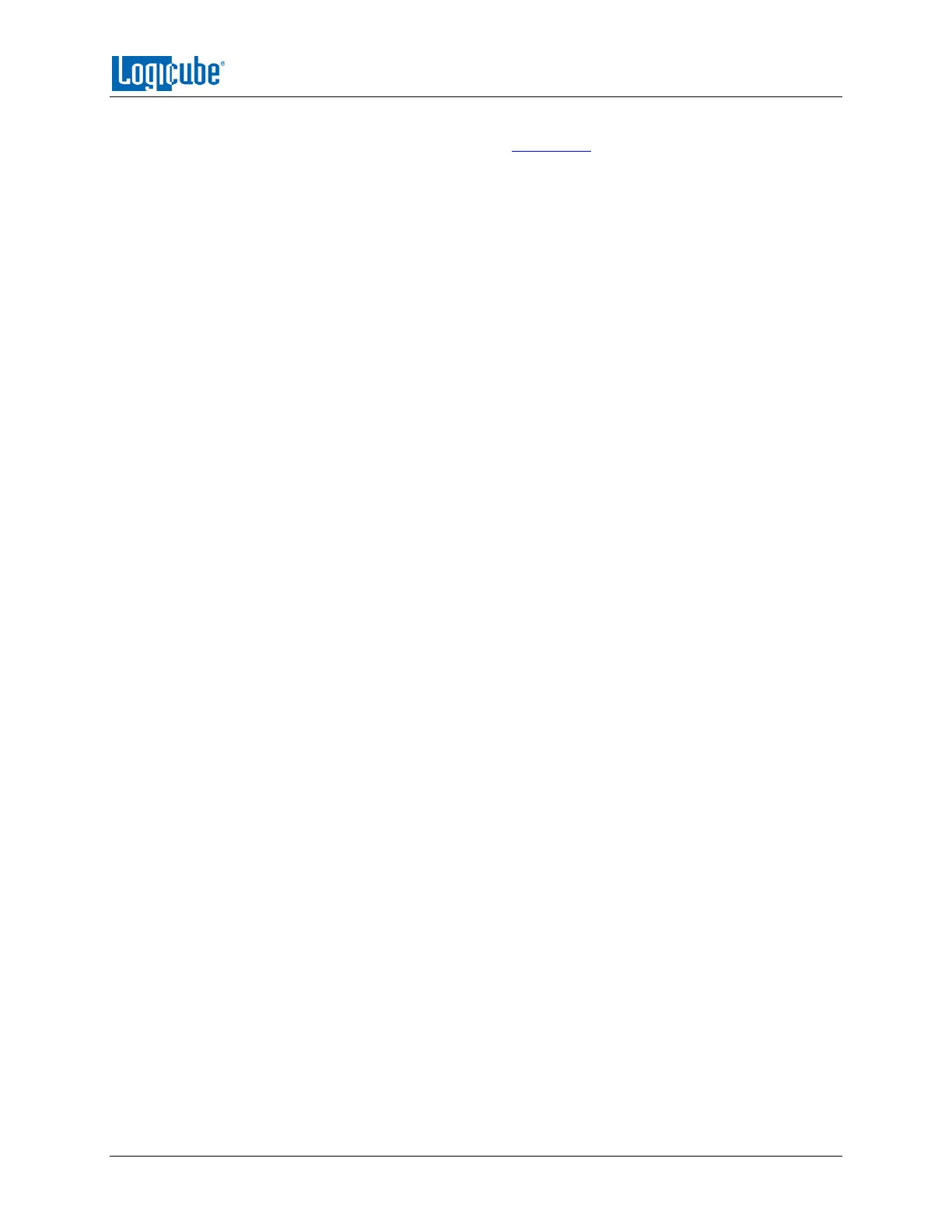PRINTING
Logicube Falcon
®
-Neo User’s Manual 137
3. Using Telnet or SSH, connect to the Falcon-NEO. Instructions on how to connect
via Telnet or SSH can be found in Section 9.2.
4. Once logged in to the Falcon-NEO via CLI, type command, then press the enter
key.
5. Type config then press the enter key.
6. Type printer search then press the enter key. This will instruct the Falcon-NEO to
search for all local and networked printers.
Here is an example of the search results:
class : network
make_model : HP Color LaserJet 3600
uri : socket://192.168.1.158
class : network
make_model : HP LaserJet P4015
uri : socket://192.168.2.41
class : network
make_model : EPSON WF-2530 Series
uri : lpd://192.168.2.48:515/PASSTHRU
class : network
make_model : Brother HL-4150CDN series
uri : lpd://BRN001BA9A8F7EA/BINARY_P1
7. Add the printer using the following syntax (case sensitive):
printer add –n <name_for_the_printer> -N –u <uri> -m <make_model>
Or
printer add –n <name_for_the_printer> -D –u <uri> -m <make_model>
For example, to add the networked HP Color LaserJet 3600, type the following:
printer add -n 3600 -N -u "socket://192.168.1.158" -m "HP Color LaserJet 3600"
The CLI should respond with: Command (DbPrinterConfig) Successful
8. To save the printer configuration to a new profile, type db save printer.db (or
you can use any name.db you prefer) then press the enter key. A “Successful”
message should appear.
9. Type db load printer.db to load the profile. Each time the Falcon-NEO is turned
on, the local or networked printer should be available on the Falcon-NEO’s touch
screen.
