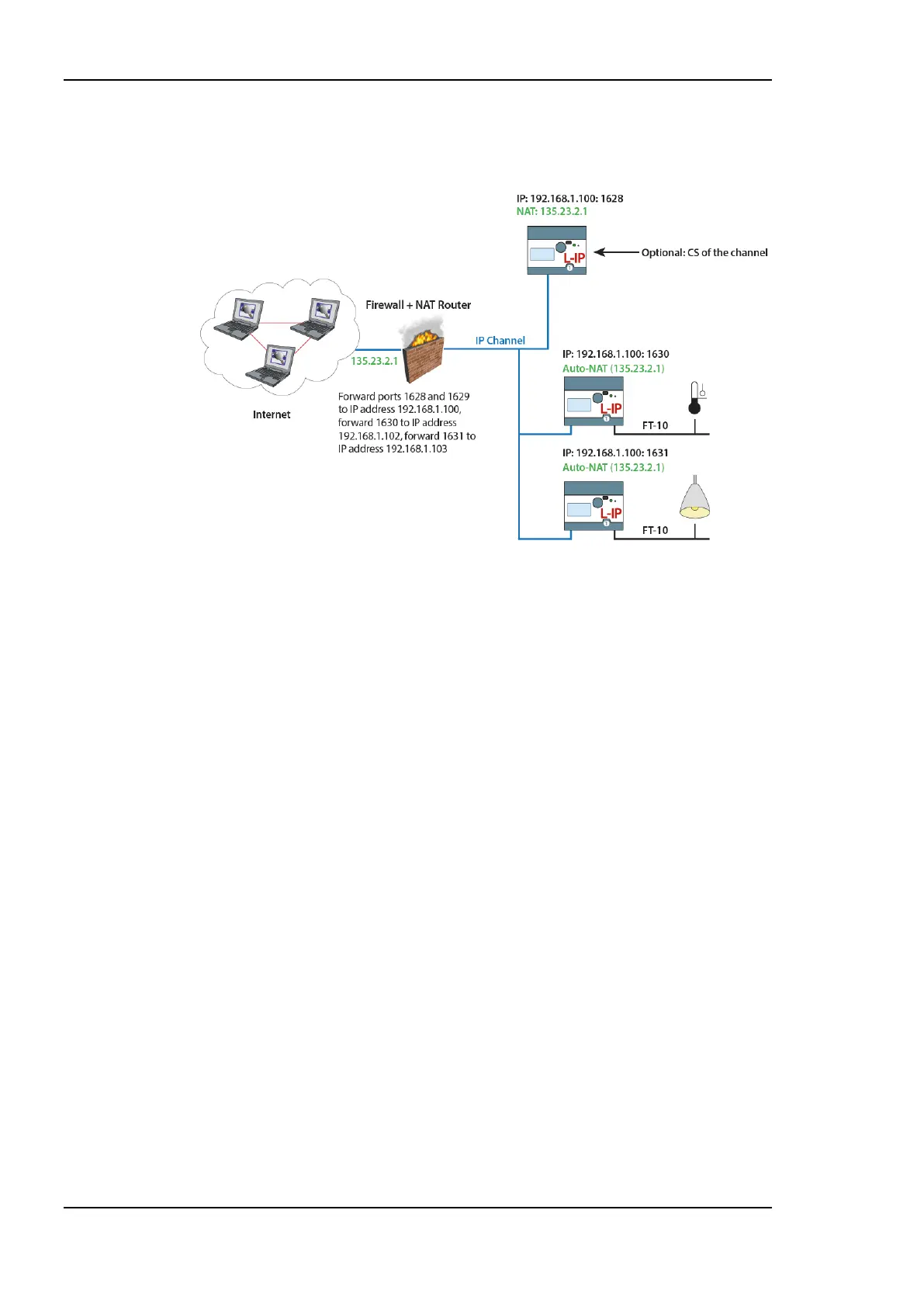L-IP User Manual 92 LOYTEC
Version 6.1 LOYTEC electronics GmbH
(Auto-NAT can no longer be enabled on a L-INX with a CS). To diagnose possible
problems in the NAT configuration with port forwarding, use the enhanced communications
test (see Section 6.3.4).
Figure 86 Multiple L-IP devices behind a NAT: Extended NAT Mode.
After the NAT router has been configured with the port-forwardings and the CS has been
turned on, the channel members can be added. This can be done either on the console UI or
through the Web interface of the CS.
In the Web UI, add the members with their private IP addresses and the client ports as
defined by the port-forwarding. Then select the added member by checking the check box
and select the action Assign to NAT. Enter the public NAT address of the NAT router. An
example to add the two IP-852 devices in Figure 86 through the Web UI is depicted in
Figure 87. To remove a device from a NAT router but not delete it, select it and choose
Remove from NAT as the action.