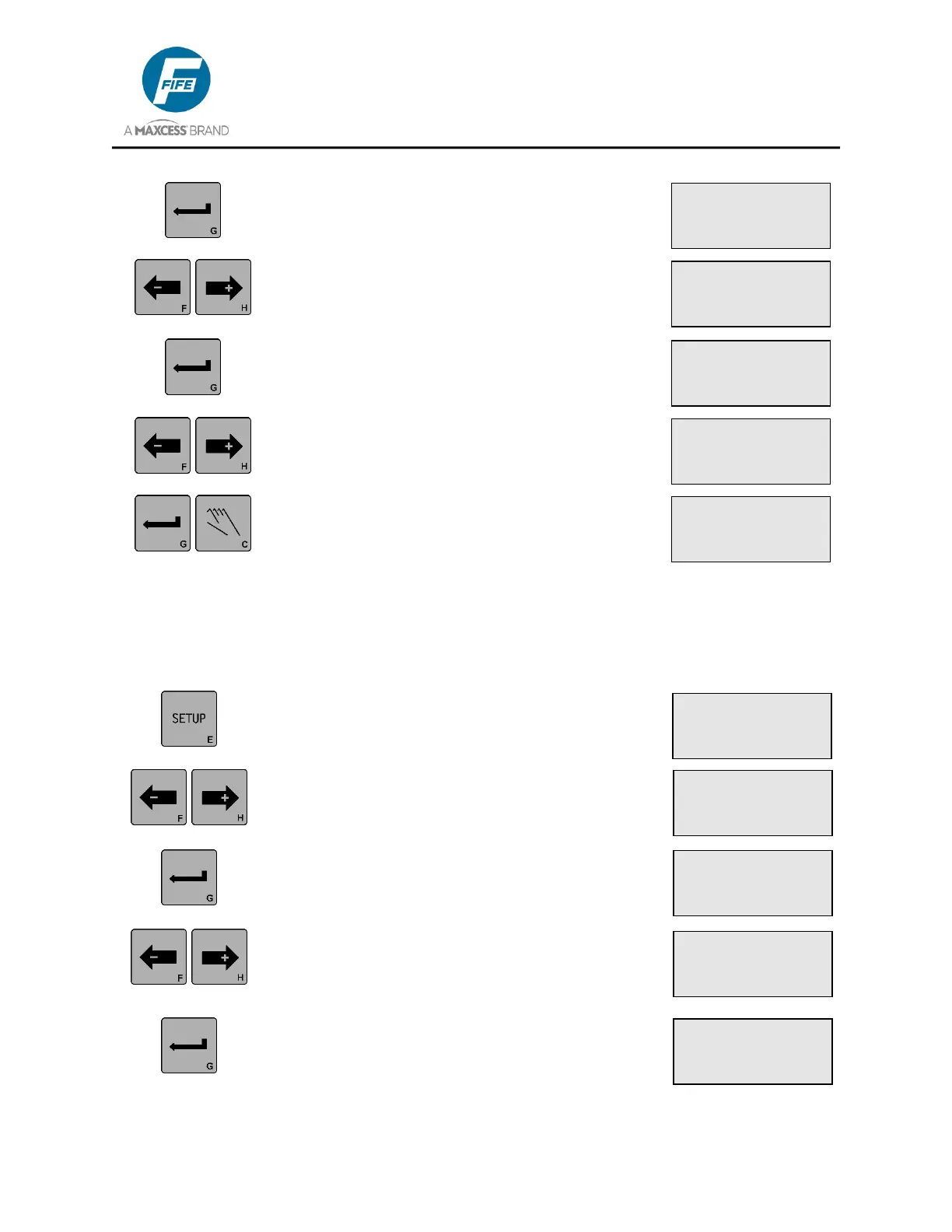DP-20 PLUS Web Guide Controller 6-22
4th Quarter 2021 © 2021 Maxcess International. All rights reserved. Figure Sheet 2-320 A
3. Press the ENTER key to enter the Advanced
Menus. The RESTORE SETTINGS menu will
be displayed.
4. Use the ARROW keys to scroll until BACKUP
SETTINGS is displayed on line 3.
5. Press the ENTER key to enter the BACKUP
SETTINGS menu. In Line 4 the word YES will
begin flashing.
6. Use the ARROW keys to select YES or NO.
7. Press the ENTER key to Backup Current
Settings (if YES was selected in step 6, DONE!
will be displayed for ~5 seconds) or press the
MANUAL key to abort the procedure. The
system will exit the setup menus and return to
the Operator Level.
3X.3.3, Set Password, Enter Password
(Use these menu instructions if no password is currently stored).
1. Press the SETUP key to enter the Setup Menus.
The SELECT MENU screen will be displayed on
the LCD Panel.
2. Use the ARROW keys to scroll until ADVANCED
is displayed on line 4.
3. Press the ENTER key to enter the Advanced
Menus. The RESTORE SETTINGS menu will be
displayed.
4. Use the ARROW keys to scroll until SET
PASSWORD is displayed on line 3. If (NO
PASSWORD) is displayed on Line 4, this
indicates that no password has been entered.
5. Press the ENTER key to enter the SET
PASSWORD menu. The LCD Panel will display
ENTER PASSWORD on line 3.
× 3A.3.2
SETUP (MAN)
BACKUP SETTINGS
× 3A.3.2.1
SETUP (MAN)
BACKUP SETTINGS
SURE? YES
× 3A.3.2.1
SETUP (MAN)
BACKUP SETTINGS
SURE? YES
× 3A.1
SETUP (MAN)
SELECT MENU
BASIC
× 3A.3
SETUP (MAN)
SELECT MENU
ADVANCED
× 3A.3.3
SETUP (MAN)
SET PASSWORD
(NO PASSWORD)
× 3A.3.3.2
SETUP (MAN)
ENTER PASSWORD
× 3A.3.1
SETUP (MAN)
RESTORE SETTINGS
× 3A.3.1
SETUP (MAN)
RESTORE SETTINGS