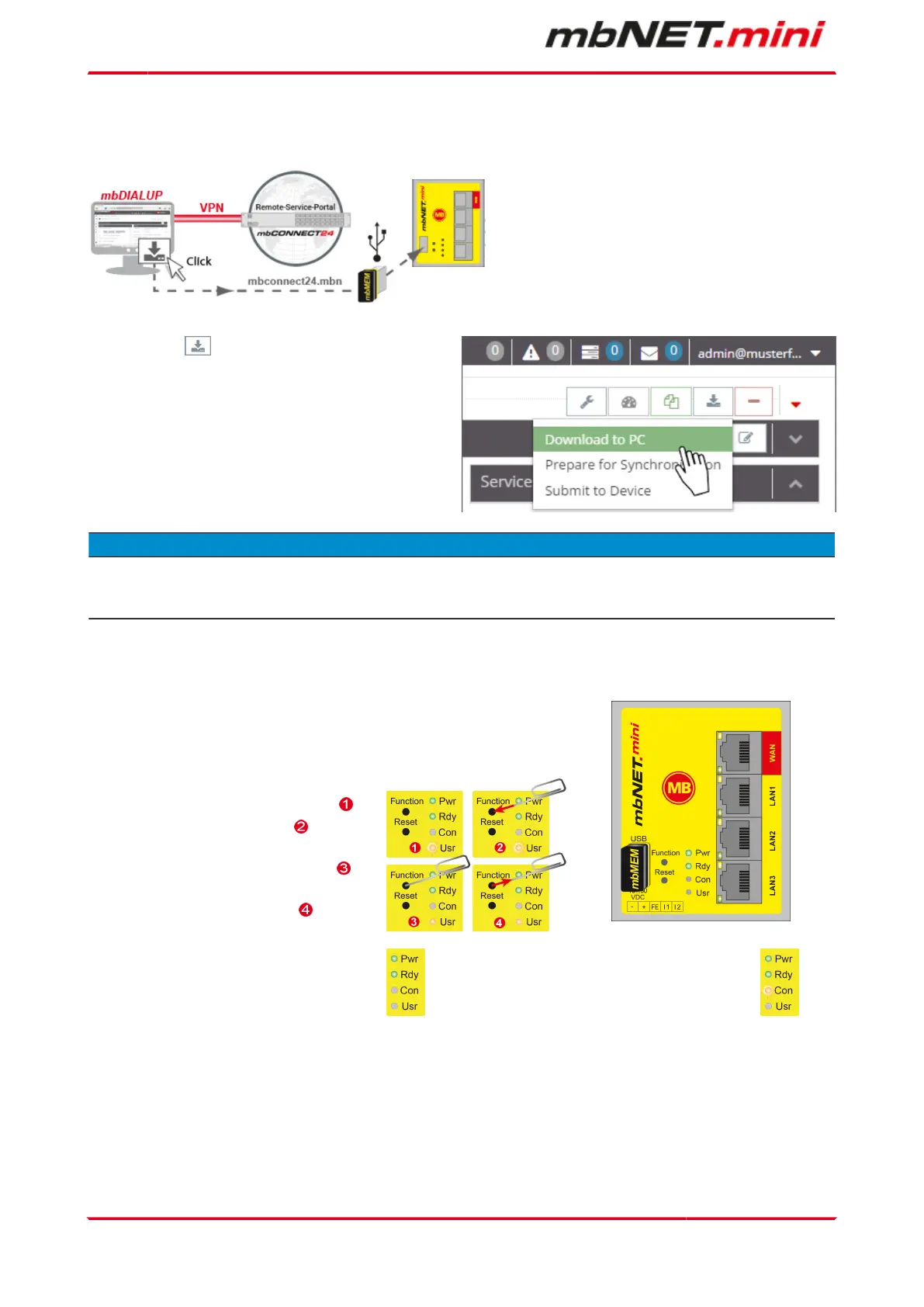12.4.1 Download to PC
Select this transfer type if the device is neither
connected to a computer via LAN nor has a con-
nection to the mbCONNECT24 portal.
Click the icon to select the transmission type,
and then "Download to PC".
The configuration file "mbconnect24.mbn / -.mbn"
will be downloaded to the configuration PC or
directly to a USB flash drive connected to it.
NOTICE
IMPORTANT: The downloaded "mbconnect24.mbn/.mbnx" configuration file may not be renamed and must
be stored in the top-level directory of the USB drive. The USB drive must have the file format FAT!
12.4.1.1 Importing the configuration into the device
When the mbNET.mini is connected to the power supply and is ready for operation,
insert the USB stick with the configuration file on it into the USB port of the device.
The device will recognize the configuration file and indicate this by the slowly flash-
ing LED Usr (flashing frequency: 1.5 Hz).
As soon as the LED Usr starts to flash , you
must press the Function button within 10
seconds.
Hold down until the LED Usr lights up .
Now release the Function button .
When the LED Usr goes off and the LED Pwr
+ Rdy light up, then the configuration transfer
is complete.
When the mbNET.mini can connect to the In-
ternet (e.g. network cable, SIM card, antennae
installed), the device will subsequently log in to
your account. This is displayed by the flashing
LED Con.
If the flashing frequency of the LED Con is 3 Hz, the device is attempting to log into the portal. If the login has been suc-
cessful, the flashing frequency is reduced to 1.5 Hz.frequenz auf 1,5 Hz.
Page 50 von 131 | Version: 2.2.1 - EN | Mar 28
th
, 2022 |
