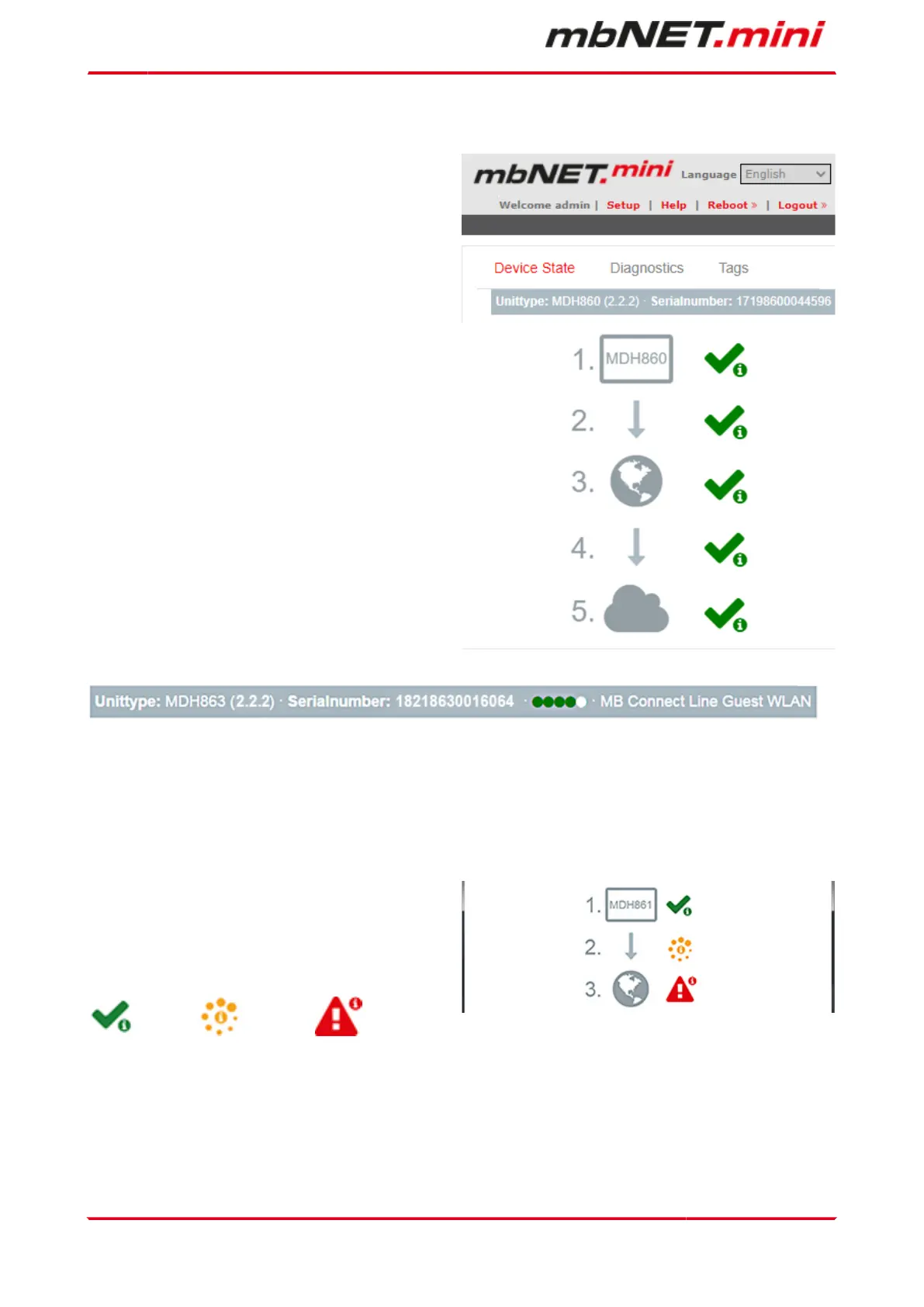12.8.2 Device State
The status page of the device opens automatically
a. after completing the "First Start" menu by click-
ing the "Apply" button
b. at each future access to the web interface of
the device
Here all steps are shown, which are necessary so
that the device can establish a connection to portal.
After all steps have been successfully completed,
each step has a green check mark.
If there is a device configuration on the portal ready
for download, the device download now its configura-
tion.
In the header of the Status page, see the following
fields / buttons:
Language Selection field for the user language
| Setup | Calling the setup menu (Firststart)
| Help | Calling the device online help
| Reboot >> | Triggering a device restart
| Logout >> | End session properly
In the device status bar following information is displayed:
all device types Device type and (Firmware version) - Serial number
MDH 861, MDH 862, MDH 865,
MDH 866
additionally Signal strength (GSM) - GSM network - Provider
MDH 863, MDH 867 additionally Signal strength (WLAN) - SSID
Five Step Status Check
Here you can read out each step details. Click on the
icon (right of each progress), shown as:
green hook
,
orange circle
,
red triangle
= everything OK
= processing
= Error
Page 74 von 131 | Version: 2.2.1 - EN | Mar 28
th
, 2022 |
