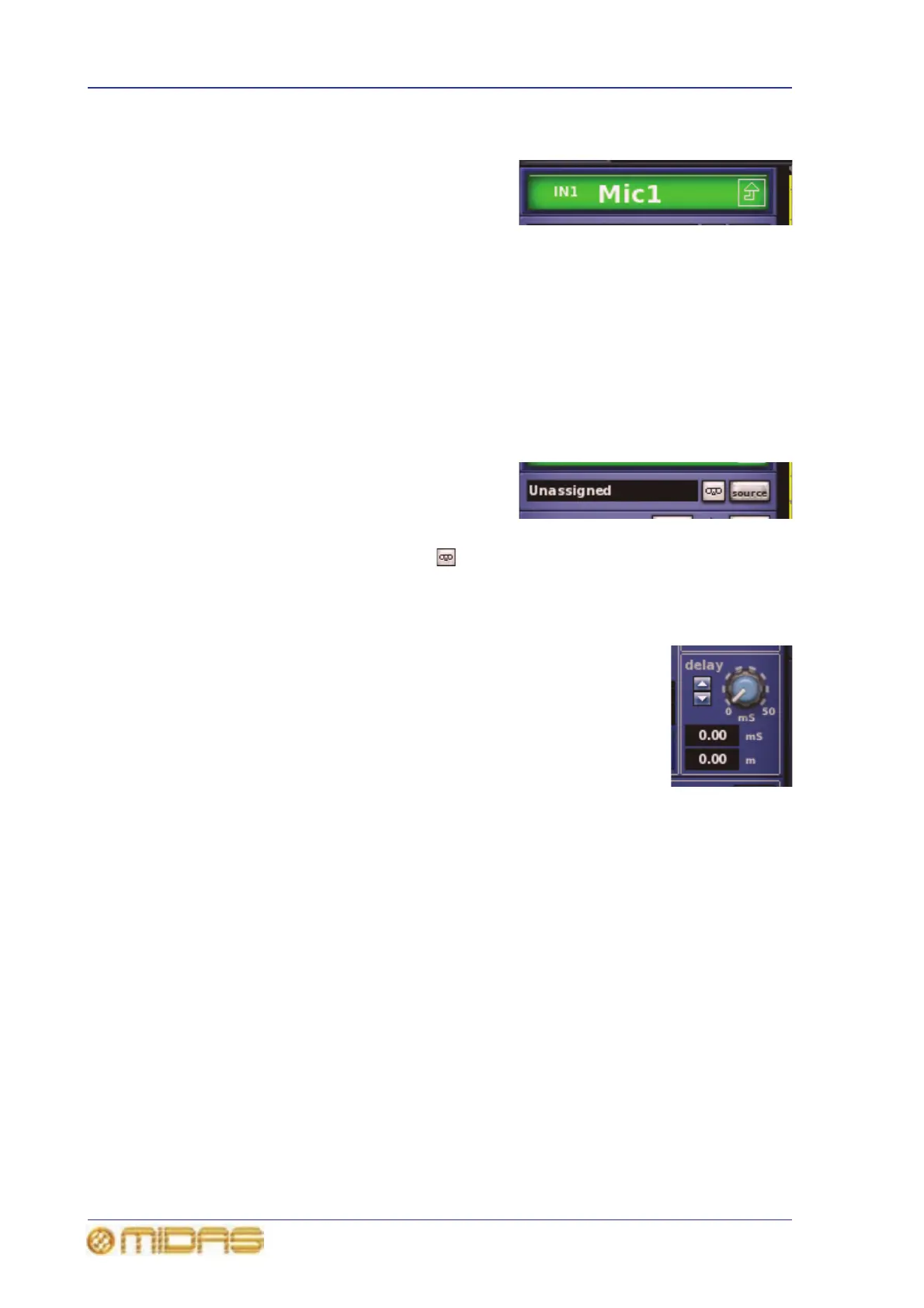262 Chapter 30: Inputs
PRO6 Live Audio System
Owner’s Manual
Input channel ID (GUI only)
You can change the channel name in the GUI
strip. This can be done in the input channel
overview or in any of the processing areas.
To change the background colour of the input
channel name field (green in the example shown), open the Input Channels Sheet
screen of the GUI menu.
On the control surface, channel ID is displayed on the LCD select button (see “LCD
select button” on page 282).
>> To change the channel name in the GUI channel strip
Click within the channel name field and type in the new channel name (see “Text
editing” on page 45).
Input channel source select (GUI only)
The channel’s source is shown in the text field;
if none has been selected, it will contain the
text “Unassigned” (as shown right). You can
select the source for this channel by clicking
source, which opens the Patching screen (see Chapter 8 "Patching" on page 55).
Also, by clicking the recorder button you can set the input source to tape returns,
for example, for a virtual soundcheck.
Input channel delay (GUI only)
The input channel delay can only be changed via the delay section of
the configuration processing area (GUI channel strip). This section
has a control knob for adjusting the delay in the range 0ms to 50ms;
this value is displayed in both milliseconds (ms) and metres. You
can fine tune the delay value using the spin buttons to the left of the
control knob.
The delay section allows you to incorporate a time delay on an input
channel, which is used mainly for mic placements and time aligning
to reduce comb filtering. For example, on a drum kit mic set up, you
may have a mic close to a snare drum and a couple of overhead mics. In this case,
setting an input channel delay on the snare drum — to bring it more in line with the
overheads — will probably produce a better sound.