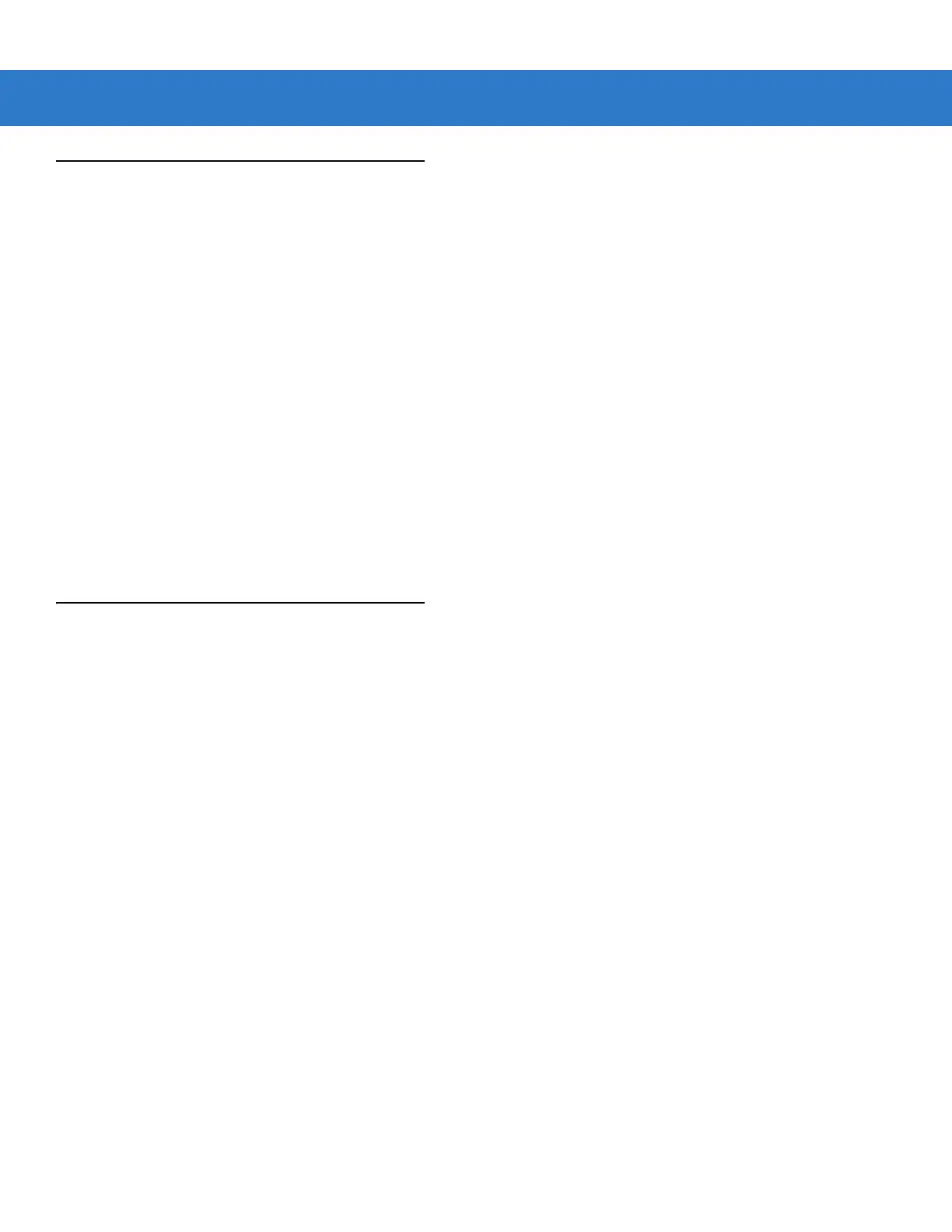14 - 2 Symbol LS3408 Product Reference Guide
Using ADF Bar Codes
When a rule is programed, make sure the rule is logically correct. Plan ahead before starting to scan.
To program each data formatting rule:
•
Start the Rule. Scan the Begin New Rule bar code on page 14-6.
•
Criteria. Scan the bar codes for all pertinent criteria. Criteria can include code type (e.g., Code 128), code
length, or data that contains a specific character string (e.g., the digits “129”). These options are described in
Criteria on page 14-9.
•
Actions. Scan all actions related to, or affecting, these criteria. The actions of a rule specify how to format
the data for transmission. These options are described in ADF Bar Code Menu Example on page 14-2.
•
Save the Rule. Scan the Save Rule bar code on page 14-6. This places the rule in the “top” position in the
rule buffer.
•
In case of errors made during this process, some special-purpose bar codes may be useful: Erase Criteria
and Start Again, Erase Actions and Start Again, Erase Previously Saved Rule, etc.
Criteria, actions, and entire rules may be erased by scanning the appropriate bar code (see page 14-7).
Use the Beeper Definitions on page 2-2 as a guide for the programming steps.
ADF Bar Code Menu Example
This section provides an example of how ADF rules are entered and used for scan data.
An auto parts distribution center wants to encode manufacturer ID, part number, and destination code into their
own Code 128 bar codes. The distribution center also has products that carry UPC bar codes, placed there by the
manufacturer. The Code 128 bar codes have the following format:
MMMMMPPPPPDD
Where:
M = Manufacturer ID
P = Part Number
D = Destination Code
The distribution center uses a PC with dedicated control characters for manufacturer ID <CTRL M>, part number
<CTRL P>, and destination code <CTRL D>. At this center the UPC data is treated as manufacturer ID code.
The following rules need to be entered:
When scanning data of code type Code 128, send the next 5 characters, send the manufacturer ID key <CTRL
M>, send the next 5 characters, send the part number key <CTRL P>, send the next 2 characters, send the
destination code key <CTRL D>.
When scanning data of code type UPC/EAN, send all data, send the manufacturer ID key <CTRL M>.
To enter these rules, follow the steps below:
