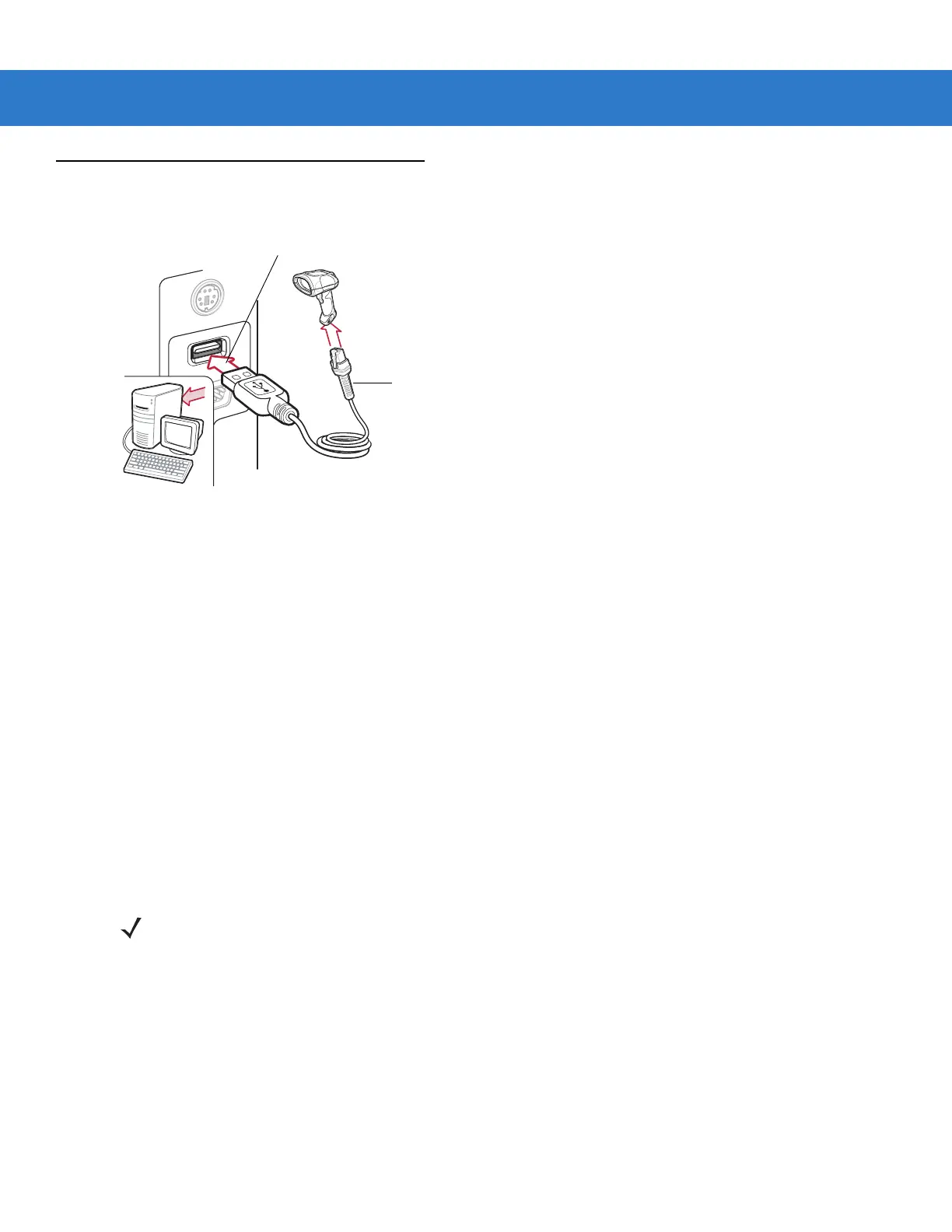7 - 2 Symbol LS3408 Product Reference Guide
Connecting a USB Interface
Figure 7-1
USB Connection
The scanner connects with USB capable hosts including:
•
Desktop PCs and notebooks
•
Apple™ iMacs, Power Mac G4s and G5s, iBooks (North America only), PowerBooks
•
IBM SurePOS terminals
•
Sun, IBM, and other network computers that support more than one keyboard.
The following operating systems support the scanner through USB:
•
Windows
®
98, 2000, ME, XP
•
Mac OS 8.5 and above
•
IBM 4690 OS.
The scanner also interfaces with other USB hosts which support USB Human Interface Devices (HID). For more
information on USB technology, hosts, and peripheral devices, visit http://www.symbol.com/usb.
To set up the scanner:
1. Attach the modular connector of the USB interface cable to the cable interface port on the scanner. (See
Installing the Interface Cable on page 1-3.)
2. Plug the series A connector in the USB host or hub, or plug the Plus Power connector in an available port of
the IBM SurePOS terminal.
3. Ensure that all connections are secure.
4. Select the USB device type by scanning the appropriate bar code from the USB Device Type section on page
7-4.
USB Series A Connector
Interface cable
NOTE Interface cables vary depending on configuration. The connectors illustrated in Figure 7-1 are examples
only. The connectors may be different than those illustrated, but the steps to connect the scanner remain
the same.
