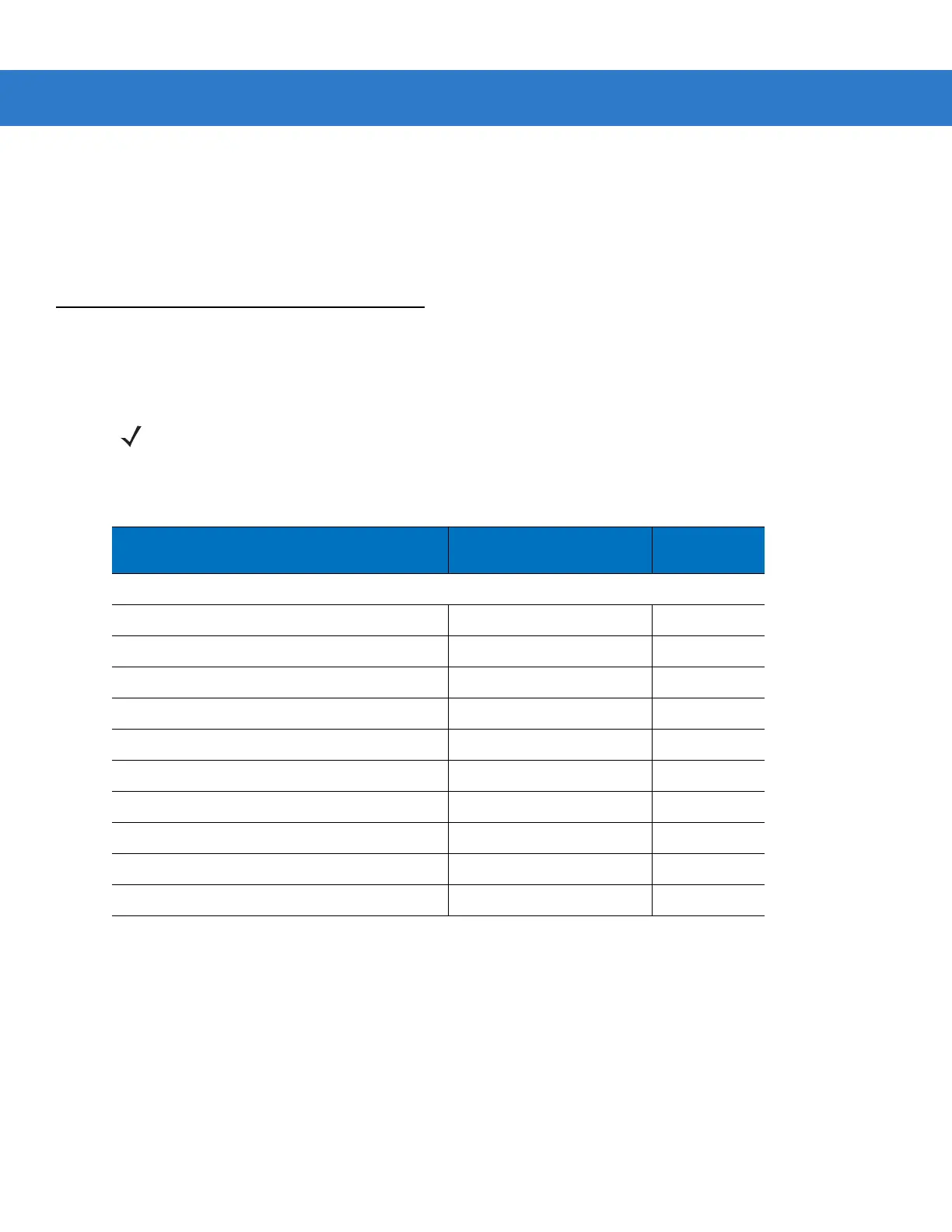USB Interface 7 - 3
5. On first installation when using Windows, the software displays a prompt to select or install the "Human
Interface Device" driver. To install the "Human Interface Device" driver provided by Windows click "Next"
through all the choices and click "Finished" on the last choice. The scanner powers up during this installation.
6. To modify any other parameter options, scan the appropriate bar codes in this chapter.
If there are any problems with the system, see Troubleshooting on page 3-2.
USB Default Parameters
Table 7-1 lists the defaults for USB host parameters. To change any option, scan the appropriate bar code(s)
provided in the Parameter Descriptions section beginning on page 7-4.
NOTE See Appendix A, Standard Default Parameters for all user preferences, hosts, symbologies, and
miscellaneous default parameters.
Table 7-1
USB Host Default Table
Parameter Default
Page
Number
USB Host Parameters
USB Device Type HID Keyboard Emulation
7-4
USB Country Keyboard Types (Country Codes) North American
7-5
USB Keystroke Delay No Delay (0 msec)
7-7
USB CAPS Lock Override Disable
7-8
USB Ignore Unknown Characters Enable
7-8
Emulate Keypad Disable
7-9
USB Keyboard FN1 Substitution Disable
7-9
Function Key Mapping Disable
7-10
Simulated Caps Lock Disable
7-10
Convert Case No Case Conversion
7-11
