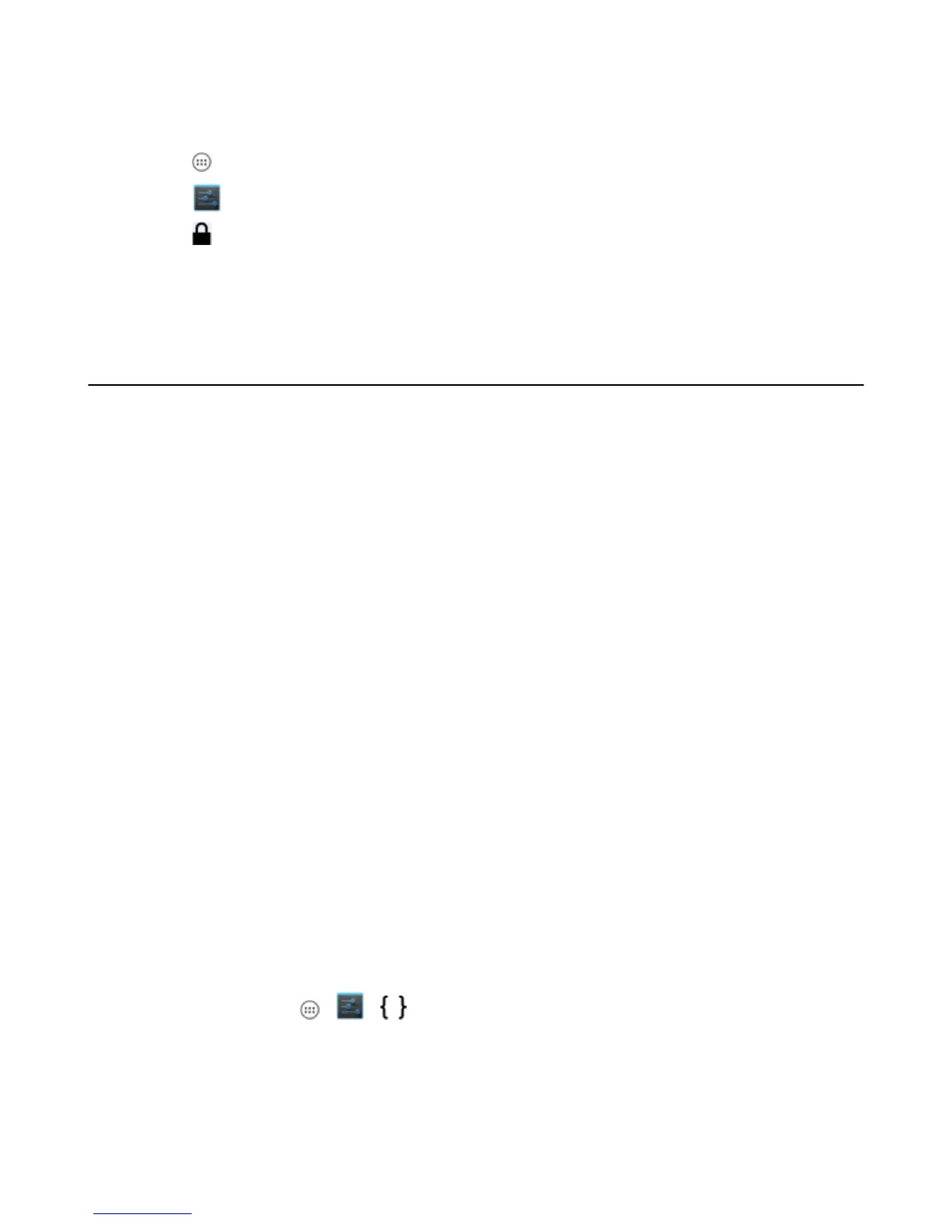Configuring Credential Storage Settings
Procedure:
1
Touch
.
2
Touch .
3
Touch Security.
• Trusted credentials - Touch to display the trusted system and user credentials.
• Install from SD card - Touch to install a secure certificate from the microSD card.
• Clear credentials - Deletes all secure certificates and related credentials.
Development Tools
Get tools at http://developer.android.com.
To start developing applications for the device, download the development SDK and the Eclipse IDE. Development
can take place on a Microsoft
®
Windows
®
, Mac
®
OS X
®
, or Linux
®
operating system.
Applications are written in the Java language, but compiled and executed in the Dalvik VM (a non-Java virtual
machine). Once the Java code is compiled cleanly, the developer tools make sure the application is packaged
properly, including the AndroidManifest.xml file.
The development SDK is distributed as a ZIP file that unpacks to a directory on the host computer hard drive. The
SDK includes:
• android.jar
- Java archive file containing all of the development SDK classes necessary to build an application.
• documention.html and docs directory
- The SDK documentation is provided locally and on the Web. It's largely in the form of JavaDocs, making it
easy to navigate the many packages in the SDK. The documentation also includes a high-level Development
Guide and links to the broader community.
• Samples directory
- The samples subdirectory contains full source code for a variety of applications, including ApiDemo, which
exercises many APIs. The sample application is a great place to explore when starting application
development.
• Tools directory
- Contains all of the command-line tools to build applications. The most commonly employed and useful tool is
the adb utility.
• usb_driver
- Directory containing the necessary drivers to connect the development environment to an enabled device.
These files are only required for developers using the Windows platform.
Opens the Developer options screen to set development related settings.
On the Home screen, touch > > Developer options. Slide the switch to the ON position to enable
developer options. The following developer options are available:
• Take bug report
• Desktop backup password
• Stay awake
• Protect SD card
110 | Application Deployment
Send Feedback | October 2013 | MN000017A01
