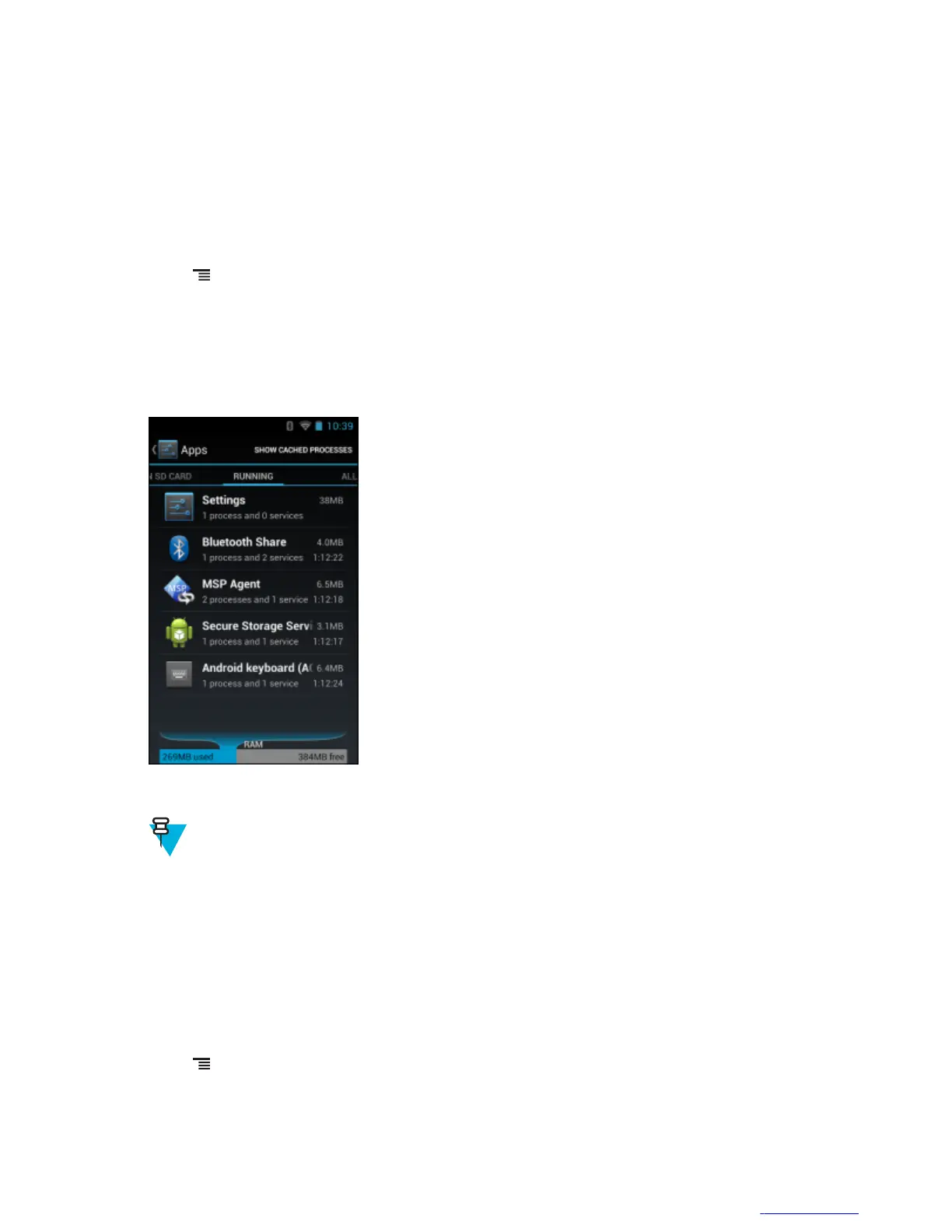The App Info screen lists the application name and version number, and details about the application. Depending
on the application and where it came from, it may also include buttons for managing the application’s data,
forcing the application to stop, and uninstalling the application. It also lists details about the kinds of information
about your phone and data that the application has access to.
Stopping an Application
To monitor how much RAM running applications and cached processes are using and if necessary, stop them.
Procedure:
1 Touch
> Manage apps.
2 Swipe the screen to display the Running tab.
3 Touch Show cached processes or Show running services to switch back and forth. The Running tab lists the
applications, processes, and services that are currently running or that have cached processes and how much RAM
they are using.
Figure 77: Running Applications
4 The graph at the bottom of the screen displays the total RAM in use and the amount free. Touch an application,
process, or service.
5
Note: Stopping an application or operating system processes and services disables one or more
dependant functions on the device. The device may need to be reset to restore full functionality.
Touch Stop.
Changing Application Location
Some applications are designed to be stored on a microSD card, rather than in internal storage. Others are designed so
you can change where they are stored. You may find it helpful to move large applications off of your internal storage,
to make more room for other applications that don’t offer the option. Many large applications are designed this way
for exactly this reason.
Procedure:
1 Touch > Manage apps.
2 Swipe the screen to display the On SD card tab.
Application Deployment | 119
MN000017A01 | October 2013 | Send Feedback
